In a world where social media interactions increasingly revolve around ephemeral content, Instagram’s Vanish Mode promises to add a layer of privacy and playfulness to our conversations. Imagine sending messages that disappear without a trace, turning your chats into secret exchanges reminiscent of spy thrillers. However, what happens when this intriguing feature goes awry on your Android or iPhone? Suddenly, the excitement fizzles out as you grapple with frustrating glitches and unresponsive settings.
If you’ve found yourself tapping in vain to activate Vanish Mode only to be met with disappointment, you’re not alone. Many users have reported difficulties that range from unexpected app crashes to elusive functionalities that refuse to cooperate. But fear not! In this guide, we’ll dive deep into troubleshooting techniques and effective solutions that will bring the magic back to your Instagram messaging experience. Get ready to reclaim those disappearing messages and transform your chats once more!
What is Instagram Vanish Mode?
Instagram Vanish Mode is a feature designed to enhance privacy and create a more ephemeral chatting experience. When activated, messages sent in Vanish Mode disappear once they are seen and the chat is closed. This makes texting on Instagram feel more spontaneous, similar to the disappearing messages popularized by other messaging apps. However, this mode isn’t just about privacy; it fosters playful conversations where users can share candid thoughts without fear of permanent documentation.
Engaging with friends in Vanish Mode can also spark creativity—users might feel encouraged to share fleeting moments or secrets that they wouldn’t otherwise communicate through regular messages. The design encourages spontaneity and lightheartedness, allowing for a different tone in conversations. Despite its appealing features, some users report issues with activating or using Vanish Mode across devices like Android and iPhone, which could stem from app settings or connectivity problems. Understanding how to troubleshoot these glitches not only enhances user experience but also highlights the value of temporary connections in our digital age.

Common Reasons for Vanish Mode Issues
Vanish Mode on Instagram offers a playful way to share fleeting messages, but users often encounter frustrating issues that prevent it from functioning properly. One common reason is outdated app versions. Users may find themselves missing out on the latest features and bug fixes if they haven’t updated Instagram recently. It’s essential to ensure that you’re running the most current version of the app, as minor updates can make a significant difference in performance.
Another frequent culprit is network connectivity or device settings. If your phone’s connection is unstable or if you’re using data-saving modes, Vanish Mode may not activate smoothly. Additionally, certain privacy settings and permissions might restrict how Instagram operates—if location services or camera access are denied, for example, this could hinder the mode’s functionality. Checking these configurations can often resolve underlying issues that aren’t immediately obvious but have a major impact on your experience.
Check Your App Version and Updates
One of the simplest yet often overlooked steps in troubleshooting Instagram’s Vanish Mode is ensuring that your app is up to date. Both Android and iPhone users should regularly check for app updates, as developers frequently roll out enhancements, bug fixes, and new features. Ignoring these updates could mean missing out on critical patches that address known issues with functionalities like Vanish Mode. So, make it a routine to venture into your device’s app store and verify if you’re running the latest version of Instagram.
Performing this quick check not only enhances your user experience but can also safeguard your privacy features. Outdated versions may lack essential security improvements or fail to support new functionalities properly, leaving you exposed to unexpected glitches. If you discover an available update, installing it could resolve many irritating problems almost effortlessly while simultaneously helping you tap into any recently introduced capabilities designed to keep your interactions vibrant and engaging. Remember, staying current isn’t just about aesthetics; it’s key to enjoying a seamless experience on platforms like Instagram.
![]()
Clear Cache and Data on Android
One of the simplest yet often overlooked solutions to get Instagram’s Vanish Mode back on track is clearing the cache and data for the app. Doing this can free up storage space and eliminate minor bugs that might disrupt its functionalities. To clear cache, head over to your device’s Settings, tap on ‘Apps’, then find Instagram. The option to clear cache allows the app to unload temporary files that may be causing disruptions without deleting any personal data or settings associated with your account.
However, if issues persist even after clearing the cache, you might need to consider clearing the app’s data as well. This process resets the app entirely—erasing stored information including preferences and login details but often resolving stubborn software conflicts in return. Have your login credentials handy; once you’ve cleared everything out, logging back into Instagram will allow you a fresh start while potentially fixing glitches in Vanish Mode functionality. Remember, doing a deep clean not only optimizes performance but also refreshes your experience on social platforms like Instagram where every feature matters!
Restart Your Device to Fix Glitches
When faced with persistent glitches in Instagram’s Vanish Mode, one of the simplest yet often overlooked solutions is restarting your device. This action might seem trivial, but it can yield impressive results by clearing temporary caches and background processes that sometimes interfere with app performance. Think of it as giving your device a quick refresh; just like a cup of coffee reinvigorates us, a restart can restore balance to your smartphone’s functions.
Moreover, this method works by resetting network connections and freeing up RAM that could be impacting app functionality. If you haven’t restarted your device in a while, chances are it’s been juggling multiple tasks simultaneously—leading to unresponsive features like Vanish Mode. Taking just a moment to reboot not only offers potential fixes for current issues but also enhances overall device efficiency for the future, creating a smoother user experience across all apps—not just Instagram!
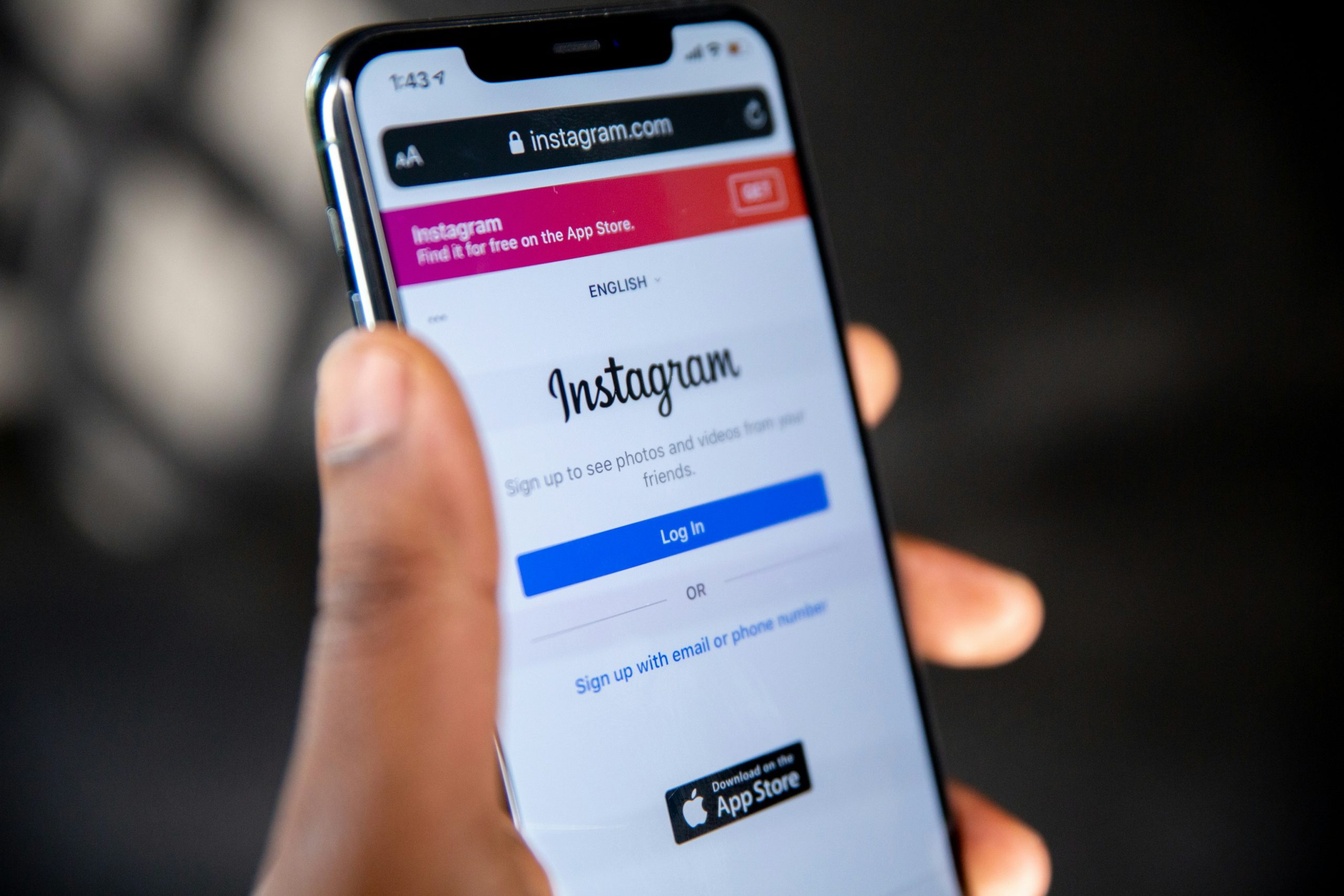
Reinstall Instagram to Refresh Settings
Reinstalling Instagram can be a surprisingly effective way to refresh your app settings and resolve issues with features like Vanish Mode. Over time, cached data accumulates and can hinder the app’s performance, leading to glitches or even preventing certain features from working correctly. By uninstalling Instagram and then reinstalling it, you essentially hit the reset button on its functionalities. This process clears out any corrupted files or problematic settings that may have developed over time.
Moreover, reinstalling also ensures that you’re operating on the latest version of the app. Updates often include bug fixes and new enhancements designed specifically to improve your experience—features you might not even be aware of! After reinstalling, checking your permissions is vital; ensure that Instagram has access to necessary components like camera and microphone which directly impact features like messaging in Vanish Mode. Engaging with these fresh resets might just uncover new layers of interaction within the app that you hadn’t explored before.
Conclusion: Troubleshooting Tips Recap
In conclusion, navigating the challenges of Instagram’s Vanish Mode can be straightforward with the right troubleshooting tips at hand. If you’re still struggling to unlock this disappearing message feature, start by ensuring your app is updated to the latest version—this alone can resolve several issues tied to compatibility and functionality. Don’t forget to check your device’s settings; sometimes, permissions related to notifications and background data may inadvertently restrict how features like Vanish Mode operate.
Moreover, consider clearing the app cache or reinstalling Instagram altogether if problems persist. These steps act as a fresh slate for the application and often eliminate any lingering glitches. Lastly, engaging in an online community or forum where fellow users share their experiences can offer unique insights into peculiar fixes that aren’t commonly documented. Remember, perseverance is key; with these strategies at your disposal, you’ll soon master Vanish Mode and enjoy a seamless messaging experience!
