You’re scrolling through Instagram, about to post the perfect picture… then BAM! A message pops up:
“We’re sorry, but something went wrong. Please try again.”
Ugh. What does that even mean? Don’t worry — you’re not alone. This error is more common than you think, and we’re here to decode it in a fun, simple way.
So, What’s Happening?
This error usually means that Instagram is having a little hiccup. Not a real burp, of course, but a technical one. It basically says: “Hey! Something didn’t go as planned!”
Think of Instagram as a big party. Sometimes the DJ (aka Instagram’s servers) skips a beat. That’s when the music (your precious Instagram feed) stops working.
Why Does This Error Happen?
There are a few main reasons:
- Server issues – Instagram might be down. Everyone gets kicked out of the party for a bit.
- Internet problems – Your Wi-Fi or mobile data may be acting up.
- App bugs – The Instagram app could be crashing or outdated.
- Login drama – There’s a problem with your account’s sign-in process.
- Too many requests – You’re clicking too fast or doing too much at once.
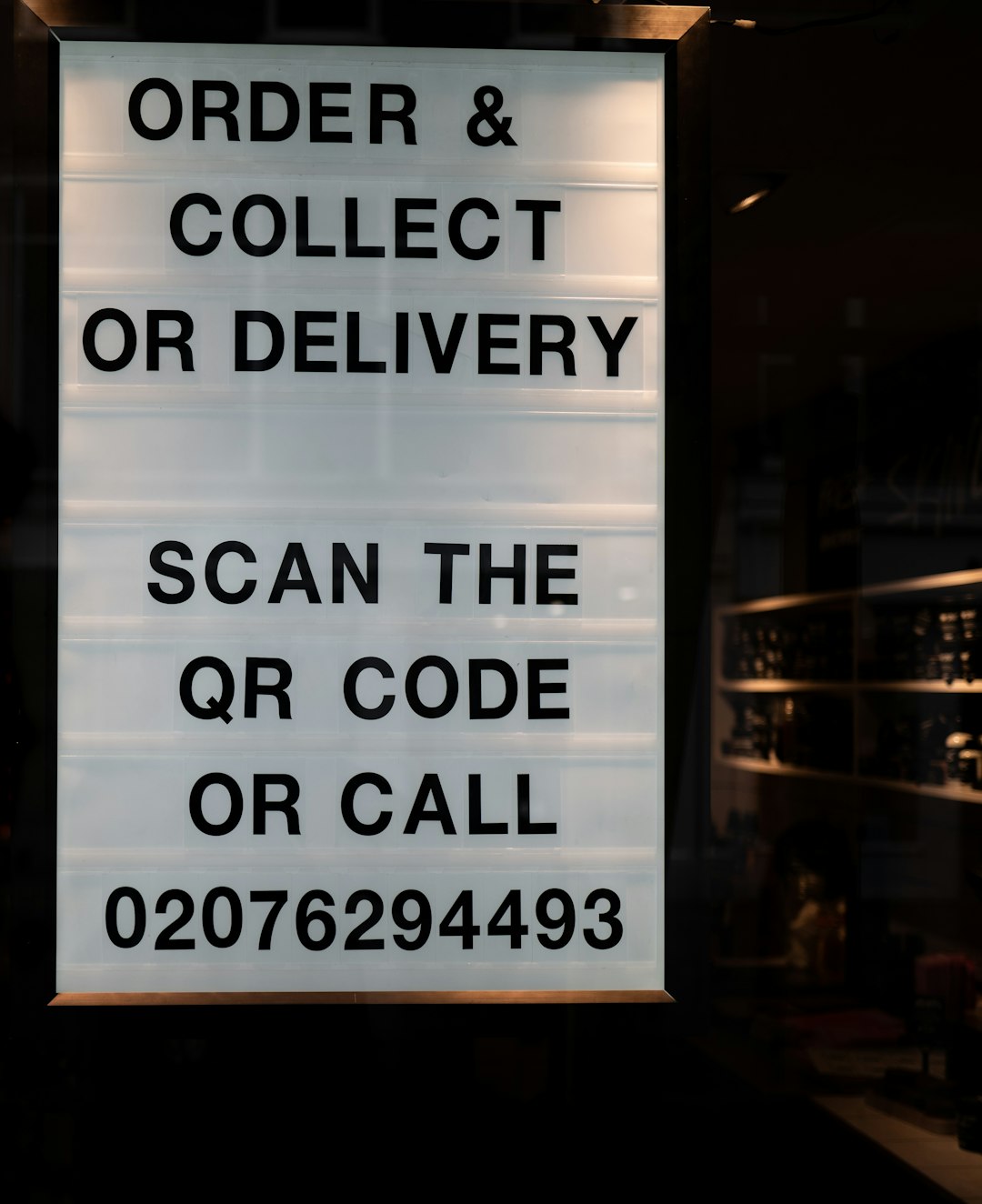
Instagram doesn’t give all the details. It just flashes that vague message and leaves you scratching your head.
How to Fix It
Luckily, you don’t need to be a tech wizard. Try these simple tricks:
- Refresh the app
Close Instagram. Wait a few seconds. Open it again. Sometimes, that’s all it takes! - Check your internet
Switch from Wi-Fi to mobile data or vice versa. Still not working? Try restarting your router or your phone. - Update Instagram
Head over to the App Store or Google Play. Make sure your app is up to date with the latest version. - Clear app cache
This is like giving Instagram a little bath.
If you’re on Android:- Go to Settings → Apps → Instagram → Storage
- Tap “Clear Cache”
For iPhone users, you’ll need to delete and reinstall the app instead.
- Log out and back in
A quick sign-out, then sign back in. Sometimes it resets whatever was stuck.
Still Not Working?
Don’t panic. Try these bonus tips:
- Use Instagram on a web browser. Go to instagram.com and see if things work better there.
- Restart your phone. Tech support’s favorite tip—for a reason!
- Wait it out. If Instagram’s servers are down, sometimes all you can do is grab a snack and chill.
When to Worry
Most of the time, this error isn’t serious. But if it keeps showing for days, something might be up with your account.
- Your account could be flagged or temporarily restricted for spammy behavior.
- You might need to contact Instagram support. (Yes, they do exist!)

If that’s the case, head to the app’s Settings → Help and report the problem. Be polite — the Instagram elves are more likely to help when you’re nice!
Final Thoughts
This annoying little error is usually no big deal. It’s just Instagram saying, “Oops, we’re having a moment!”
With a bit of patience and a few easy tricks, you’ll be back to watching reels and posting selfies in no time.
Stay calm, scroll on, and keep your filters fabulous!
