If you’ve noticed your Windows system running sluggishly and your CPU fan spinning like it’s about to lift off, a quick peek at Task Manager might reveal an unexpected culprit: System Interrupts. While the name might sound alarming, it’s not malware or a rogue application. Instead, it’s part of the operating system. But high CPU usage due to System Interrupts is a sign of underlying hardware or driver issues. Let’s dive into what causes this and how you can fix it.
What Are System Interrupts?
System Interrupts are a component of the Windows OS that handle hardware-level communication. Every time you use your keyboard, move your mouse, or connect a USB device, a hardware interrupt is sent to the CPU, telling it to pause what it’s doing and handle the new task. This process is usually seamless and unnoticed. However, when something goes wrong—like buggy drivers or malfunctioning hardware—these interrupts can overwhelm your CPU, causing high usage.
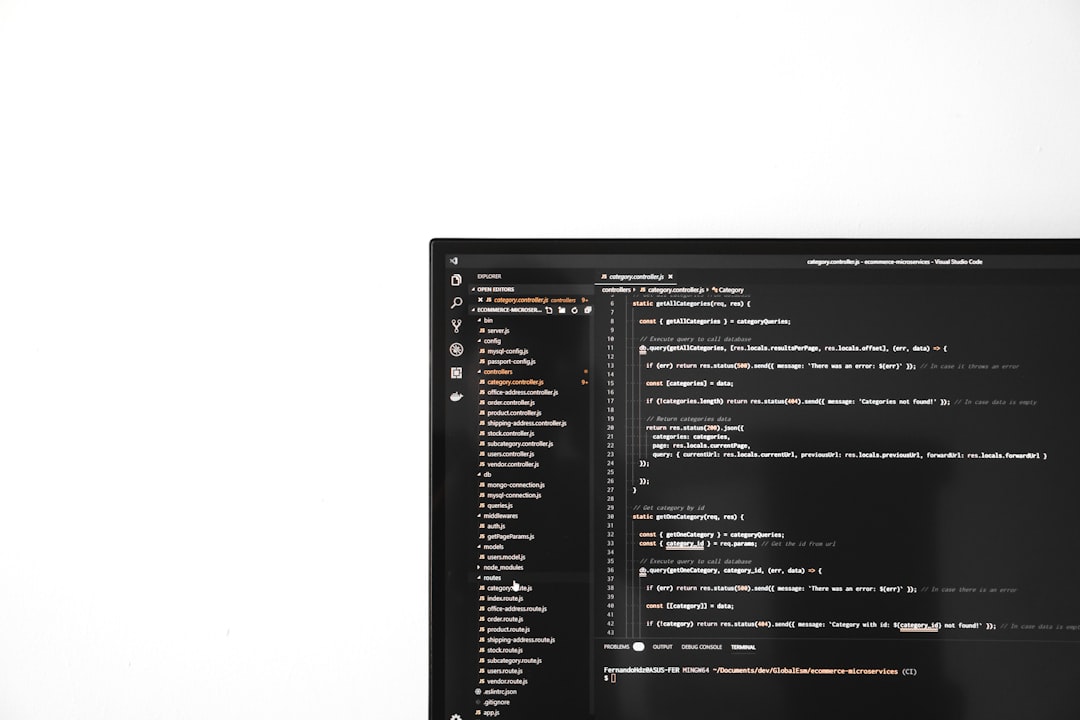
Common Causes of High CPU Usage from System Interrupts
Understanding the potential triggers can help narrow down the solution. Typical causes include:
- Faulty or outdated device drivers
- Malfunctioning hardware, especially network cards or sound devices
- Outdated BIOS or firmware
- Conflicts between system devices
- External devices causing repeated hardware interrupts
Fixes to Reduce System Interrupts CPU Usage
Below are several methods you can apply, ordered from easiest to more advanced. Don’t worry—most of these steps are beginner-friendly!
1. Restart Your Computer
It might sound cliché, but it works more often than not. A simple restart can sometimes reset a stuck process or driver issue causing the interrupts.
2. Update Device Drivers
Drivers act as the bridge between Windows and your hardware. Outdated or corrupt drivers can misbehave and flood the CPU with interrupts. Here’s how to update them:
- Press Windows + X and choose Device Manager.
- Expand key categories like Network Adapters and Sound, video and game controllers.
- Right-click a device and choose Update driver.
- Let Windows search automatically or download drivers from the manufacturer’s website.
3. Disable and Re-enable Hardware Devices
If a specific device is causing problems, you can disable it temporarily to test it. Follow these steps safely:
- Open Device Manager.
- Right-click on suspected devices like USB controllers, audio drivers, or network adapters.
- Select Disable device, then monitor CPU usage in Task Manager.
- If usage drops, you’ve found the culprit. Re-enable the device and attempt a driver update or replacement.
4. Check for Windows and BIOS Updates
An outdated system BIOS or firmware may not communicate efficiently with Windows. Check your PC manufacturer’s site for BIOS updates. Also, go to Settings > Windows Update to ensure your system files are current.
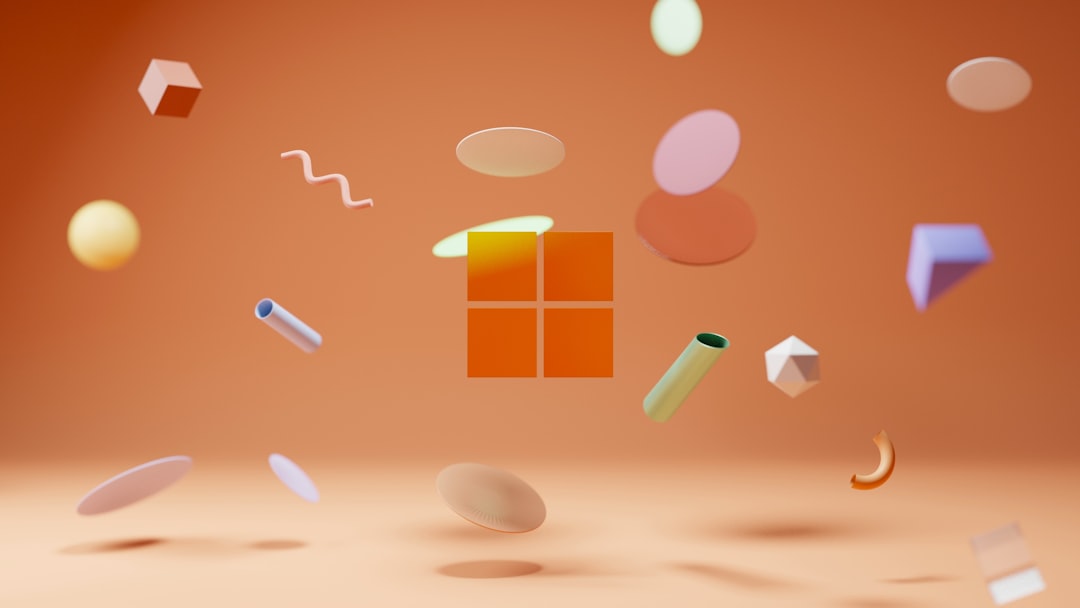
5. Disable Audio Enhancements
Surprisingly, audio drivers are frequent offenders in System Interrupts issues. Disabling enhancements can sometimes help:
- Right-click the sound icon in the system tray and select Sounds.
- Go to the Playback tab and double-click your default device.
- Go to the Enhancements tab and check the box for Disable all enhancements.
- Click Apply then OK.
6. Remove External Devices
Faulty USB devices, external drives, or even printers can send a storm of interrupts. Try removing them one by one and watch if CPU usage drops. You might find a background troublemaker.
7. Run System Health Tools
Tools like Windows Memory Diagnostic, sfc /scannow, or your PC manufacturer’s hardware check utility can identify hardware-related issues that might be behind high CPU usage.
When to Seek Professional Help
If you’ve tried everything but the issue persists, it could be due to failing internal hardware like your motherboard or CPU itself. At this point, it’s wise to get support from a technician.
Conclusion
While System Interrupts is a normal part of Windows, high CPU usage from it isn’t. By methodically updating drivers, checking hardware, and removing external disruptions, your system should return to optimal performance. A little detective work can go a long way in restoring your PC’s smooth operation!
