Few things are as frustrating as browsing a website and seeing broken image icons instead of the visuals you expect. If you’re using Google Chrome and encountering issues where images won’t download or display properly, you’re not alone. This is a fairly common issue and, thankfully, one with a variety of potential solutions.
Whether it’s due to browser settings, network problems, or a deeper issue with Chrome itself, here’s how to troubleshoot and fix images not downloading in Google Chrome.
1. Check Your Internet Connection
This might seem obvious, but a weak or unstable connection can be the culprit behind images not loading. Try opening another website or using a different browser to see if the issue persists. If the problem is across all platforms, restarting your router or checking with your network provider could help.
2. Disable Data Saver or Lite Mode
Chrome’s Lite Mode (on mobile devices) or Data Saver settings can prevent images from loading to save bandwidth. If you’re on a slow network or using mobile data, Chrome may automatically block images.
- On Android: Open Chrome > Settings > Lite Mode > Turn it off.
- On Desktop: Although there’s no dedicated Lite Mode, extensions and chrome flags might mimic similar behavior. Disable any such features.
If you’re on desktops, also ensure that you aren’t in a metered connection mode in your device settings that could influence Chrome’s ability to fetch full content.
3. Clear Browsing Data and Cache
Sometimes cached data interferes with how Chrome displays images. You can quickly clear the cache to eliminate the possibility of corrupted files causing display issues.
- Click on the three-dot menu in Chrome.
- Go to More tools > Clear browsing data.
- Choose Cached images and files (and optionally cookies) and select All time as the range.
- Click Clear data.
Afterward, reload the web page and see if the images load properly.
4. Turn Off Extensions
Browser extensions—especially ad blockers or content filters—can block image requests from servers. Try disabling extensions one by one to identify the culprit.
- Go to chrome://extensions.
- Toggle each extension off and reload the problematic page.
- Once identified, consider adjusting the extension’s settings or finding an alternative that doesn’t interfere with images.
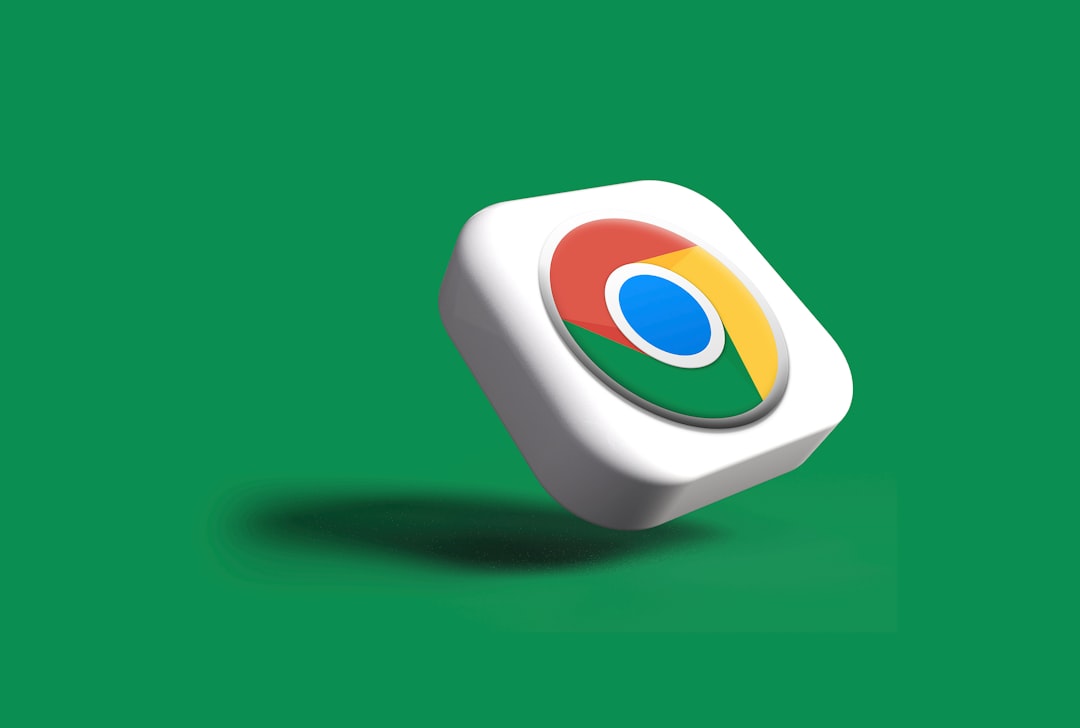
5. Check Chrome’s Site Settings
Chrome allows you to manage site-specific permissions. If a certain website’s images aren’t loading, Chrome might be blocking them due to previous settings.
- Go to the problematic website.
- Click the padlock or “Not Secure” icon in the address bar.
- Select Site settings.
- Ensure the Images setting is set to Allow.
Alternatively, you can open Settings and navigate to:
Settings > Privacy and security > Site settings > Images
Make sure that websites are allowed to show images and that no exceptions are blocking specific domains.
6. Disable Hardware Acceleration
Hardware acceleration can enhance browsing performance but also cause display issues on some setups. Turning it off might resolve missing image problems.
- Go to Settings > System.
- Toggle off “Use hardware acceleration when available”.
- Restart Chrome.
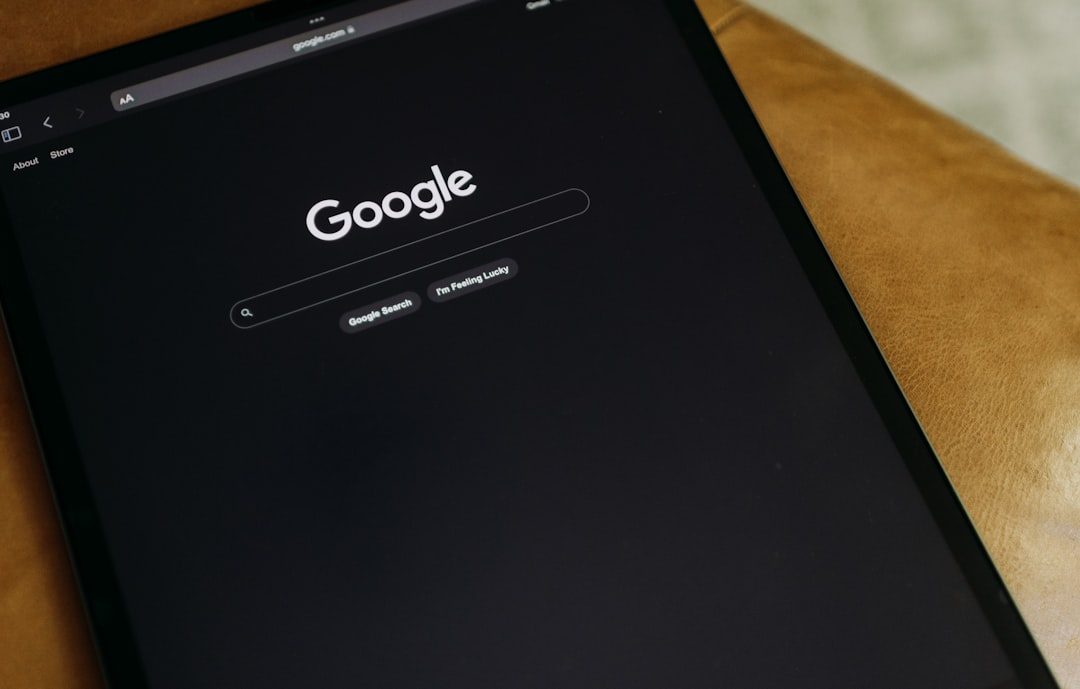
7. Check for Chrome Updates
Occasionally, glitches in older versions of Chrome can cause performance problems—including image loading errors. Updating to the latest version may fix unknown bugs.
- Click the three-dot menu > Help > About Google Chrome.
- If an update is available, it’ll download automatically and prompt you to restart the browser.
8. Try Resetting Chrome to Default
If all else fails, resetting Chrome to its default settings could wipe out hidden misconfigurations preventing images from appearing.
- Go to Settings > Reset and clean up.
- Click Restore settings to their original defaults.
- Confirm and relaunch the browser.
Note: This will disable your extensions, reset your startup page and search engine, and clear temporary data. Your bookmarks and saved passwords will remain untouched.
When to Seek Help
If none of these steps work, and the problem is specific to one device, you might have a deeper system-level problem or malware interfering with your browser’s operations. Running a virus scan or trying Chrome’s Clean-Up Tool (on Windows) can help identify malicious software.
Alternatively, test the same web pages in another browser to confirm whether the issue is limited to Chrome or affects your entire system.
Image issues in browsers can be a nuisance, but by following the steps above, you should be able to resolve most common causes for images not downloading in Google Chrome.
