If your Windows Start Menu keeps resetting — icons disappearing, layouts changing, or customizations randomly reverting — you’re not alone. Many users across various Windows versions report encountering this frustrating issue. Whether it’s due to corrupted files, buggy updates, or syncing problems with Microsoft accounts, there’s a solution that often does the trick.
In this article, we’ll walk you through a simple but effective fix that might restore stability to your Start Menu. We’ll also discuss other related tips to help you make the most out of your Windows experience going forward.
Why Is This Happening?
Before diving into the fix, it’s helpful to understand why the Start Menu keeps resetting. Here are some common causes:
- User profile corruption – If your user profile is damaged, it may not retain settings properly.
- System file errors – Essential Windows files might be missing or broken.
- Cloud sync issues – Syncing Start Menu layouts across devices with a Microsoft account can sometimes cause conflicts.
- Third-party software conflicts – Some optimization or system tuning tools may interfere with system settings.
Primary Fix: Re-register the Start Menu with PowerShell
This method is safe and frequently resolves quirky Start Menu behaviors.
- Press Ctrl + Shift + Esc to open Task Manager.
- Click on File > Run new task.
- Type
powershell, check the box for “Create this task with administrative privileges”, and click OK. - In the PowerShell window, paste the following command and press Enter:
Get-AppXPackage -AllUsers | Foreach {Add-AppxPackage -DisableDevelopmentMode -Register "$($_.InstallLocation)\AppXManifest.xml"}
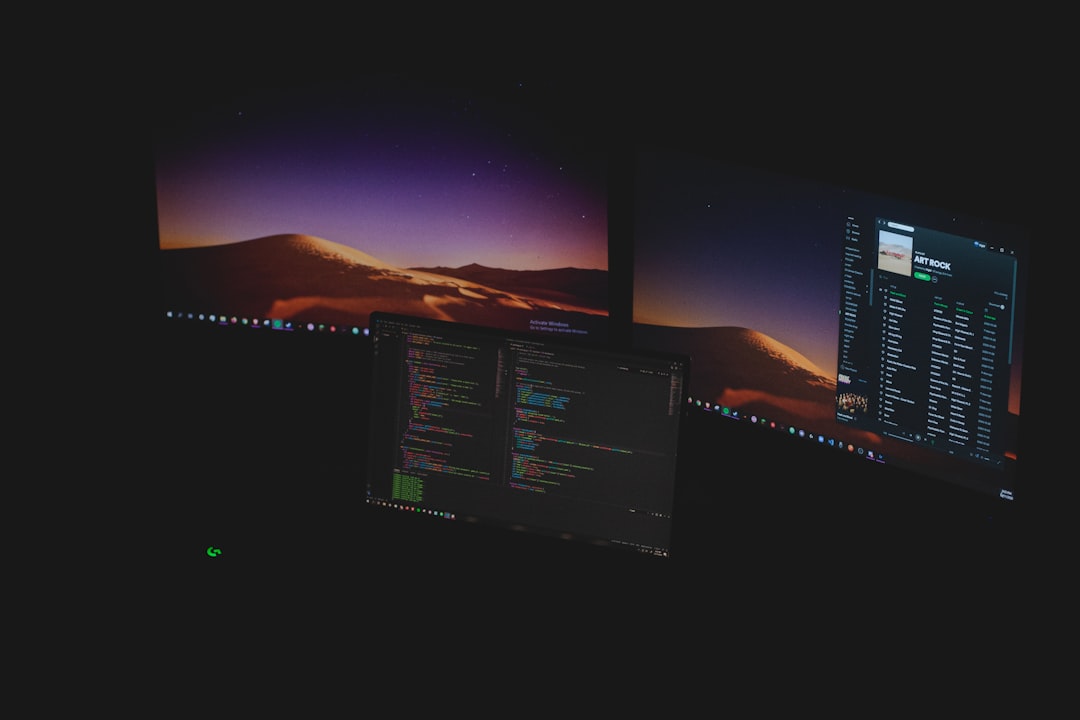
This command re-registers all built-in apps in Windows, including the Start Menu. After it’s done (it may take several minutes), restart your PC and check for improvements.
Still Not Working? Try These Additional Tips
If the problem persists, consider the following secondary fixes:
1. Run System File Checker
- Open PowerShell as an admin again (see steps above).
- Type
sfc /scannowand press Enter. - Allow the scan to complete; it will attempt to repair any corrupted files it finds.
2. Disable Syncing Features
If you’re using a Microsoft account across multiple devices, syncing might conflict with Start Menu layouts:
- Go to Settings > Accounts > Sync your settings.
- Toggle off “Theme” and “Other Windows settings”.
- Restart your computer and set the Start Menu the way you want — see if it sticks.
3. Create a New User Profile
If nothing works, your user profile may be permanently damaged. Here’s how to test with a fresh one:
- Go to Settings > Accounts > Family & other users.
- Click Add someone else to this PC.
- Follow the prompts to create a local or Microsoft-linked profile.
- Log in with the new user credentials and check if the Start Menu behaves normally.
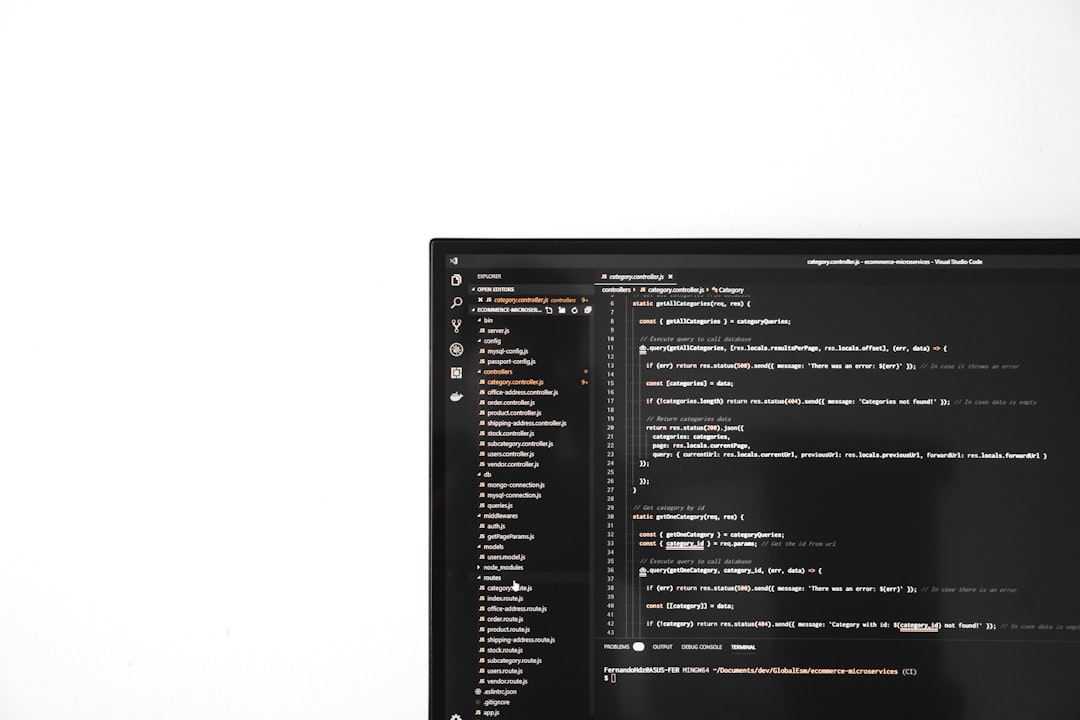
Prevent It from Happening Again
Now that your Start Menu is back to normal, here are some tips to keep it that way:
- Keep Windows updated – Always install the latest security and quality updates.
- Be cautious with third-party utilities – Many system tuner tools meddle with shell components like the Start Menu.
- Back up your layout – Windows doesn’t make this easy, but advanced users can export registry entries and tile layouts as backup.
Final Thoughts
A resetting Start Menu can be a real nuisance, especially when you’ve spent time customizing it. Fortunately, most of the time the fix is straightforward. PowerShell commands and a bit of system maintenance can go a long way in solving it.
If you’re still facing issues, don’t hesitate to reach out to Windows support or explore forums like Microsoft Community or Reddit’s WindowsHelp subreddit. Every PC is unique, and sometimes, so is the fix.
