It’s frustrating when you’re trying to hop into your favorite Discord server and are suddenly met with an endless loading screen or connection errors. If you’re asking yourself, “Is Discord down or is it just me?”, you’re not alone. Experiencing connection issues can be confusing, especially when the app doesn’t immediately make it clear whether the problem is widespread or localized to your device or network.
In this article, we’ll walk through how to determine whether Discord is experiencing a service-wide outage or whether it might be your own setup causing the problem. We’ll also cover some practical ways to troubleshoot and fix the issue on your end.
Step 1: Check Discord’s Server Status
The first thing you should do is determine whether Discord is experiencing a global outage. You can quickly check the official Discord status page:
- status.discord.com – This official status page offers real-time information on Discord’s servers including API, voice servers, and message delivery systems.
If you see widespread outages reported on this site, particularly with API or gateway functions, then the issue is likely not on your end.
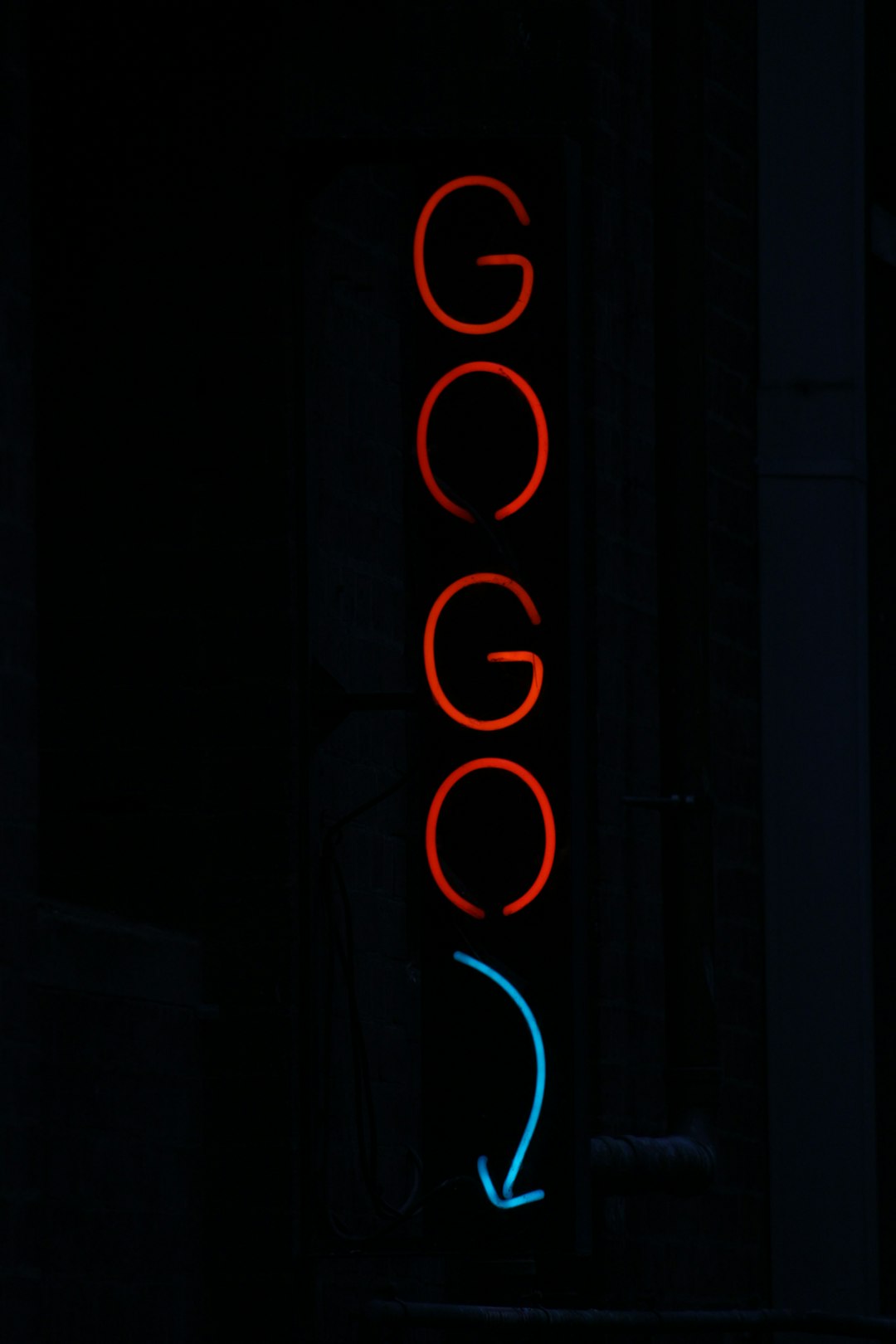
Additionally, visit social media platforms such as Twitter and look up hashtags like #DiscordDown. Discord’s official Twitter account often posts real-time updates and estimated resolution times during bigger outages.
Step 2: Use Third-Party Outage Trackers
If the status page isn’t loading or doesn’t show recent issues but you still suspect a problem, consider checking a third-party tracker:
- Downdetector: Visit Downdetector for Discord to see user-reported issues.
- IsItDownRightNow: Another simple tool that tests access to discord.com and collects user comments.
These tools are useful when Discord’s own status page is not showing issues in real time or if the problem is only affecting specific regions or services.
Step 3: Determine If It’s a Local Issue
If the above sources report everything is normal, then the issue might be on your end. Here are a few areas you should check:
1. Internet Connection
Ensure your internet connection is stable. Try loading other websites or running a speed test. If everything else loads slowly or not at all, your internet could be the cause.
2. Restart Your Devices
Sometimes, the easiest fix is restarting your router and your computer or mobile device. This can resolve minor DNS or IP configuration issues.
3. Check the Discord App or Browser Version
If you’re using the Discord desktop application, make sure it’s updated. Outdated versions can sometimes lead to connection problems.
If you’re accessing Discord through a web browser, try clearing your browser cache or switching to a different browser to see if it resolves the problem.

Step 4: Reset Network Settings
If Discord still isn’t working and you’ve ruled out broader outages and simple connectivity issues, consider resetting your network settings:
- On Windows: Open Command Prompt and type
ipconfig /flushdns, then hit Enter. You can also usenetsh winsock resetto reset the network stack. - On macOS: Use the Terminal command
sudo dscacheutil -flushcachefollowed bysudo killall -HUP mDNSResponder.
Note: Proceed with caution and ensure you know what you’re doing when executing system commands.
Step 5: Contact Support or Try Again Later
If all else fails and you’re still having trouble, contact Discord Support through their Help Center. Be ready to provide specifics like error messages and what steps you’ve already taken to troubleshoot.
Sometimes, partial outages affect only certain data centers or service regions, and these may take time to resolve even if not widely reported yet. Patience might be necessary in such cases.
Conclusion
When Discord won’t load or connect properly, it’s important to determine whether it’s a server-side problem or something on your end. Begin by checking Discord’s status page and third-party outage detectors. If no issue is reported externally, focus on your own device’s network settings and general internet connectivity.
By methodically checking each potential problem area, you can often identify and resolve the issue without needing to wait for a full system restore. Staying informed and knowing where to look can save time and frustration the next time Discord goes down—or seems to.
