The Wacom Cintiq 22HD is a powerful and versatile pen display, widely appreciated by creative professionals for its high-resolution screen and intuitive stylus support. But even the most reliable tools can run into roadblocks. One common and frustrating issue that users encounter is their Cintiq 22HD not being detected by the computer. You plug everything in, but nothing happens—no pen feedback, no screen output, and no error message that points to the root cause. So what gives?
Interestingly, the problem is often not with the device itself but with how your operating system handles permissions and display profiles. Tackling this issue may require a bit of digging, but once you understand the core causes, the solutions become much more manageable. Let’s unravel the mystery and help you get your Cintiq 22HD back in action.
Understanding the Problem
When your Cintiq 22HD isn’t recognized, it can manifest in several ways:
- The pen doesn’t respond or act as a mouse.
- The display remains black or shows an “out of range” message.
- The Wacom driver says “Device not connected.”
- Pen pressure works intermittently or not at all in drawing applications.
Before diving into advanced troubleshooting, it’s crucial to verify physical connections. You should:
- Ensure all cables are plugged in securely: this includes USB, power, and DVI or HDMI (via adapter).
- Switch ports to rule out port-specific failures.
- Reboot the device and your computer.
If all hardware checks out and the issue persists, that’s where software and OS configurations come into play—particularly permissions and display settings.
OS Permissions: The Silent Gatekeeper
Modern operating systems—macOS and Windows alike—have become increasingly restrictive with background processes and input device management. While that’s great for security, it can create unexpected issues when an external device like the Cintiq 22HD enters the picture.
macOS Specifics
Since macOS Mojave and Catalina, Apple introduced tougher permission protocols. If the Wacom driver isn’t granted access to certain permissions, it simply won’t work correctly.
Here’s how to fix it:
- Open System Preferences > Security & Privacy.
- Navigate to the Privacy tab.
- Click the lock icon and enter your administrator password.
- Under the following sections, ensure Wacom components have been granted access:
- Accessibility
- Input Monitoring
- Screen Recording (especially necessary for stylus pressure and capture)
After updating permissions, restart your Mac and reconnect the Cintiq. These access rights allow the Wacom software to communicate fully with the hardware and UI layers of the OS.
Windows Permissions
Although Windows is less aggressive with permissions compared to macOS, issues can still arise due to antivirus software, user access control, or silent installation errors. Be sure to:
- Run the Wacom installer as an administrator.
- Turn off any third-party antivirus software (temporarily) during installation.
- Check your device’s Event Viewer logs for USB or HID-related errors.
In some cases, the issue is with the Windows Ink settings. Toggle Windows Ink on or off within Wacom’s driver UI and see if this resolves the issue.
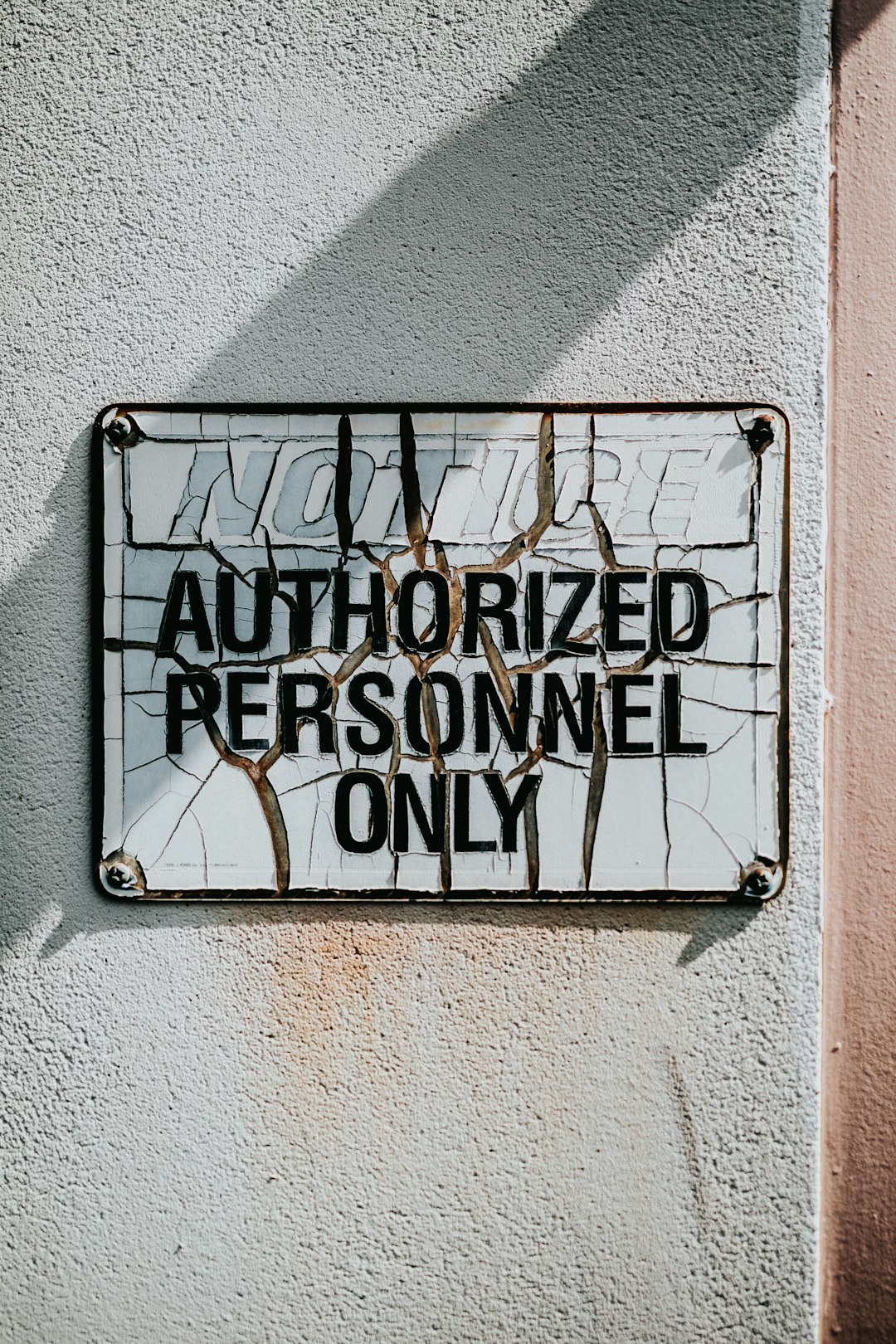
Display Profiles: Ghosts in the Shell
Even if permissions are correctly configured, the Cintiq 22HD might fail to show up merely because of an outdated or conflicting display profile. This is especially true when you switch between multiple external monitors or if your computer retains old display cache data.
Understanding Display Profiles
The display profile includes information like resolution settings, color calibration, and screen arrangement. Sometimes, your OS assigns the wrong resolution or fails to detect the screen entirely because of corrupt preferences.
macOS Fixes
To reset your display settings on macOS:
- Go to System Settings > Displays.
- Tap on the Arrange tab and drag the white menu bar to your main screen, if needed.
- Disconnect all displays other than the Cintiq and restart.
- Once restarted, reconnect graphics tablets and reassign resolutions manually.
Windows Fixes
Here’s how you can address display profile errors in Windows:
- Right-click on the desktop and select Display Settings.
- Scroll to Multiple Displays and click Detect.
- If the Cintiq is still not detected, go to Device Manager > Monitors and uninstall any ghost or hidden monitors.
- Reboot and let Windows reinstall the correct profiles. You may need to adjust scaling and resolution manually afterward.
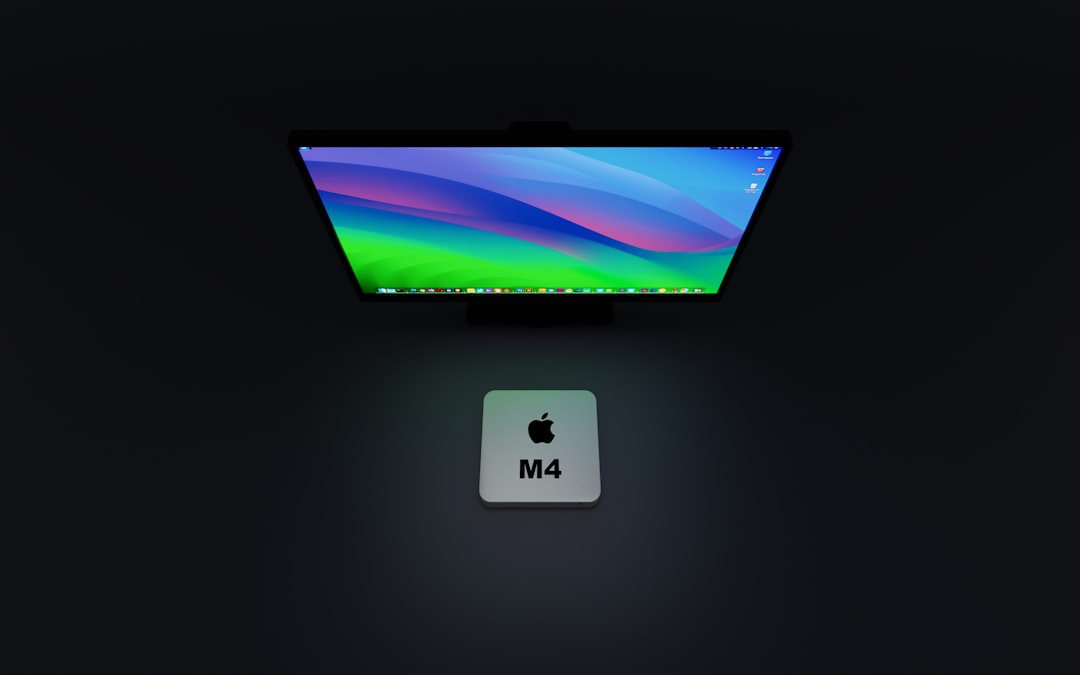
Driver Compatibility: The Unsung Hero
Both permissions and display profiles won’t matter if your driver is outdated or incompatible. Wacom regularly releases updates to maintain compatibility with new OS editions. Using the wrong driver can lead to device recognition failures.
Key steps to ensure driver integrity:
- Visit Wacom’s official support page and download the latest version of the driver for your OS.
- Uninstall the existing driver completely—use Wacom’s utility tool for a clean wipe.
- Reboot your computer before installing the new driver.
- Ensure administrative privileges during installation and driver setup.
Some users also find it useful to install older drivers when newer ones don’t seem to work. Compatibility can vary depending on your OS version and Cintiq model variant.
Bonus Tips and Common Pitfalls
- Try a different USB cable or port – Some USB hubs don’t provide enough power or have latency that can disrupt detection.
- Turn off Sleep Mode – On some PCs, sleep mode cuts off USB port flows, causing disconnection issues when the system wakes up.
- Disable display mirroring – On both Mac and Windows, using mirror display instead of extended display can confuse the OS when multiple monitors are connected.
When All Else Fails: System Logs and Wacom Support
If none of the above solutions work, deeper diagnostics may be necessary. On macOS, you can use Console.app to read log feedback when plugging in your Cintiq. Windows’ Device Manager and Event Viewer also provide valuable clues.
You can also consider contacting Wacom Support. They often ask for a driver log, system info, and OS version. Having these ready expedites the process and helps in identifying hardware-specific failures.

Conclusion
Seeing your beloved Cintiq 22HD not wake up can be nerve-wracking, especially when deadlines loom. But more often than not, the issue lies in digital bureaucracy: permissions not granted, profiles not updated, drivers not aligned. Tackling these areas one at a time helps narrow down the main bottleneck—be it permissions, display configurations, or driver compatibility.
This guide isn’t just a fix; it’s a preventive outlook. Put simply, treat your Cintiq not merely as a monitor, but as an interactive system that requires OS trust and harmony. Once those conditions are met, your creative tool becomes a seamless extension of your artistic vision again.
