As the web continues to evolve, images remain one of the largest contributors to page load time. High image sizes not only slow down websites but also affect SEO rankings and increase bounce rates. The WebP format, developed by Google, provides a solution to this problem by offering both lossy and lossless compression with significantly smaller file sizes compared to traditional formats like JPEG and PNG. However, even with WebP, achieving a file size of ≤100KB for high-quality images requires careful tuning of encoder settings.
This article explores proven strategies and encoder settings that allow designers and developers to keep WebP file sizes within 100KB—without sacrificing visual quality.
Why Target 100KB?
Keeping WebP files at or below 100KB offers multiple benefits:
- Faster Load Times: Smaller files mean quicker rendering and less bandwidth usage.
- Improved Mobile Experience: Mobile users especially benefit from optimized images.
- SEO Enhancement: Google prioritizes websites that load quickly and efficiently.
A 100KB image hits the sweet spot between performance and quality, especially for thumbnails, hero images, and mobile-optimized visuals.
Understanding WebP Compression
Before diving into settings, it’s important to understand that WebP offers two compression modes:
- Lossy: Ideal for photographs and gradients; achieves significant size reduction at the cost of slight quality loss.
- Lossless: Best for icons, logos, and images requiring perfect fidelity.
The balance between lossy and lossless determines how small you can get the file size while maintaining adequate visual fidelity.
Essential Encoder Tools
Popular tools for encoding WebP images include:
- cwebp — A command-line tool by Google for advanced control over compression settings.
- ImageMagick — A versatile framework that also supports WebP encoding.
- Squoosh.app — A browser-based UI from Google that visualizes compression changes in real time.
Recommended Encoder Settings for ≤100KB Files
After numerous optimization tests and real-world deployments, the following settings have proven successful in reducing WebP image sizes without unacceptable quality loss.
1. Use cwebp with Specific Quality Ranges
The most direct way to control file size is by adjusting the -q flag (quality) in cwebp. For lossy compression, setting -q between 50 and 70 is often optimal:
cwebp -q 60 input.jpg -o output.webpEach image is different, so experimentation is key. However, here’s a rough guideline:
- -q 50: Aggressive compression, noticeable quality drop but very low file sizes.
- -q 60–70: Balanced compression, visually acceptable for most images.
- -q 80+: High quality, but larger sizes – may exceed 100KB threshold easily.
To further reduce the file size, apply these additional flags:
cwebp -q 60 -m 6 -pass 10 -mt -sharp_yuv input.jpg -o output.webp
-m 6: Maximum compression method for better size.-pass 10: Multi-pass analysis improves final output.-mt: Enables multi-threading for faster encoding.-sharp_yuv: Improves sharpness with a better YUV conversion model.
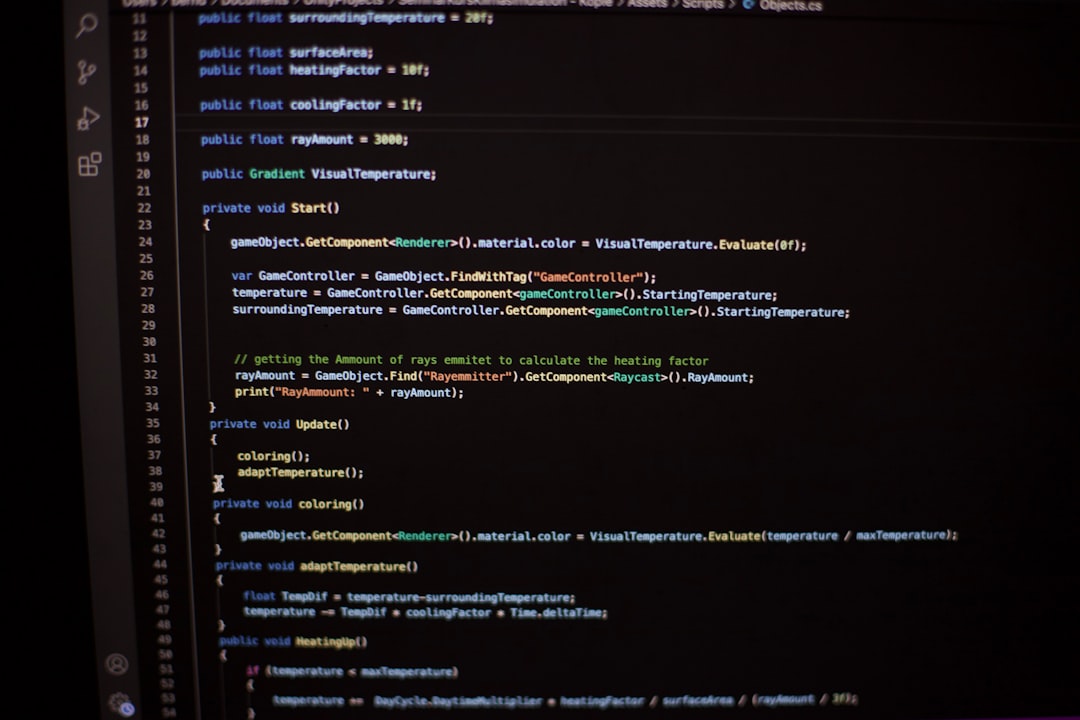
2. Resize Images Before Compression
Another effective strategy: resize your images before applying WebP encoding. This drastically reduces pixel information and hence the file size. You can use tools like ImageMagick:
convert input.jpg -resize 1200x800 resized.jpgThen encode using your preferred WebP settings. This works especially well for:
- Homepage carousels
- Marketing splash images
- Blog images with fixed column widths
A resized and optimized image has a much better chance of staying within the 100KB target.
3. Remove Unused Metadata
WebP files often contain extra metadata such as EXIF, ICC profiles, and XMP tags. These might be unnecessary for web usage. Use -metadata none to strip all metadata:
cwebp -q 60 -metadata none input.jpg -o output.webpRemoving metadata can cut 5–10KB off the file size, helping you get under the threshold with little visual compromise.
When to Use Lossless WebP
Although lossy is generally more size-efficient, WebP’s lossless mode is quite competitive compared to PNG. Use lossless for:
- Icons and UI elements
- Logos or graphics with flat colors
- Images with text
You can encode lossless WebP this way:
cwebp -lossless input.png -o output.webpUse -z to experiment with different levels of lossless compression:
cwebp -lossless -z 9 input.png -o output.webpJust remember, if achieving ≤100KB proves difficult with lossless, consider slight lossy compression with visually indistinguishable quality.
Leverage Visual Diff Tools
Always validate quality by using tools like:
- Squoosh.app to compare original vs compressed.
- diff-pix for CLI-based visual diffs.
- PixelZoomer to inspect fine details closely in compressed versions.
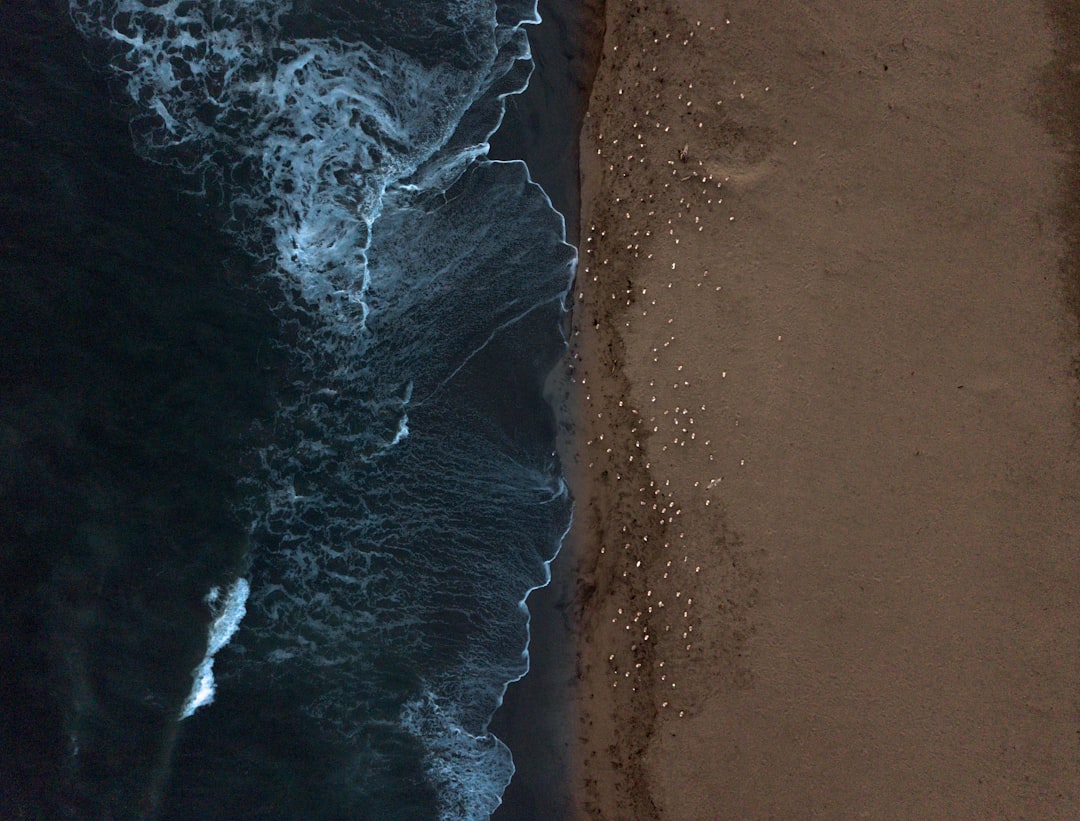
Quality should never be assumed; always check.
Automation Workflow
When processing dozens (or hundreds) of assets, automate with a script that includes:
- Image resize step (via ImageMagick)
- Compression using
cwebp - File size check to confirm it’s under 100KB
- Optional metadata removal
This is especially useful in CI/CD pipelines where marketing assets and UI graphics are frequently updated.
Tips for Extra Optimization
- Use palette reduction before encoding for images with limited colors.
- Try alternative compressors like libwebpjs if browser-based encoding is required.
- If an image falls just short (e.g., 105KB), reattempt with
-q 55or decrease resolution slightly.

Conclusion
Keeping WebP images under 100KB is not just possible—it’s practical with the right tools and consistent settings. Whether you’re building a landing page, optimizing a blog post, or working on an ecommerce platform, these compression strategies ensure your site remains fast without sacrificing image quality. With regular testing and automation in place, optimized WebP images can become a seamless part of your development process.
FAQ: Keeping WebP Files ≤100KB
- Q: Is lossy WebP always better than lossless for staying under 100KB?
- A: Not always. Lossy usually produces smaller files, but for certain graphics like icons or logos, lossless may still be efficient. Always test both if unsure.
- Q: How do I check the file size of my WebP image?
- A: After exporting, right-click on the file and view its properties. On command line, use
ls -lhorstatcommands to check size in bytes. - Q: What’s the fastest way to automate WebP optimization?
- A: Write a
