Experiencing a mysterious black line on the screen of your HP laptop after a system update can be alarming. For many users, such an issue pops up immediately following a Windows or driver update, leaving them puzzled about the cause and looking for an effective solution. This problem is often linked to graphics driver conflicts or bugs introduced during the update process. Fortunately, this issue is typically reversible, and rolling back the offending driver can restore your display to normal. In this article, we’ll walk you through the process of identifying the culprit and offer a comprehensive step-by-step driver rollback guide for HP laptop users.
Understanding the Black Line Problem
HP laptops, like many Windows-based systems, rely heavily on graphics drivers to render content on the screen. After a recent system update—especially a Windows Update or automatic driver update from within Device Manager—users have reported horizontal or vertical black lines suddenly appearing on their display. In some cases, the black line may flicker or be persistent.
These visual anomalies are usually not indicators of hardware failure, particularly if they appeared immediately after an update. Instead, the issue most likely stems from a bad or incompatible display driver.
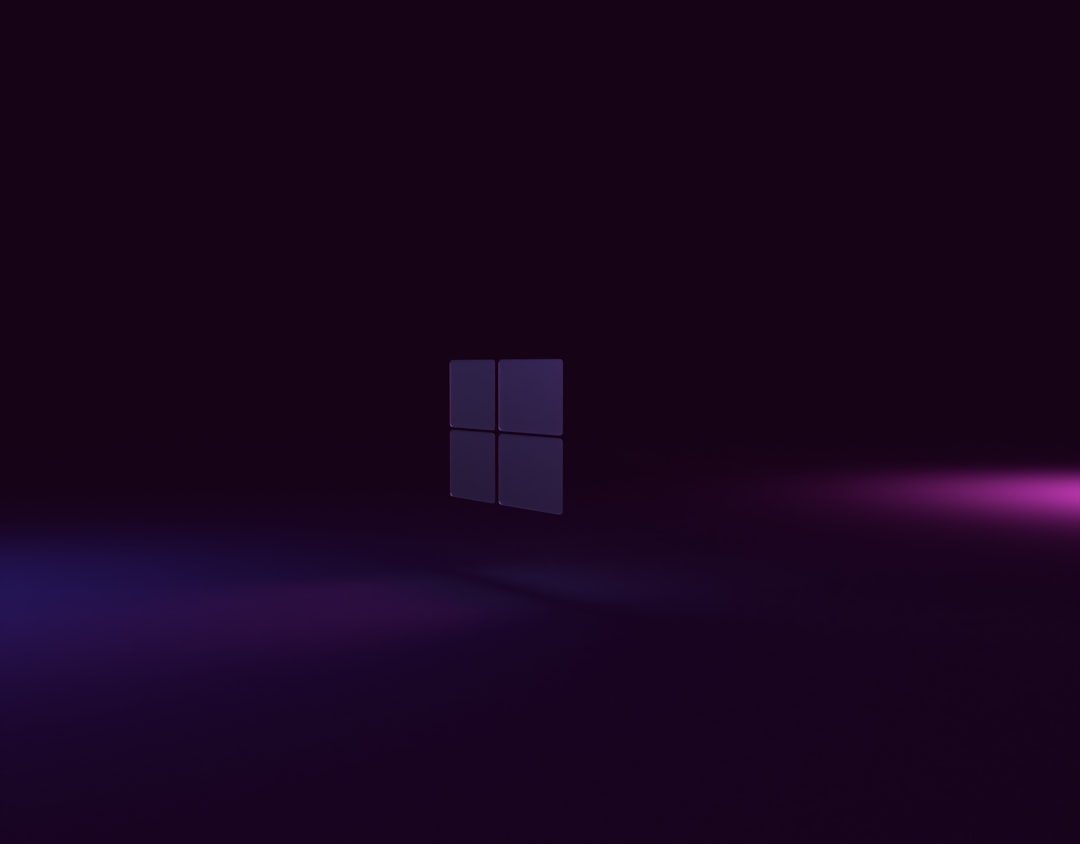
Common Symptoms to Watch For
- Vertical or horizontal black line appearing only after a system or driver update.
- Line persists through reboot but disappears in Safe Mode.
- Graphics glitches impacting multiple apps or windows.
- External monitor displays correctly, but laptop screen does not.
Why Driver Updates May Cause This
While driver updates are generally meant to improve system functionality and fix bugs, occasionally, they can introduce new problems, especially if:
- The update is not fully tested with your specific HP laptop model.
- The graphics chip (Intel, NVIDIA, AMD) receives a driver incompatible with your hardware setup.
- Automatic updates override OEM-recommended versions of drivers.
When that happens, rolling back the graphics driver to a previous, stable version can often resolve the issue.
Driver Rollback Guide for HP Laptops
This rollback method applies to users seeing a black line after a graphics driver update. It works for Intel, AMD, and NVIDIA drivers alike. Follow the steps carefully.
Step 1: Boot Into Windows
If the black line makes your screen unreadable, consider booting into Safe Mode first. If you can still navigate your screen despite the line, proceed as normal.
Step 2: Open Device Manager
- Press Windows key + X and select Device Manager.
- Expand the category labeled Display adapters.
- Right-click your current display adapter (e.g., Intel UHD Graphics, NVIDIA GeForce, AMD Radeon) and choose Properties.
Step 3: Roll Back the Driver
- In the Properties window, navigate to the Driver tab.
- Click on the Roll Back Driver button.
- Select a reason for the rollback, e.g., “Previous version performed better.”
- Click Yes to confirm.
- Restart your laptop once the rollback is complete.
Note: If the Roll Back Driver option is grayed out, it means your system does not have a previous driver to revert to. In that case, proceed with manually installing an older version.
Step 4: Manually Install an Older Driver (If Needed)
If rollback isn’t available, you can manually install an older, stable driver:
- Go to your HP laptop’s support page.
- Enter your model number and navigate to the Drivers & Software section.
- Download an earlier version of the graphics driver.
- Uninstall the current driver via Device Manager by selecting Uninstall device and checking “Delete the driver software for this device.”
- Restart your system.
- Install the older driver version you downloaded.
This method gives you control over the exact driver version, ensuring compatibility with your display.

Disabling Automatic Driver Updates
Once you’ve resolved the issue, it’s wise to stop automatic driver updates from Windows to prevent the same driver from being reinstalled. Here’s how:
- Press Windows key + R and type gpedit.msc to open Local Group Policy Editor (not available on Home editions).
- Navigate to: Computer Configuration > Administrative Templates > Windows Components > Windows Update > Manage updates offered from Windows Update.
- Enable the setting: Do not include drivers with Windows Updates.
For those on Windows Home Edition, use the Show or Hide Updates tool from Microsoft’s website to block specific updates.
Preventative Tips
To avoid similar problems in the future, consider these best practices:
- Before a system update, create a System Restore Point.
- Don’t install optional driver updates unless absolutely necessary.
- Regularly update drivers directly from the HP official website instead of through Windows Update.
- Maintain a backup of known good drivers on an external USB drive.
Conclusion
HP laptop users experiencing a black line on the screen following an update are likely facing a software—not hardware—issue. By rolling back or replacing the problematic graphics driver, the issue can usually be resolved quickly. Taking steps to prevent automatic reinstallation ensures that your screen stays clear going forward. Always use trusted sources like HP’s official support site for driver downloads, and create restore points or backups before every significant update for added safety.
Frequently Asked Questions
- Q1: Is the black line on my HP laptop a hardware issue?
- Most likely not. If the black line appeared immediately after a system or driver update, it’s typically a software issue, specifically related to graphics drivers.
- Q2: Can Safe Mode help diagnose the problem?
- Yes. If the black line disappears in Safe Mode, it strongly suggests the issue is with the display driver.
- Q3: What if the driver rollback option is greyed out?
- That usually means there’s no previous version saved by Windows. You’ll need to manually install an older driver from HP’s official website.
- Q4: Will reinstalling Windows remove the black line?
- Possibly, but it’s a more drastic approach and may not address the real issue if the faulty driver is reinstalled. Try rolling back the driver first.
- Q5: Should I update my drivers regularly?
- You should update drivers only when necessary or if they resolve performance or stability issues. Avoid auto-updates if previous updates caused problems.
