If you’re an avid Discord user on your smartphone, you’ve probably encountered occasional issues that disrupt your experience. Whether it’s messages not loading, the app crashing, or voice chat malfunctioning, Discord errors on iOS and Android can be frustrating. The good news? Most of these problems have simple solutions. In this article, we’ll explore effective ways to fix common Discord phone errors and get you back to chatting, gaming, and streaming seamlessly.
Why Discord Phone Errors Happen
Before diving into fixes, it’s essential to understand why Discord errors occur on iOS and Android. Several reasons could be at play:
- App bugs due to outdated versions or incompatible updates
- Device-related issues like low memory, corrupted cache, or conflicting software
- Connectivity problems such as unstable Wi-Fi or mobile networks
- Server-side disruptions from Discord’s end, like planned downtime or unexpected outages
Now that we understand the “why,” let’s look at how to fix these problems effectively.
1. Check Discord Server Status
Before you start tweaking settings or uninstalling your app, make sure the issue isn’t global. If Discord’s servers are down, no user-side fix is going to solve the problem.
- Visit https://discordstatus.com to see real-time server data.
- Check websites like Downdetector for user-reported issues.
- If there is a server outage, you’ll simply need to wait it out.
Server issues could affect message delivery, voice connectivity, or app login. It’s always best to rule this out first.
2. Restart the App and Device
Sometimes, the simplest solution is the most effective. Restarting your phone or just the Discord app can resolve minor glitches.
- On iOS: Swipe up from the bottom and remove Discord from the recent apps list. Reopen it.
- On Android: Go to Settings > Apps > Discord > Force Stop, then relaunch.
- If issues persist, restart the device entirely.
A fresh start helps clear temporary crashes and refresh background processes.
3. Clear Discord Cache
The cache stores temporary files, which can often become corrupted. Clearing it can fix lag, crashes, or failure to load content.
- For Android:
- Go to Settings > Apps > Discord > Storage
- Tap Clear Cache
- For iOS:
- There is no manual cache-clearing option, but uninstalling and reinstalling the app will clear it.
Clearing the cache doesn’t delete your account or messages, just temporary files, so it’s safe to try.
4. Update the Discord App
Outdated app versions are often prone to bugs or incompatibility issues. Always ensure your app is running the latest version available.
- iOS: Go to the App Store, search for Discord, and tap Update if available.
- Android: Open Google Play Store, search for Discord, and hit Update.
Updates frequently contain bug fixes and performance improvements that address known issues.
5. Reinstall Discord
If the previous steps don’t work, a full reinstall can act as a reset for the app.
- Delete or uninstall Discord from your phone.
- Restart your device.
- Reinstall the app from the App Store or Google Play Store.
- Log in with your credentials again.
This method is particularly useful if you’re dealing with login loops, missing notifications, or app crashes.

6. Check Network Connection
A poor or unstable Internet connection can severely impact Discord’s performance. Messages may fail to send or voice chats might cut in and out.
- Try switching between mobile data and Wi-Fi.
- Use a speed test app to check your connection’s stability.
- Restart your router or switch to a more reliable network.
If you’re tethering or using a mobile hotspot, ensure the signal is strong—Discord requires decent bandwidth, especially for voice and video features.
7. Adjust App Permissions
Missing permissions can create multiple issues, such as not being able to use the microphone or not receiving notifications.
- iOS:
- Go to Settings > Discord and ensure Microphone, Camera, and Notifications are enabled.
- Android:
- Navigate to Settings > Apps > Discord > Permissions
- Toggle on crucial permissions such as Microphone, Storage, and Notifications
Permissions are critical if you’re using voice chat or media messaging features within Discord.
8. Disable Battery Optimization
Some Android devices aggressively manage background activity to save battery life, and this can hurt Discord’s performance.
- Go to Settings > Battery > Battery Optimization
- Find Discord on the app list and set it to Don’t optimize or Unrestricted
For iOS users, ensure Low Power Mode is turned off when using Discord, especially during voice and video calls.
9. Use Discord Web or Desktop
If you’re experiencing persistent problems on your phone and need access urgently, use an alternative platform as a temporary fix.
- Open Discord on web using Safari or Chrome.
- Use the desktop app for a more stable experience if you have PC access.
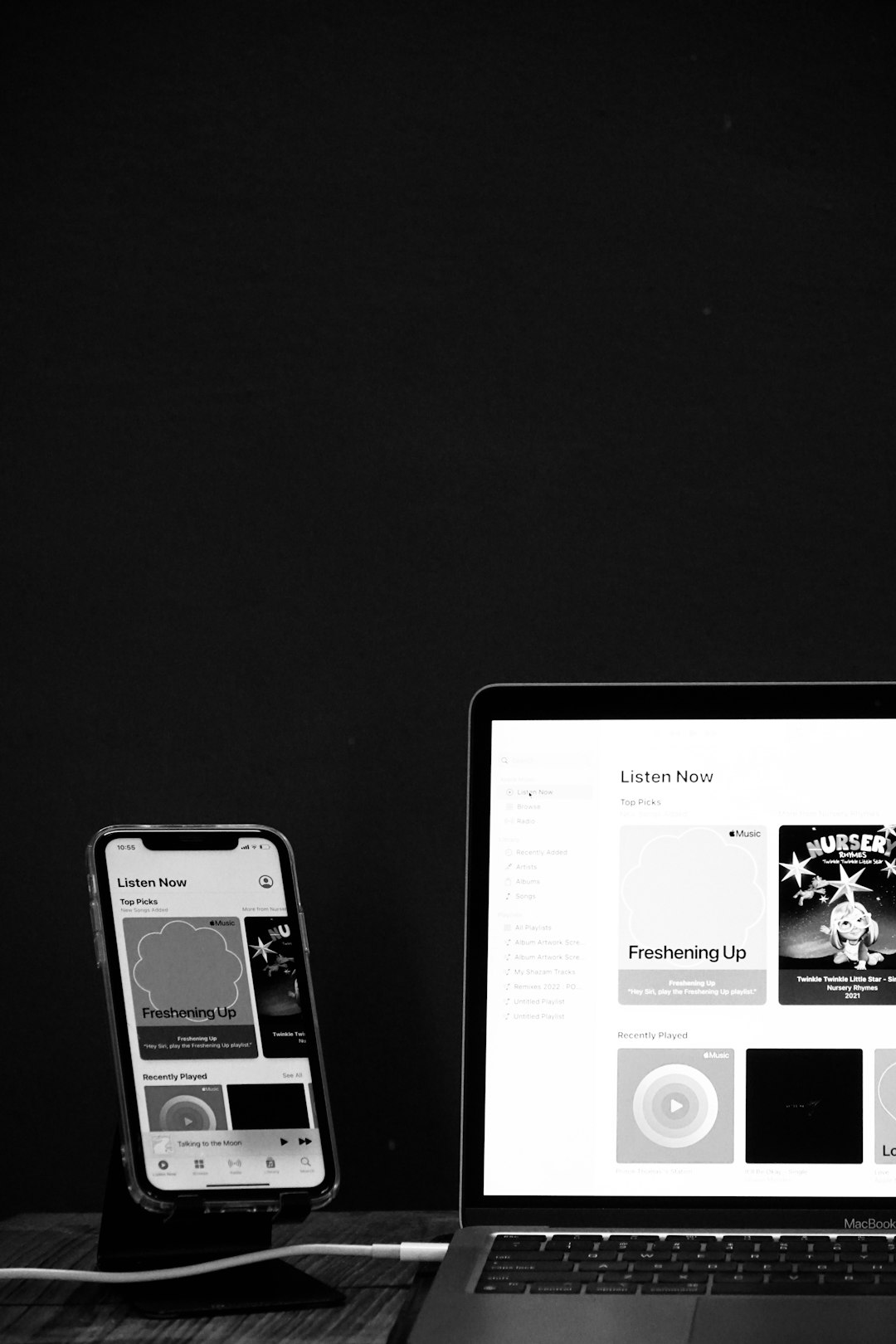
While not a long-term fix, this at least allows you to stay connected until your mobile issue is resolved.
10. Enable Experimental Features (Caution!)
In rare cases, some users have found relief by enabling certain Discord experimental options:
- Tap the user icon (usually bottom right)
- Go to Advanced Settings and enable Developer Mode
- Use with caution—these are beta features and may cause instability
This step is only recommended for tech-savvy users who understand the risks involved.
When to Contact Discord Support
If none of the above solutions fix your problem, it’s time to escalate things by contacting Discord Support.
- Visit Discord’s Help Center
- Submit a detailed support ticket—include your phone model, OS version, app version, and screenshots if possible
They typically respond within 24 to 72 hours. Be patient but thorough with your explanation for better assistance.
Conclusion
Discord is an excellent platform—but like any app, it’s not immune to technical hiccups. Whether you’re facing a stubborn login screen, silent voice channels, or app crashes, these troubleshooting steps should guide you to a resolution. From clearing caches to tweaking permissions and even contacting support, most users can fix Discord errors on iOS and Android with relative ease.
By staying updated, paying attention to app settings, and ensuring a stable network, you can keep your Discord running smoothly and stay connected with your online communities, whether it’s for work, gaming, or socializing.
Now that you’re equipped with these fixes, go ahead and rescue your Discord experience—your friends (and memes) are waiting!
