Internet Download Manager (IDM) is a widely popular download accelerator that helps users manage and speed up their downloads. While known for its efficiency and high-speed processing, users might occasionally face issues when IDM fails to download videos from YouTube. This can be frustrating, especially if you rely on IDM for downloading content for offline viewing or archiving. Fortunately, there are several methods to fix IDM YouTube download problems quickly and effectively.
Common Causes of IDM Failing to Download YouTube Videos
Before jumping into the fixes, it’s essential to understand the reasons behind this issue. Some of the most common causes include:
- Outdated IDM version that doesn’t support YouTube’s latest code changes
- Incompatible browser extensions or missing integration modules
- YouTube-specific server-side changes that conflict with IDM’s parsing
- Antivirus or firewall blocking IDM operations
- Corrupted integration scripts used by IDM to capture videos
Let’s go through the step-by-step solutions to fix IDM when it fails to grab YouTube downloads.
1. Update IDM to the Latest Version
YouTube frequently changes its video streaming and URL encoding methods, which can cause older IDM versions to become incompatible. The IDM development team regularly releases updates to address such issues.
Steps:
- Open IDM.
- Click on Help in the top menu and select Check for Updates.
- If an update is available, follow the prompts to install the newest version.
Once updated, restart your computer and try downloading the video again from YouTube.
2. Reinstall or Update the Browser Integration Module
IDM needs to be integrated into your browser to capture downloads effectively. If this integration is broken or outdated, IDM won’t detect downloadable content from sites like YouTube.
Solutions:
- Ensure that the IDM Integration Module extension is correctly installed and enabled in your browser.
- Go to Options in IDM, then the General tab, and check that your browser is selected in the list.
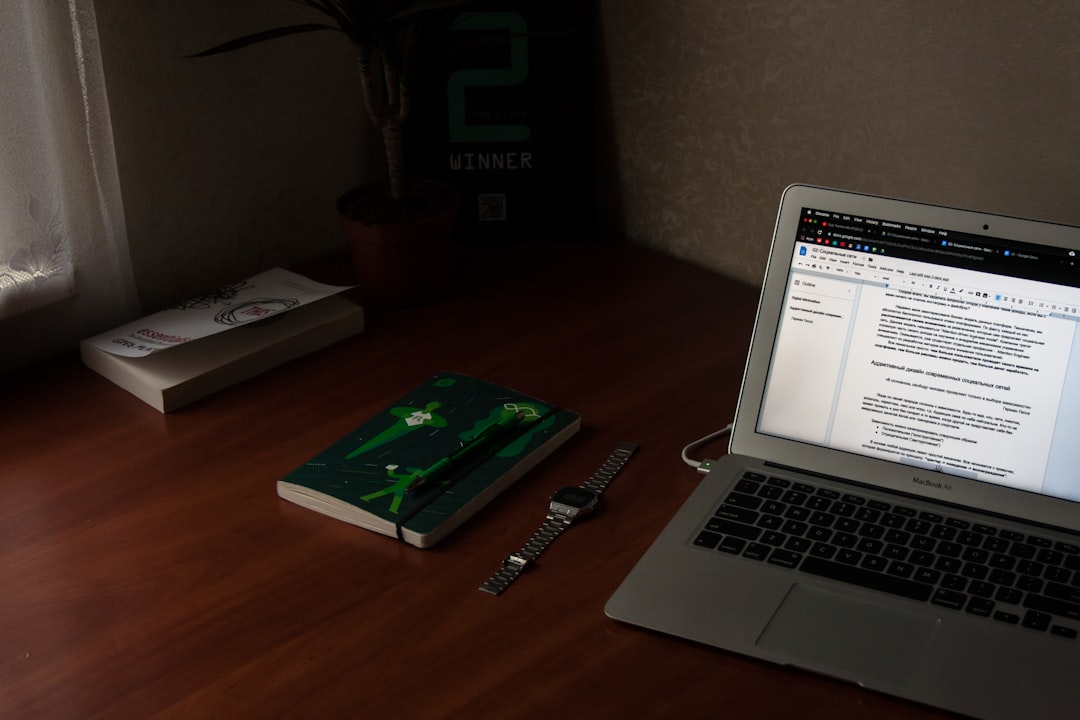
If necessary, reinstall the IDM extension manually from the Chrome Web Store or Firefox Add-ons page. After reinstallation, restart your browser and check if the download panel appears when playing a YouTube video.
3. Use the “Download Panel” Properly
Sometimes the “Download This Video” panel is hidden or doesn’t appear due to page loading conflicts or script errors. Make sure:
- The video has fully buffered before expecting the IDM download bar to appear.
- You wait a few seconds after the video starts to play, allowing IDM to detect available streams.
If the panel still doesn’t show, right-click on the video and check if the option “Download with IDM” is there. This right-click menu can sometimes be an alternative way to initiate the download.
4. Clear IDM’s Temporary Files
Corrupted temporary data can cause IDM to fail in recognizing YouTube videos. Clearing these files can resolve the issue.
How to clear temp files in IDM:
- Close IDM completely.
- Navigate to your IDM temporary folder; by default, it’s located in C:\Users\YourUsername\AppData\Roaming\IDM.
- Delete all files in that folder.
- Restart IDM and try again.
5. Configure IDM for HTTPS and SSL Compatibility
YouTube uses HTTPS protocol which requires IDM to properly handle SSL data. If SSL settings are misconfigured, IDM may not initiate or complete the download.
Steps to configure HTTPS settings:
- Go to IDM > Options > Downloads.
- Ensure that the Use HTTPS protocol option is selected.
- Also, verify under the Connections tab that SSL protocol is not restricted or disabled.
After configuring, restart your browser and try again.
6. Install the Latest FFmpeg Library
IDM may rely on external libraries like FFmpeg to process video and audio streams separately—especially for DASH streaming (commonly used by YouTube). If IDM is not merging audio and video correctly, downloading may fail or produce broken files.
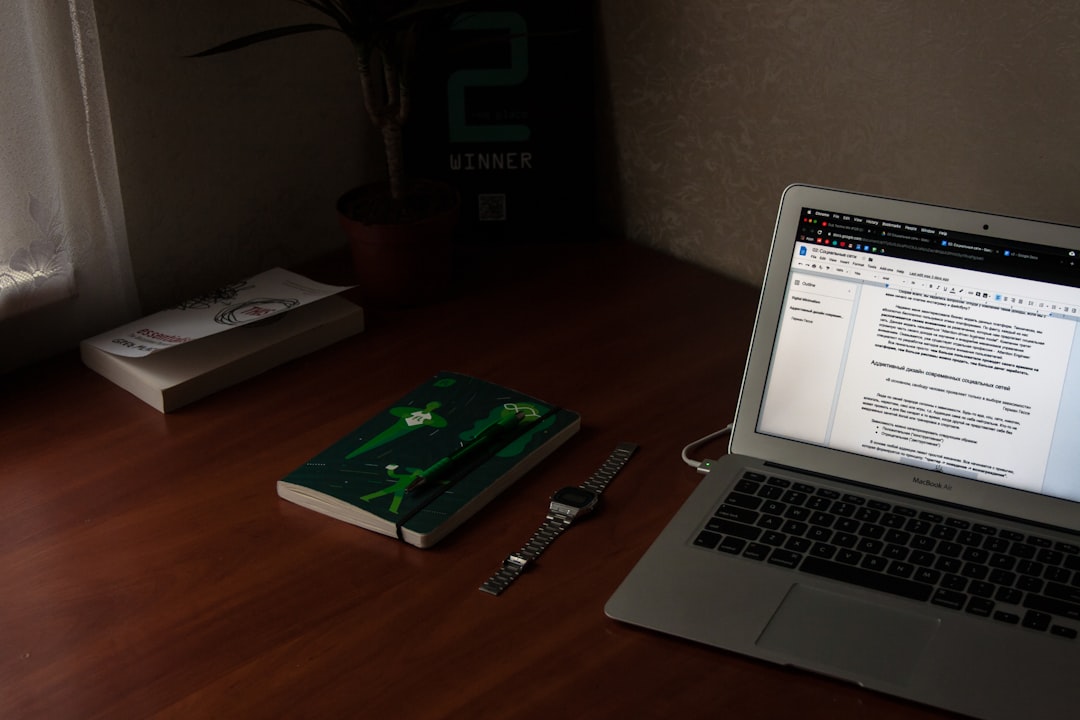
Ensure that your IDM version includes the latest FFmpeg binaries or download and replace them manually in the IDM program folder.
7. Temporary Disable Antivirus or Firewall
Security suites can incorrectly flag IDM’s background downloads as malicious or unauthorized connections, especially when fetching video chunks. This can lead to failed downloads from sites like YouTube.
How to test:
- Temporarily disable your antivirus firewall.
- Retry accessing and downloading the YouTube video.
- If it works, add IDM as an exception in your antivirus settings.
Note: Only disable antivirus temporarily and browse cautiously. Re-enable protection immediately after testing.
8. Use IDM’s Built-in Grabber Tool
If all else fails, you can use IDM’s Grabber as a workaround. This feature scans a web page and downloads all multimedia files it detects.
To use Grabber:
- Open IDM and click Grabber in the toolbar.
- Input the YouTube video URL.
- Choose the settings to capture video/audio only.
- Start the scan and select the appropriate video stream to download.
This method might not always retrieve high-quality formats but is useful for urgent access when standard methods don’t work.
9. Try an Alternative Method Temporarily
Until IDM fully resolves the issue through patches, you might consider using a temporary third-party tool or browser extension as an alternative.
- Use online downloader services like Y2Mate or SaveFrom (while ensuring they’re safe and do not violate YouTube’s policies).
- Install open-source tools like youtube-dl or its GUI version such as 4K Video Downloader.
These can fill in temporarily while IDM issues are being resolved officially.
10. Contact IDM Support
If none of the above methods work, it’s time to reach out to IDM’s support team. They often release script or plugin updates for specific sites such as YouTube.
What to share with support:
- Complete description of the issue
- YouTube video URLs that failed
- A screenshot of your IDM version and browser integration settings
Reach out at: IDM Support Center
Final Thoughts
IDM remains a powerful and reliable tool for downloading videos, but occasional issues, particularly with dynamic platforms like YouTube, are to be expected. By staying up-to-date and following best practices in integration and settings, you can fix most YouTube download failures quickly.
Keep an eye on IDM updates and browser changes, and remember to use alternative tools responsibly and only when needed. Taking a structured, step-by-step approach will help you get IDM back on track for smooth YouTube video downloads.
