Have you ever tried to email an important document using the Gmail app on your Android device, only to find that it refuses to send the file from your Documents folder? If so, you’re not alone. This is a common issue faced by many Android users who rely on Gmail for communication and productivity. Fortunately, this is a fixable problem. In this article, we’ll explore the possible reasons behind this issue and walk you through various solutions to get your Gmail app back in working order.
Understanding the Problem
Before diving into the solutions, it’s important to understand what’s really happening. When you try to attach a document from your phone’s internal storage, you might see errors like:
- “Attachment failed”
- “Couldn’t attach file”
- Or simply, the file never gets uploaded
This can be quite frustrating, especially when you need to send something urgently. The issue might be due to one or more of the following reasons:
- Permission restrictions
- Storage access issues
- App-related bugs or outdated software
- File compatibility problems
1. Check App Permissions
One of the most common reasons Gmail can’t send files from the Documents folder is because it doesn’t have the required permissions to access device storage.
Here’s how to fix that:
- Go to Settings on your Android device.
- Tap on Apps or Apps & Notifications.
- Find and tap Gmail.
- Tap Permissions.
- Ensure that Files and media or Storage permission is enabled.
If Gmail doesn’t have permission to access your files, it simply cannot attach them — regardless of how many times you try.
2. Use a File Manager
Sometimes, Gmail doesn’t play well with the default document picker. In such cases, using a third-party file manager can help.
Try this:
- Open your File Manager app (You can use apps like Files by Google).
- Navigate to the Documents folder.
- Find the file you want to share.
- Tap and hold the file, then choose Share.
- Select Gmail from the list of apps.
This method forces Gmail to attach the file via the file manager, bypassing potential issues in the default picker.
3. Clear Gmail Cache and Data
If Gmail worked fine before and suddenly started acting up, corrupted cache data might be the culprit.
How to clear cache and data:
- Go to Settings → Apps → Gmail.
- Tap on Storage & cache.
- Tap Clear Cache.
- If the problem persists, try Clear Storage/Data (Note: This will reset the app and log you out).
After this, open Gmail and try attaching the document again to see if the issue is resolved.
4. Update Gmail and Android System WebView
Outdated apps can cause compatibility issues — especially when dealing with file handling and sharing across different Android components. Make sure both Gmail and Android System WebView are up to date.
Steps to update:
- Open the Google Play Store.
- Search for Gmail and tap Update if available.
- Search for Android System WebView and update it as well.
Keeping these updated ensures that all file sharing components interact efficiently.

5. Use a Compatible File Format
Another reason Gmail might fail to send files is due to unsupported file formats or corrupt files. Gmail usually supports common file types like:
- .doc or .docx
- .xls or .xlsx
- .txt
If you’re trying to send an obscure or unsupported format, Gmail might reject it. Also, check if the file is not too large — Gmail’s file size limit is 25MB for attachments.
Pro tip: Try opening the file on your device. If it won’t open there, chances are Gmail can’t attach it either.
6. Use Google Drive as an Alternative
If you’re still unable to attach the file from the Documents folder, try uploading it to your Google Drive and sharing the file link via Gmail.
Steps:
- Open the Google Drive app.
- Tap the + button and choose Upload.
- Select the file from your Documents folder.
- Once uploaded, tap the three-dot menu next to the file and choose Share.
- Choose Copy Link and paste it in your Gmail message.
This way, there’s no need to attach the actual file — and your recipient can still access it.
7. Reset App Preferences
If file attachments were working previously but stopped all of a sudden, resetting your app preferences might help, especially if some default apps or permissions were changed unknowingly.
To reset app preferences:
- Go to Settings.
- Select Apps → All Apps.
- Tap the three-dot menu at the top and choose Reset app preferences.
This will reset all app preferences to the default — such as disabled apps, default apps, and background data restrictions.
8. Try Using Gmail in a Mobile Browser
If none of the above methods work, open your mobile browser and log into Gmail via mail.google.com. Try attaching the file that way. While the interface may not be as seamless as the app, it can serve as a good workaround.
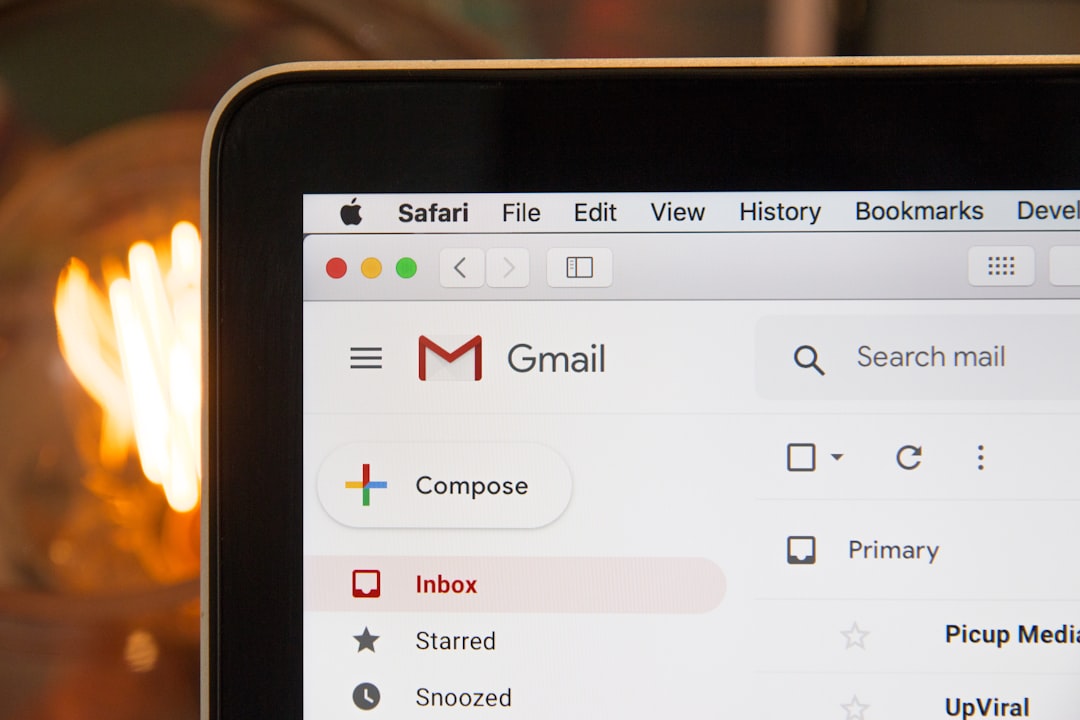
9. Consider a Temporary Workaround
While you’re troubleshooting, consider simple workarounds that don’t interrupt your workflow.
- Use apps like WhatsApp or Telegram to send the file to your computer, and then use desktop Gmail to send it.
- Email it through another service like Outlook or Yahoo if the issue is Gmail-specific.
When to Seek Help
If you’ve tried all the steps above and Gmail still refuses to send documents from the Documents folder, it might be time to:
- Contact Google Support for advanced troubleshooting.
- Backup and Factory Reset your device (only as a last resort).
Conclusion
The problem of Gmail not sending attachments from the Documents folder on Android can be frustrating, but rest assured — it’s usually a temporary glitch that can be fixed with one of the steps above. Whether it’s a permissions issue, an update problem, or just a cranky file, the solutions offered here should get you back on track.
With these tools in your back pocket, next time Gmail decides to misbehave, you’ll be more than ready to fix it in no time!
