Few things are more frustrating than being immersed in Pinterest, discovering new ideas or saving inspiration boards, only to find that scrolling suddenly stops working. Whether you’re a long-time Pinterest enthusiast or a casual user, a frozen feed can severely disrupt your creative flow. If you’re encountering this issue, you’re not alone—and there are several quick fixes that might solve the problem.
TL;DR
If you can’t scroll on Pinterest, the issue could stem from your browser, device settings, an outdated app, or a temporary glitch. Clearing your cache, updating your browser or app, disabling extensions, or simply restarting your device can often resolve the problem. Most cases are easily fixable with a few simple tweaks. If one solution doesn’t work, keep trying others listed below.
Common Reasons Why Pinterest Won’t Scroll
Understanding the root cause of the issue can help you troubleshoot more effectively. There are several common reasons why your Pinterest scrolling might suddenly stop working:
- Browser or App Glitch: Temporary setbacks due to memory or data conflicts.
- Outdated Software: Either your browser version or Pinterest app might need updating.
- Extension Conflicts: Browser add-ons or extensions may interfere with site functionality.
- Network Issues: Poor connectivity can cause Pinterest not to load new posts.
- Corrupt Cache or Cookies: Saved data sometimes conflicts with updates or features.
How to Fix Pinterest Scrolling Issues Fast
Let’s walk through a series of effective troubleshooting steps organized by device and platform. Choose the one that suits your browsing method.
1. Refresh or Restart
It sounds simple but sometimes just refreshing the Pinterest page or closing and reopening the app can fix the issue. For browsers, press Ctrl + R (Windows) or Command + R (Mac) to refresh. For mobile apps, swipe it away and relaunch.
2. Clear Cache and Cookies
On any platform, corrupted or outdated cache can cause issues like non-scrolling feeds. To clear browser cache, follow these instructions:
- Chrome: Go to Settings > Privacy and Security > Clear browsing data.
- Firefox: Go to Options > Privacy & Security > Cookies and Site Data > Clear.
- Safari: Click on Preferences > Privacy > Manage Website Data, then remove Pinterest data.
On mobile, go to your app settings and clear cache or stored data either through app-specific options or phone settings.
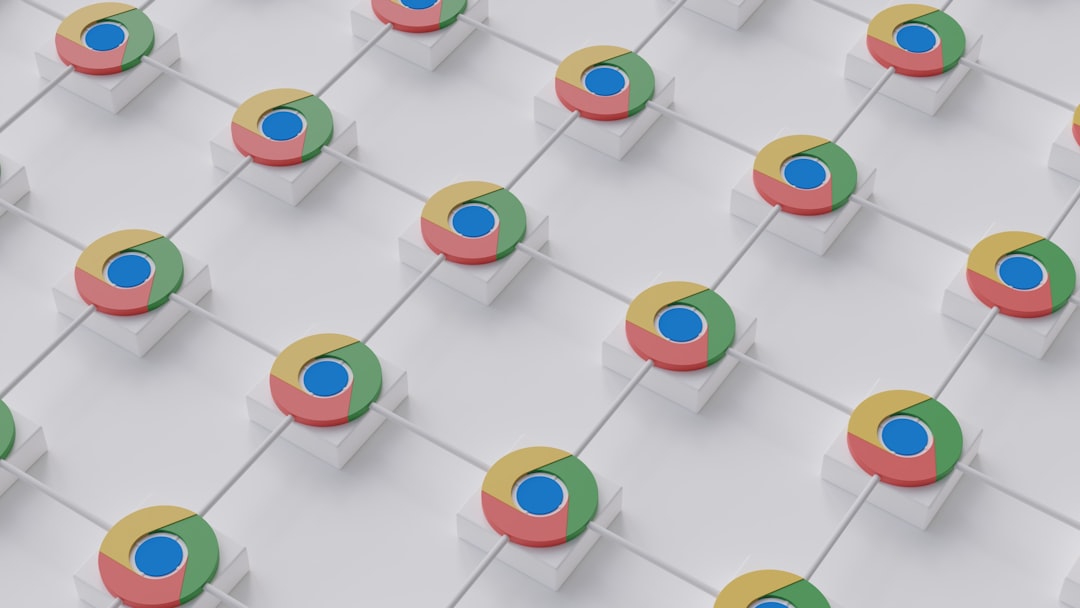
3. Disable Browser Extensions
Ad blockers, privacy extensions, or script managers can disable scripts Pinterest uses for infinite scrolling. Try disabling extensions one by one to see if any of them is the root cause:
- Chrome: Enter chrome://extensions to manage installed plugins.
- Firefox: Enter about:addons.
Temporarily disable each, refresh the Pinterest tab, and check if scrolling resumes.
4. Update Your App or Browser
An outdated app or browser version can break features. Update your Pinterest app from Google Play Store or Apple’s App Store. Or, update your browser directly through its settings.
To check browser versions:
- Chrome: Settings > About Chrome
- Firefox: Options > Help > About Firefox
5. Switch to Incognito Mode or Another Browser
Sometimes starting Pinterest in a fresh environment like an incognito window can bypass stored data problems. If Pinterest scrolls fine there, the issue is likely due to cookies, extensions, or settings in your regular browser profile.
Additionally, try accessing Pinterest on a different browser (e.g., switching from Chrome to Firefox) to isolate the problem.
6. Check Internet Connection
Poor connectivity or intermittent internet drops can cause content to stop loading when the end of what’s already cached is reached. Make sure you’re using a stable Wi-Fi or data connection.

7. Re-login or Reinstall
Signing out of Pinterest and signing back in can sometimes reset stuck sessions. If the issue persists, try uninstalling and reinstalling the app, or clearing the browser’s cookies specifically for Pinterest.
Tip: Bookmark boards or Pins before logging out to avoid losing saved items mid-troubleshooting.
8. Device-Specific Fixes
If you’re using Pinterest on a mobile device:
- Ensure that the operating system is up to date
- Restart the phone and try again
- On Android, clear app cache via Settings > Apps > Pinterest > Storage > Clear Cache
- On iOS, offload and reinstall the app from settings under iPhone Storage
Preventing Scrolling Issues in the Future
Once your scrolling is back on track, consider taking steps to prevent this from happening again:
- Keep software updated – Old versions are more prone to bugs.
- Regularly clear cache – Prevents build-up of corrupt data.
- Limit browser extensions to only what’s necessary.
- Test Pinterest features periodically to detect early signs of failure.
When It Might Be Pinterest’s Fault
Sometimes, the issue is server-side. If troubleshooting steps don’t work, Pinterest itself may be down or experiencing technical difficulties. To check:
- Visit a site like DownDetector.
- Check Pinterest’s official social media accounts for updates.
In such cases, your only option is to wait for Pinterest to resolve the issue on their end.
Conclusion
A frozen scroll on Pinterest can be resolved in most cases with simple fixes like updating an app, clearing your cache, or disabling interfering browser extensions. By systematically trying the solutions listed above, users can typically regain functionality quickly. With just a bit of effort, you’ll be back to pinning your next big idea in no time.
FAQs
- Why won’t Pinterest scroll on my phone?
This could be due to a bug in the app, outdated software, or a corrupted cache. Try restarting the app, clearing the cache, or reinstalling it. - Why is Pinterest frozen on my browser?
Frozen scrolling is usually caused by outdated scripts, extensions, or browser conflicts. Try using incognito mode or another browser altogether. - How do I clear the Pinterest app cache?
On Android, go to Settings > Apps > Pinterest > Storage > Clear Cache. On iOS, go to Settings > iPhone Storage > Pinterest > Offload App. - Is Pinterest down right now?
You can check the current status of Pinterest on websites like DownDetector or on their official Twitter account for announcements. - How often should I clear Pinterest’s cache?
It’s a good idea to clear the cache every few weeks or whenever you notice unusual behavior.
