With the explosion of publicly available web data and the increasing need for real-time analytics, automating data extraction has become critical for business intelligence, financial analysis, content aggregation, and competitive research. One incredibly accessible yet powerful tool for beginners and advanced users alike is Google Sheets, especially when combined with functions like IMPORTHTML. This function allows users to pull data from tables and lists on web pages directly into a spreadsheet with just a few lines of configuration — all without coding knowledge. However, to truly harness its power, users must learn advanced techniques that improve accuracy, reliability, and integration with other tools.
Understanding the IMPORTHTML Function
At its core, the IMPORTHTML function has the following syntax:
=IMPORTHTML(url, query, index)
Where:
- url is the link to the website you want to extract data from.
- query is either “table” or “list” depending on what kind of structured data you want.
- index defines which table or list to extract (1 for the first, 2 for the second, etc.).
While using this function on a static webpage is straightforward, real-world data extraction often comes with challenges like dynamic content, irregular formatting, and the need for timely updates. This article will explore some advanced strategies to overcome those limitations.
1. Dynamic URL Construction for Parameterized Queries
If the website you’re scraping accepts parameters in its URL — for example, date ranges, search queries or page numbers — you can construct dynamic IMPORTHTML queries by combining CONCAT and custom cell references. Here’s a practical example:
=IMPORTHTML(CONCAT("https://example.com/search?page=", A1), "table", 1)
This allows users to dynamically change search parameters or pagination values just by updating a cell. It’s especially useful in dashboards where users want to interactively choose the scope of data being fetched.
2. Handling Multiple Tables and Lists
Some websites host multiple tables or lists on a single page. Identifying the right index can be tricky, especially when content shifts or updates frequently. A useful tip is to load the page in a browser, open Developer Tools (right-click > Inspect), and count each <table> or <ul> tag to find the correct index.
Another advanced tactic is to create an array of IMPORTHTML calls, each targeting different indices, and then using FILTER, QUERY, or custom formulas to merge or filter the data post-extraction.

3. Integrating Google Apps Script with IMPORTHTML
Sometimes, IMPORTHTML has limitations — such as not updating automatically, or failing when content is JavaScript-rendered. You can mitigate some of these problems using Google Apps Script — a JavaScript-based language for building macros and automation in Google Workspace.
A sample Apps Script might look like this:
function refreshImportHTML() {
var sheet = SpreadsheetApp.getActiveSpreadsheet().getSheetByName("Data");
var cell = sheet.getRange("B2");
var current = cell.getValue();
cell.setValue("");
Utilities.sleep(1000);
cell.setValue(current);
}
The above script “nudges” the IMPORTHTML function to refresh by briefly clearing and resetting its URL input. Set this script to run on a timer using triggers (from the Apps Script editor) to auto-refresh your data every hour or day.
4. Parsing IMPORTHTML Results with QUERY Functions
Once data is in Google Sheets, transforming it into insights requires filtering and reshaping. The QUERY function acts like SQL for your sheets and can extract specific rows, columns, or apply conditions.
Example: Extract all rows where the price column is above $100:
=QUERY(A2:G100, "SELECT * WHERE G > 100", 1)
When paired with IMPORTHTML, this becomes an automated filter that fetches and processes relevant data in real time — no manual editing needed.
5. Overcoming JavaScript-Rich Websites
IMPORTHTML cannot extract data rendered with JavaScript, a growing issue with modern, dynamic websites. If you find that IMPORTHTML returns a #N/A error or loads no data from a page visible in your browser, it probably means the content is rendered after initial load.
In such cases, consider:
- Using a third-party service (like import.io, Apify, or WebScraper.io) to extract data, then exporting it in a public Google Sheet or CSV that IMPORTHTML can load.
- Using Google Apps Script with UrlFetchApp combined with XML/HTML parsing libraries (like Cheerio or custom RegExp).
- Switching to IMPORTXML if you can identify specific XPaths, which sometimes can bypass JavaScript dependencies.
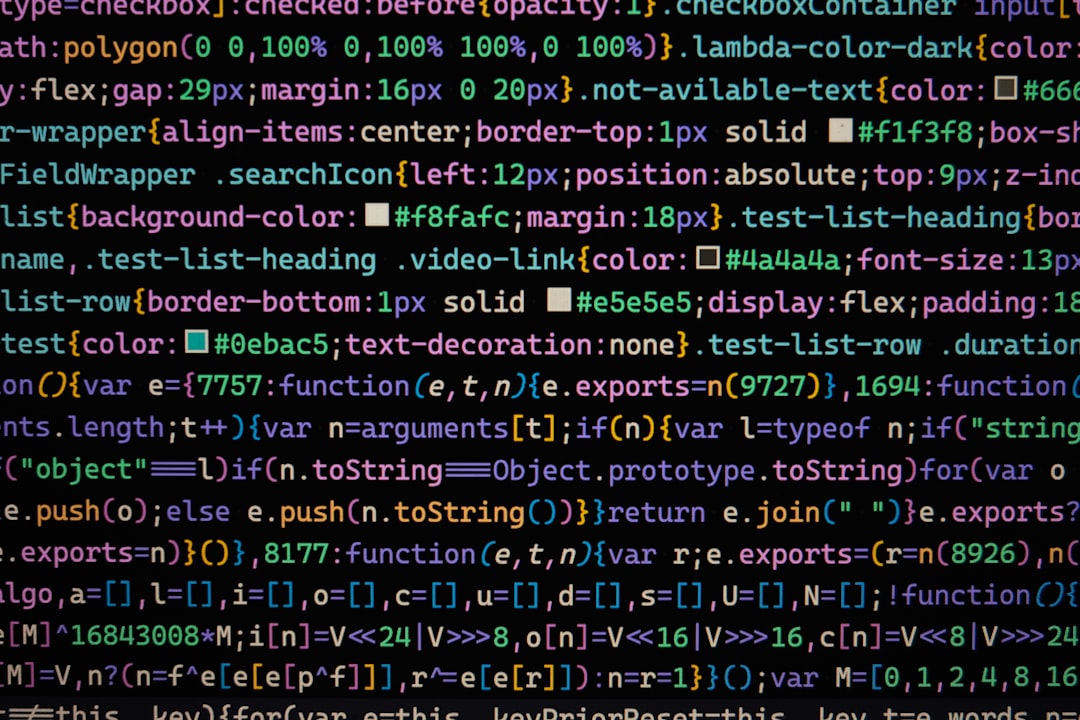
6. Adding Resilience with IFERROR and Timestamping
Web data is often unstable. Updates, page removals, or API rate limits can cause failures. Use IFERROR to gracefully handle errors:
=IFERROR(IMPORTHTML("https://example.com", "table", 1), "Data not available")
Pair this with a timestamp indicating last successful fetch:
=IFERROR(IF(B2="", "", NOW()), "")
This gives context to the data’s freshness and allows teams to take action when data hasn’t updated in a while.
7. Automating Alerts on Data Changes
Advanced users can set up alert systems that email them or post a Slack message when IMPORTHTML pulls updated or unexpected values. Here’s how:
- Use Google Apps Script to monitor target cells.
- Compare new values to cached old ones stored in hidden rows or sheets.
- Trigger email alerts using
MailApp.sendEmail()when discrepancies are detected.
This transforms your Google Sheet into a lightweight monitoring tool for market shifts, competitor activity, or pricing changes.
Conclusion
The Google Sheets IMPORTHTML function is deceptively powerful. While simple at first glance, it becomes a robust tool for data scraping with the right techniques. By coupling native spreadsheet logic with dynamic URLs, Google Apps Script, and error handling strategies, users can construct an automated data pipeline that refreshes itself, cleans incoming data, and triggers downstream actions — all inside a single spreadsheet.
For analysts, marketers, and business operators, mastering these advanced strategies unlocks new levels of efficiency and data literacy, turning static spreadsheets into smart, real-time dashboards.
FAQ: Advanced IMPORTHTML in Google Sheets
-
Q: How often does IMPORTHTML update automatically?
A: IMPORTHTML automatically refreshes every 2-3 hours under normal conditions. However, you can force-refresh using Apps Script or manual edits. -
Q: Can IMPORTHTML extract data from Google SERP pages?
A: No, most search engine result pages (SERPs) disallow scraping and serve data via JavaScript, which IMPORTHTML can’t interpret. -
Q: Can I extract multiple tables from the same page at once?
A: Not in a single function, but you can run multiple IMPORTHTML calls in separate cells and then consolidate the data using QUERY or ARRAYFORMULA. -
Q: Why does IMPORTHTML sometimes return “Could not fetch URL”?
A: This can happen due to network issues, access restrictions (robots.txt), or dynamic content. Check URL validity and test in incognito mode. -
Q: What are alternatives if IMPORTHTML doesn’t work?
A: Try IMPORTXML, Google Apps Script, or third-party scrapers like Apify, Octoparse, or even manual exports from browser developer tools.
