Business Intelligence (BI) can sound a little intimidating at first. But it’s really just about turning data into smart decisions. One of the coolest tools in the BI world is Power BI, and behind its magic is something called DAX.
DAX stands for Data Analysis Expressions. It’s the language that lets Power BI talk to data. And one of the most powerful parts of DAX is something called: Time Intelligence.
Why is this exciting? Because businesses run on time. Your sales grew last month? Great! But how’s that compare to the month before? Or the same month last year?
DAX Time Intelligence makes answering that easy. It can calculate:
- Year-to-date (YTD) totals
- Month-over-month growth
- Same period last year
- Running totals
This makes tracking performance over time a breeze. Let’s break it down step by step and make it fun!
Why Time Intelligence Matters
Think of a business dashboard without time. You only see numbers. But without knowing the when, you miss the story.
Time Intelligence fills that gap. It brings context. It tells you what happened before, during, and after.
Imagine a chart showing sales each month. Looks good? Maybe. But when you bring in time intelligence, you can compare:
- This month vs. last month
- Same month last year
- Growth trends over quarters
You go from just seeing numbers to seeing patterns. That’s the BI magic!

Let’s Build a Time Intelligence Measure
Don’t worry. You don’t need to be a coder. DAX makes it simple.
Let’s say you have sales numbers in your data model. You want to calculate Sales Year-to-Date (YTD).
Here’s the DAX:
Sales YTD = TOTALYTD(SUM(Sales[Amount]), 'Calendar'[Date])What’s happening here?
- SUM(Sales[Amount]) — adds up the sales
- TOTALYTD — figures out how to add it up over time, year-to-date
- ‘Calendar'[Date] — that’s your time guide (more on that soon!)
The Secret to Time Intelligence: The Date Table
If Time Intelligence is the magic trick, the Date Table is the magician’s wand. You need it for the trick to work.
A Date Table is just a full calendar. It has every date, marked with:
- Year
- Month
- Day
- Quarter
- And maybe fiscal periods
You connect this table to your fact tables (like sales). Then DAX knows how to calculate over time.
Power BI can create one for you. Or you can build one with this DAX:
Calendar =
ADDCOLUMNS(
CALENDAR(DATE(2020,1,1), DATE(2025,12,31)),
"Year", YEAR([Date]),
"Month", FORMAT([Date], "MMMM"),
"Month Number", MONTH([Date]),
"Quarter", "Q" & FORMAT([Date], "Q")
)
That gives you a 5-year calendar with handy columns to slice and dice your visuals.
Popular Time Intelligence Formulas
Here are a few favorites:
- Same Period Last Year:
Sales LY = CALCULATE(SUM(Sales[Amount]), SAMEPERIODLASTYEAR('Calendar'[Date])) - Month-over-Month Change:
MoM % = VAR PrevMonth = CALCULATE(SUM(Sales[Amount]), PREVIOUSMONTH('Calendar'[Date]))
RETURN DIVIDE(SUM(Sales[Amount]) - PrevMonth, PrevMonth) - Total Sales Running Total:
Running Total = CALCULATE(SUM(Sales[Amount]), FILTER(ALLSELECTED('Calendar'), 'Calendar'[Date] <= MAX('Calendar'[Date])))
Looks complex? Don’t sweat it. With practice, you’ll write DAX like poetry!
Optimizing Your Data Model
DAX is powerful, but your model has to help it shine. A messy model = slow reports and wrong numbers.
Here are some golden rules for optimization:
1. Star Schema is King
Use a Star Schema. That means:
- One center table with facts (like sales)
- Several outer tables with dimensions (like products or customers)
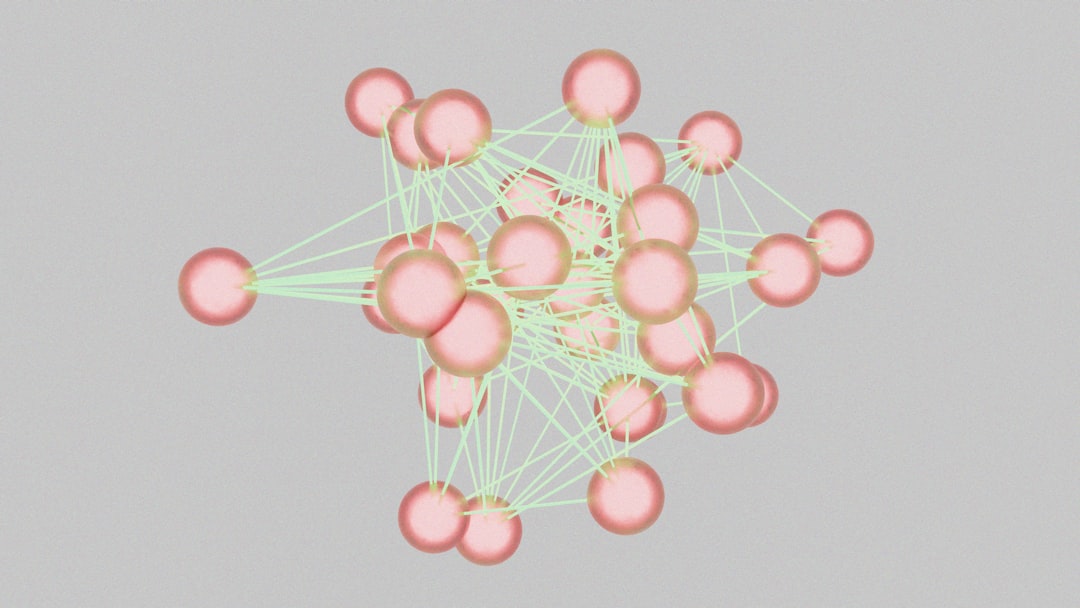
This keeps your model fast and clean.
2. Avoid Bi-Directional Relationships
Only use these if absolutely needed. They can slow down calculations and make your model behave oddly.
3. Clean, Lean Columns
Only bring in what you need. Tons of extra columns eat memory and slow down performance.
4. Use Measures, Not Calculated Columns
Measures are dynamic. They calculate as needed. Calculated columns are static and store values — which means more memory usage.
5. Sort by Columns
Make sure your months sort correctly. January, February, March — not April, August, December!
You can fix this by using the “Sort by Column” feature in Power BI.
Real-Life Example
Let’s say you’re working for a smoothie company. The boss wants to see how smoothie sales are growing year-over-year.
You’ve already got a Date Table connected. Your sales data includes date and amount. Here’s your game plan:
- Step 1: Create a measure for current year sales
- Step 2: Create another for last year
- Step 3: Find the growth %
Like this:
Sales = SUM(Sales[Amount])
Sales LY = CALCULATE([Sales], SAMEPERIODLASTYEAR('Calendar'[Date]))
YoY Growth % = DIVIDE([Sales] - [Sales LY], [Sales LY])
Add these to a line chart by month. Boom! You’ve got trend lines showing performance over time. The boss is impressed. 🎯
Troubleshooting and Tips
If something looks off, ask yourself:
- Is there a proper Date Table?
- Are your relationships correct (one-to-many)?
- Are dates formatted properly?
And always double-check filters! DAX is sensitive to what you’re slicing and dicing in visuals.
Wrapping Up
Time Intelligence in DAX is a game-changer. It lets you analyze trends, spot seasonality, and make data-driven decisions. But it works best with a solid model.
Remember:
- Create and use a Date Table
- Optimize your model (Star Schema!)
- Use DAX measures wisely
Once you’ve got these basics down, the world of BI will start to feel simple — and fun!

So go ahead. Try it in your next project. Make time work for you with DAX!
