Few things are more frustrating than seeing black lines appear on your monitor. Whether you’re gaming, working, or just browsing the web, strange lines across your display can disrupt your experience and signal deeper issues with your hardware. Fortunately, fixing these problems doesn’t always mean replacing expensive components. With a few troubleshooting steps, you can often identify and resolve display and GPU issues quickly.
What Causes Black Lines on a Monitor?
Black lines on a display may show up vertically or horizontally, and they can flicker, stay static, or come and go. These lines are typically caused by:
- Faulty display cables
- Incorrect screen resolution or refresh rate settings
- Outdated or corrupted graphics drivers
- Overheating or failing GPU hardware
- Damaged monitor screen
Understanding what is causing the issue will help you apply the right fix. Below are easy-to-follow steps to diagnose and correct the problem.
1. Check the Cable and Monitor Connection
Start with the simplest solution. Loose or damaged HDMI, DisplayPort, or VGA cables can easily result in visual artifacts like black lines. Here’s what you can do:
- Unplug and replug all cables.
- Inspect cables for visible damage or bent pins.
- Try a different cable or port on your PC and monitor.
If switching cables or ports solves the issue, you’ll know the problem wasn’t with your display or GPU.

2. Update or Reinstall Your Graphics Driver
Your GPU driver helps manage how your operating system communicates with your graphics hardware. A corrupted or old driver can cause display abnormalities.
To update your graphics driver:
- Open the Windows Device Manager.
- Expand the Display adapters section.
- Right-click on your GPU and select Update driver.
- Choose Search automatically for updated driver software.
If this doesn’t help, consider uninstalling and reinstalling the latest driver directly from the GPU manufacturer’s website (NVIDIA, AMD, or Intel).
3. Adjust Screen Resolution and Refresh Rate
Improper screen settings may interfere with your monitor’s capabilities, causing black lines or flickering. Follow these steps:
- Right-click on the desktop and select Display settings.
- Scroll down and click Advanced display settings.
- Select the correct display and click Display adapter properties.
- Adjust the resolution and refresh rate to match your monitor’s specifications.
Mismatch between your GPU output and the monitor’s supported range is more common than you might think, especially with older displays.
4. Test with an External Monitor
If black lines persist despite checking cables and adjusting settings, connect your PC to another monitor. If the lines disappear, your original monitor might be failing. However, if the lines still show up on the second monitor, the problem likely lies with your GPU or other internal hardware.
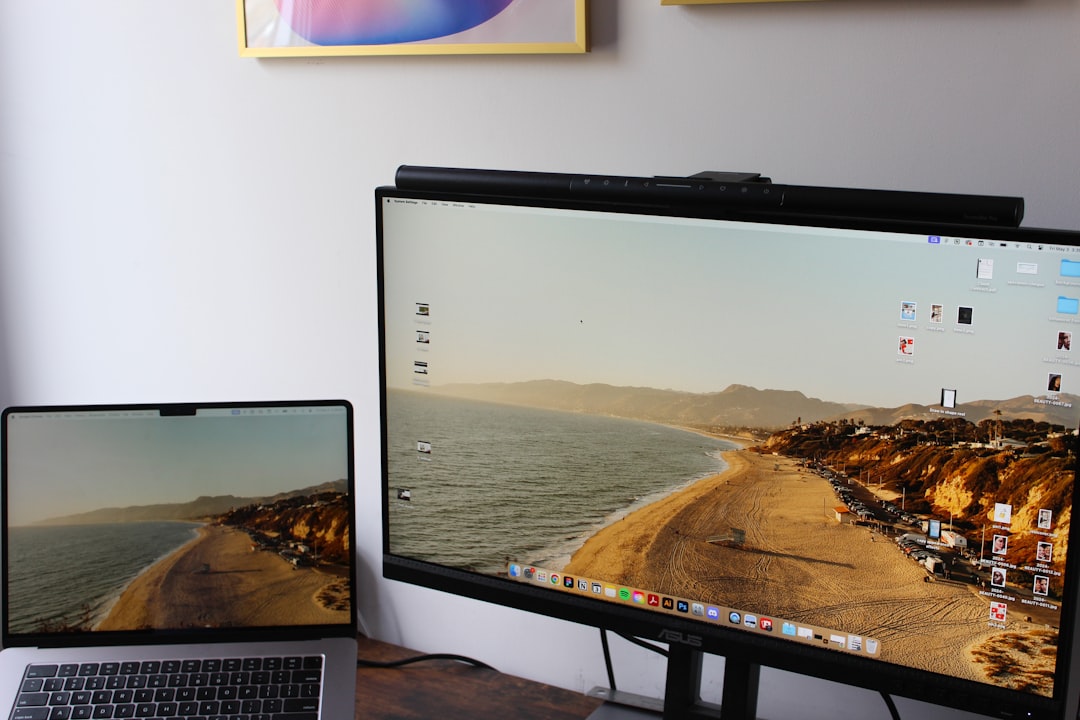
5. Keep Your GPU Cool
Overheating is a silent killer for many graphics cards. Dust buildup, poor ventilation, or aging thermal paste can cause your GPU to overheat and malfunction.
To prevent overheating:
- Ensure good case airflow and clear vents.
- Clean GPU and fan areas with compressed air.
- Consider monitoring GPU temperatures using software like MSI Afterburner or HWMonitor.
Inconsistent performance, crashes, and black lines under heavy load might all point towards GPU thermal issues.
6. Hardware Problems: When to Get Help
If all else fails, you might be dealing with a failing GPU or dying monitor. GPU memory defects or cracked internal display connectors can cause recurring graphical issues. In such cases:
- Contact the manufacturer if your hardware is under warranty.
- Consider professional diagnosis before buying a replacement.
Don’t rush into buying new parts until you’ve tried other troubleshooting methods. Many times, black lines are fixable without spending a dime.
Conclusion
Black lines on your monitor can certainly be annoying, but they don’t have to spell trouble if you act quickly. By following these simple diagnostic techniques, you can uncover whether the issue lies in your cables, settings, drivers, or hardware. Whether it’s a quick cable swap or a deeper GPU fix, staying informed empowers you to keep your system running clean and clear.
