Changing your monitor’s refresh rate is a common step when trying to improve screen fluidity or resolve display compatibility issues. However, sometimes, adjusting the refresh rate—especially to a value not supported by the monitor or GPU—can lead to a sudden black screen. This issue can be frustrating and concerning, particularly when there’s no obvious way to recover display functionality. Fortunately, several reliable methods can help fix or prevent this black screen scenario.
Understanding the Black Screen Issue
When your display goes black after changing the refresh rate, the issue usually stems from a mismatch between your monitor’s capabilities and the output settings from your graphics card. If the selected refresh rate is not supported by the display, it will fail to render the image, resulting in a black screen. This can happen whether you’re using HDMI, DisplayPort, or older connectors like VGA or DVI.
Key causes include:
- Attempting to use an unsupported refresh rate
- Outdated or corrupted graphics drivers
- Faulty or incompatible display cable
- Incorrect display settings stored by the system

How to Fix Display Issues After Changing Refresh Rate
If you experience a black screen after adjusting your refresh rate, try the following solutions in order:
1. Wait for Automatic Reversion
Most operating systems, including Windows and macOS, will revert to the previous settings if the new configuration isn’t correctly displayed. Wait at least 15 seconds without pressing any keys; if the black screen was caused by an unsupported rate, the system may restore the safe configuration automatically.
2. Reboot into Safe Mode
If the screen does not revert, restart your computer in Safe Mode. This loads the system with minimal drivers and basic display settings, allowing you to correct the refresh rate issue:
- Shut down your PC using the power button.
- Turn it back on and press F8 (or Shift + F8, depending on the system) before the OS starts loading.
- Select “Safe Mode” from the boot options.
- Once logged in, right-click the desktop and go to Display Settings > Advanced Display Settings.
- Change the refresh rate to a standard setting like 60Hz.
- Reboot normally.
3. Use an Alternative Display or Cable
Sometimes the issue is with the display’s physical connection. Try using a different HDMI or DisplayPort cable, or switch to another monitor if available. This can help determine whether the problem is hardware-related.
4. Update or Roll Back Graphics Drivers
Graphic drivers can become incompatible after updates or changes to display parameters. To manage drivers:
- Press Windows + X and open Device Manager.
- Expand Display adapters.
- Right-click on your GPU and choose Update driver. If the issue started after a recent update, choose Properties > Driver > Roll Back Driver instead.
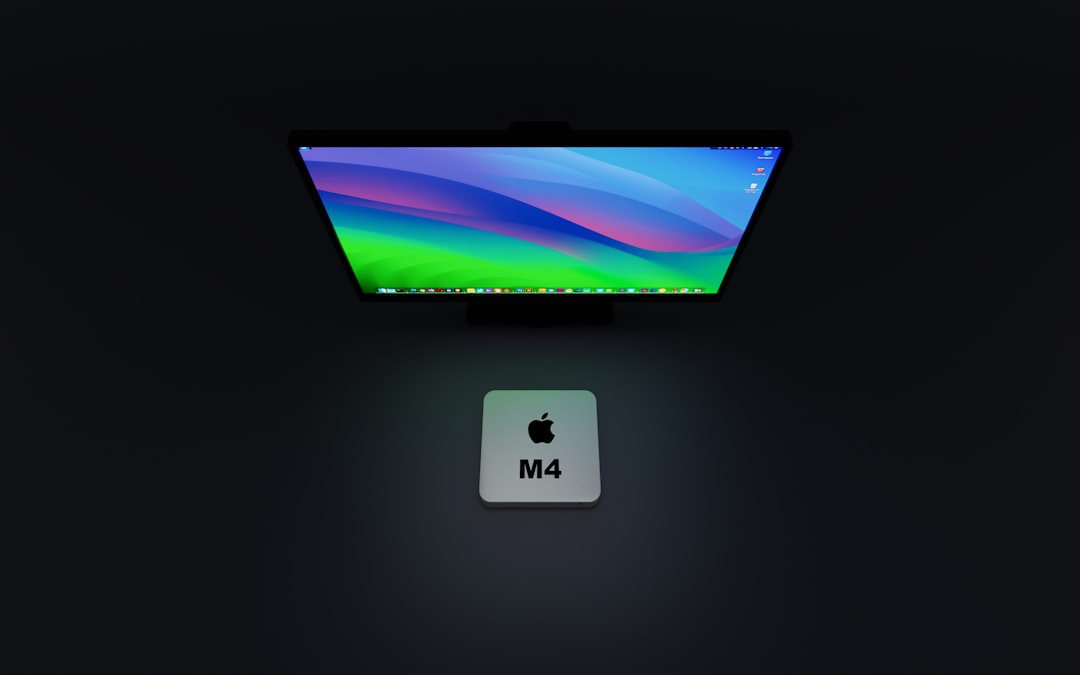
5. Reset Display Settings Using Shortcut
In some versions of Windows, pressing certain key combinations can trigger a reset of display settings:
Press Win + Ctrl + Shift + B
This command restarts your graphics driver, which can help restore the screen if the issue is driver-related and not hardware-related.
Preventing Future Issues
To avoid black screen issues when changing refresh rates in the future, follow these preventative steps:
- Know your monitor’s capabilities: Always check your monitor’s manual or specifications before setting a new refresh rate.
- Use manufacturer-recommended drivers: Download graphics drivers directly from the GPU manufacturer’s website (e.g., NVIDIA, AMD, or Intel).
- Stick to standard refresh rates: Options like 60Hz, 75Hz, and 120Hz are broadly supported. Avoid experimental or unsupported frequencies.
- Keep your system and OS updated: Regular updates help ensure compatibility between your system components.
When to Seek Professional Help
If you’ve tried all the above steps and still face a persistent black screen issue, it may be time to consult a professional. There could be deeper hardware problems, like a faulty GPU or internal display circuitry fault that isn’t easily diagnosed without proper tools.
Conclusion
Black screens after changing refresh rates can be alarming, but they are usually fixable with the right steps. By understanding your system’s capabilities and using safe refresh rate settings, you can optimize your viewing experience while avoiding display interruptions. In many cases, simple troubleshooting—such as restarting in Safe Mode, updating drivers, or resetting display settings—can solve the problem quickly and efficiently.
