When working on website development, using a staging site can be a lifesaver. It allows developers and designers to test changes before pushing them live. But sometimes, even trusted platforms like Bluehost can present frustrating issues—particularly when updates don’t appear to apply after a push to the staging site. This article explores what went wrong, the troubleshooting process, and how a simple combination of a Git synchronization and cache flush resolved an issue that had stumped a team for hours.
TL;DR
The staging site on Bluehost wasn’t reflecting any changes after pushing updates via Git. After much confusion and trial-and-error, it turned out that Bluehost’s caching system had retained old data, blocking recent updates from displaying. Running a manual Git sync and flushing the staging site cache resolved the issue instantly. This highlights the importance of understanding how host-level caching interacts with deployment workflows.
What Caused the Confusion
Initially, everything appeared normal. The development team pushed new code via Git integration provided by Bluehost, expecting to see immediate results on the connected staging website. However, upon loading the staging site, the pages continued to show old content—changes were nowhere to be seen.
Given that the Git push command had returned no errors and that all files appeared correctly updated in the file manager, the development team scratched their heads. Restarting the staging environment and even re-pushing the branch didn’t help.

First Thoughts: Was It a Git Issue?
One of the first suspects in this mystery was Git. Some possibilities considered included:
- Push to the wrong branch: Could the changes have been pushed to a different branch than the one linked to the staging site?
- Failed merge conflicts: Hidden merge issues might have silently failed during auto-deployment.
- Permissions problems: Maybe the files were correctly pushed but lacked the correct read/write permissions.
However, all these theories were systematically ruled out:
- The correct branch was in use and verified.
- The .git directory showed a clean history with all commit logs matching expected changes.
- Permissions on files in the staging directory were verified and correctly set.
That’s when the team began to look beyond Git for answers.
The Overlooked Culprit: Caching
Once the team logged into the Bluehost control panel and examined the staging environment, an overlooked feature presented itself—the site’s internal caching mechanism. Bluehost employs aggressive caching for both live and staging environments to help enhance performance, but this can sometimes come at the cost of developer agility.
Even after files are physically updated, cached HTML, CSS, or JavaScript can keep serving old versions to site visitors, including the developers themselves. That’s exactly what was happening here. The server was pulling files from cache rather than updating from the newly pushed code.
How to Know if Caching is the Issue
These signs may indicate a caching problem specifically with staging:
- The file manager shows updated files, but the browser displays old content.
- Clearing your browser cache doesn’t affect what is displayed.
- Both desktop and mobile browsers show identical outdated content.
- You can view the updated changes by accessing the file directly (e.g., navigating to
example.com/style.css). But the changes aren’t reflected on the rendered pages.
The Fix: Manual Git Sync and Cache Flush
The key to resolving the issue was a two-step process that finally made the staging site reflect the correct state of the codebase.
Step 1: Manual Git Sync
Although the repository showed that changes were pushed, Bluehost may not automatically pull the latest commits into the staging directory. Here’s how the team performed a manual Git sync:
- Log into the Bluehost control panel.
- Navigate to Hosting > Sites > Staging.
- Locate the Git configuration for the staging site.
- Click on Pull from Repository or similar to manually sync the latest code from the connected branch.
After this action, there was still no visual update—but the team was halfway through the fix.
Step 2: Flush Bluehost Cache
Next, the team flushed the Bluehost cache. This can be done from the control panel:
- Go to Performance settings or the Caching utility.
- Choose the option to Flush All Caches or Clear Site Cache.
After this step, hitting refresh on the staging site instantly revealed all the recent changes. CSS updates, new HTML sections, and JavaScript enhancements were live once again.
This moment was a huge relief and confirmed that caching—not Git—had been the root of the problem all along.
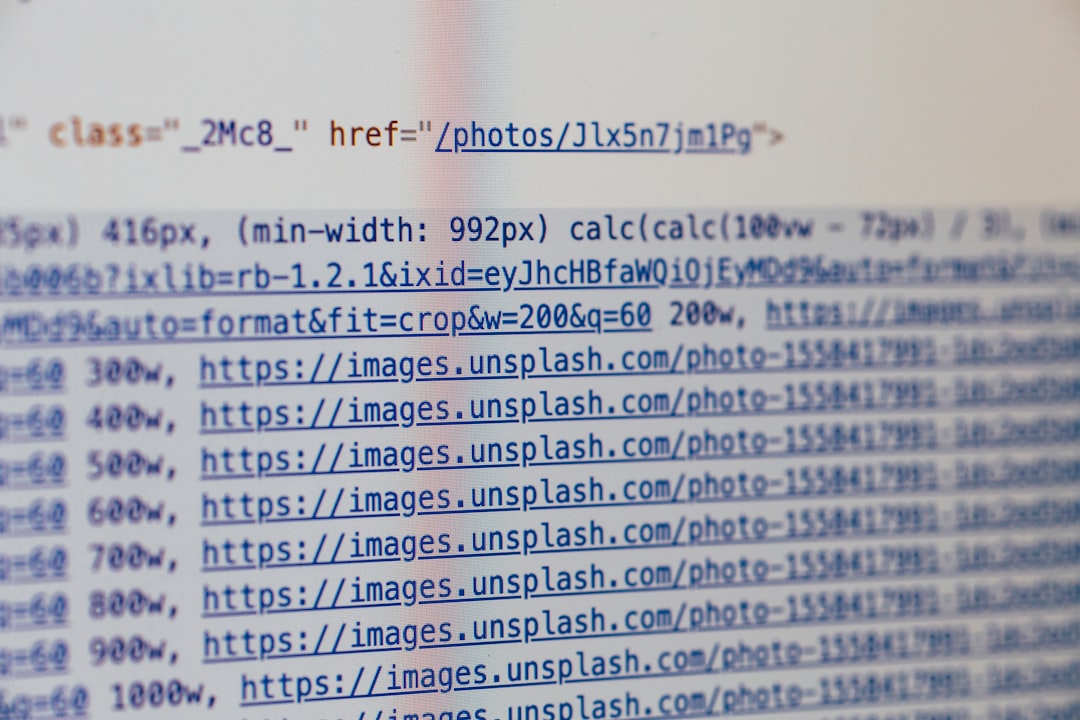
Preventive Strategies Going Forward
While the resolution was straightforward in hindsight, the experience prompted the team to adopt better preventive measures in the future:
- Document Git Syncs: Always verify that manual sync has taken place, even if auto-push is enabled.
- Clear Cache Routinely: After each significant update, flush the cache before reviewing the staging site.
- Use Versioning for Assets: Append version numbers or hash values to assets like
style.css?v=2.1to force the browser and server to pull fresh files. - Configure Dev-Friendly Environments: If the cache is hampering development, consider disabling aggressive caching on staging environments altogether if Bluehost allows it.
Lessons Learned
This situation served as a valuable reminder of how intricate the connection between development workflows and hosting configurations can be. Developers need more than just coding skills—they must also understand the deployment environment’s nuances.
The Bluehost staging site was indeed functioning correctly, but its caching mechanism blocked visual confirmation of this fact. By stacking a manual Git sync with a cache flush, the error was effectively neutralized. Investing a bit more time to understand your hosting platform’s quirks can save you hours of problem-solving later.
Conclusion
So the next time your Bluehost staging site refuses to show your latest updates, consider looking beyond your code and Git logs. It might just be a stubborn cache standing between you and a successful deployment. A simple Git sync followed by a cache flush may be all you need to breathe life into your staging site again.
Always remember: Just because it’s hosted doesn’t mean it’s updated.
