Many users prefer to manage all their emails from a single inbox for convenience and efficiency. If someone has a mac.com email address but primarily uses Gmail, forwarding emails can help streamline communication. Fortunately, forwarding mac.com emails to Gmail is possible through Apple’s iCloud Mail settings.
Why Forward mac.com Emails to Gmail?
There are several reasons why one might want to forward emails from a mac.com address to Gmail, including:
- Unified Inbox: Access all emails from a single platform instead of switching between different accounts.
- Better Organization: Use Gmail’s advanced labeling, search, and categorization features.
- Backup and Recovery: Gmail offers excellent backup options, ensuring emails remain accessible even if iCloud has issues.
- Cross-Platform Accessibility: Gmail works seamlessly across all devices, including Android smartphones and Windows computers.
Step-by-Step Guide to Forward mac.com Emails to Gmail
Follow these steps to set up email forwarding from your Mac’s iCloud email service to your Gmail account.
Step 1: Log into iCloud
- Go to iCloud.com and sign in with the Apple ID associated with the mac.com email.
- Click on the Mail icon to open iCloud Mail.
Step 2: Access Forwarding Settings
- In iCloud Mail, locate the settings gear icon in the sidebar and click it.
- Select Preferences from the dropdown menu.
- In the Preferences window, go to the General tab.
Step 3: Enable Email Forwarding
- Within the General tab, find the Forwarding section.
- Check the box next to Forward my email to.
- Enter the desired Gmail address in the text field.
- If required, select the option to delete messages after forwarding (optional, but useful to avoid email duplication).
- Click Done to save the changes.

Step 4: Confirm Forwarding Works
- Send a test email to your mac.com address from another email account.
- Check your Gmail inbox to see if the forwarded email arrives.
- If the email appears in Gmail, the setup is complete.
- If the email isn’t forwarded, revisit the iCloud Mail settings and confirm the forwarding email address was entered correctly.
Alternative Method: Using Gmail’s POP3 Fetching
Instead of forwarding emails, users can also set up Gmail to fetch emails from mac.com via POP3:
- In Gmail, go to Settings → See all settings.
- Click the Accounts and Import tab.
- Under Check mail from other accounts, click Add a mail account.
- Enter the mac.com email address and follow the instructions to complete the POP3 setup.
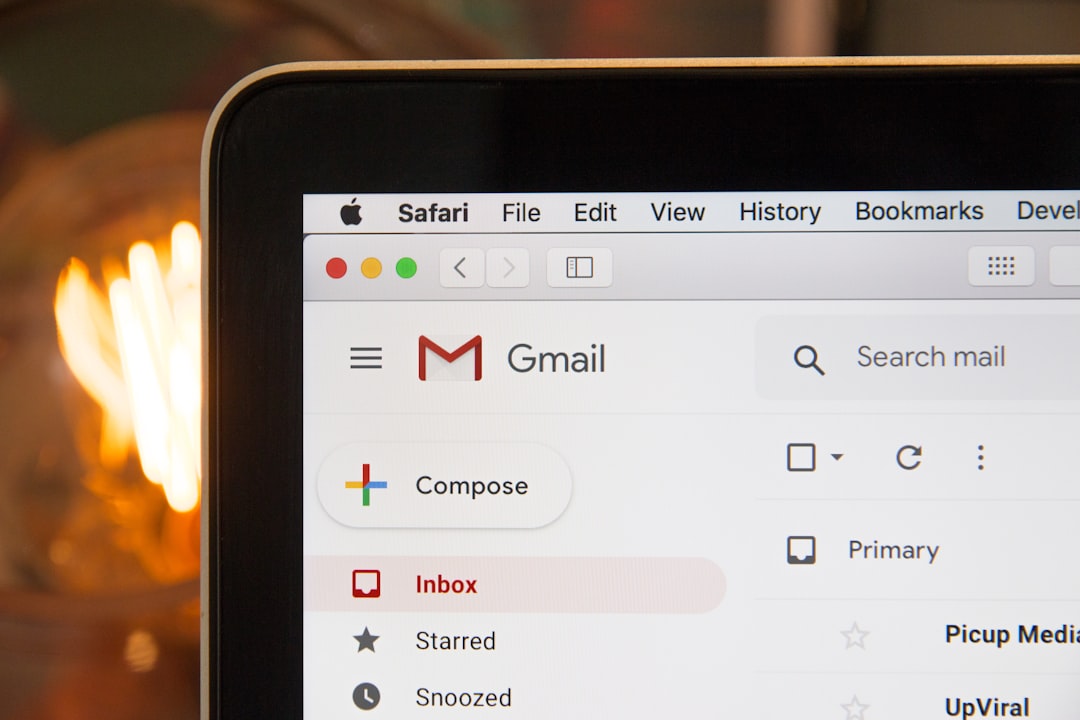
Things to Keep in Mind
- Email forwarding in iCloud only works when the emails reach iCloud first. If there are issues with receiving emails, they won’t be forwarded to Gmail.
- The POP3 method may have a slight delay as Gmail periodically fetches new emails instead of receiving them instantly.
- Users who wish to stop forwarding can simply uncheck the forwarding option in iCloud’s settings.
FAQs
Can I set up forwarding on my iPhone or Mac directly?
No, Apple does not provide built-in forwarding options within the iPhone or Mac Mail app. Users must configure forwarding through iCloud.com.
Will forwarded emails still be available in iCloud?
Yes, unless the option to “Delete messages after forwarding” is selected in iCloud Mail settings.
Is email forwarding from mac.com to Gmail instant?
Yes, iCloud Mail forwards emails in real-time as they arrive. However, if Gmail is fetching mac.com emails through POP3, there may be a delay.
What if I stop receiving forwarded emails?
Check your iCloud forwarding settings, ensure the destination Gmail address is correct, and confirm forwarding is enabled. Also, verify that emails are being received in iCloud before being forwarded.
Can I forward only selected emails?
No, iCloud Mail does not offer filtering options for forwarded emails. It will forward all incoming messages to the designated Gmail address.
By following these steps, users can successfully manage their mac.com emails through Gmail, improving accessibility and organization.
