Ever tried opening a .exe file on your iPad and hit a wall? You’re not alone. If you’re wondering why Windows files just don’t play nice with your Apple tablet, you’re about to find out! Let’s take a fun, simple journey to explore why .exe files don’t work on iPads—and what you can do about it.
So, What Is a .exe File Anyway?
First, let’s zoom in on the basics.
- .exe stands for “executable.”
- It’s a file that tells Windows computers to run a program.
- They’re designed specifically for Microsoft Windows.
An example of a .exe file would be something like setup.exe for installing a new game, or notepad.exe for launching Notepad.
But here’s the kicker—your iPad doesn’t run Windows. It uses an operating system called iPadOS. And iPadOS doesn’t speak .exe!
Why iPads Can’t Run .exe Files
This is where things get a little geeky—but stick with us.
Your iPad uses a different type of ‘language’ to run apps and programs. Instead of dealing with .exe files, iPads run apps coded in Swift or Objective-C and distributed through the App Store.
That’s like going to a sushi restaurant and trying to order a cheeseburger. The kitchen just isn’t set up for it.
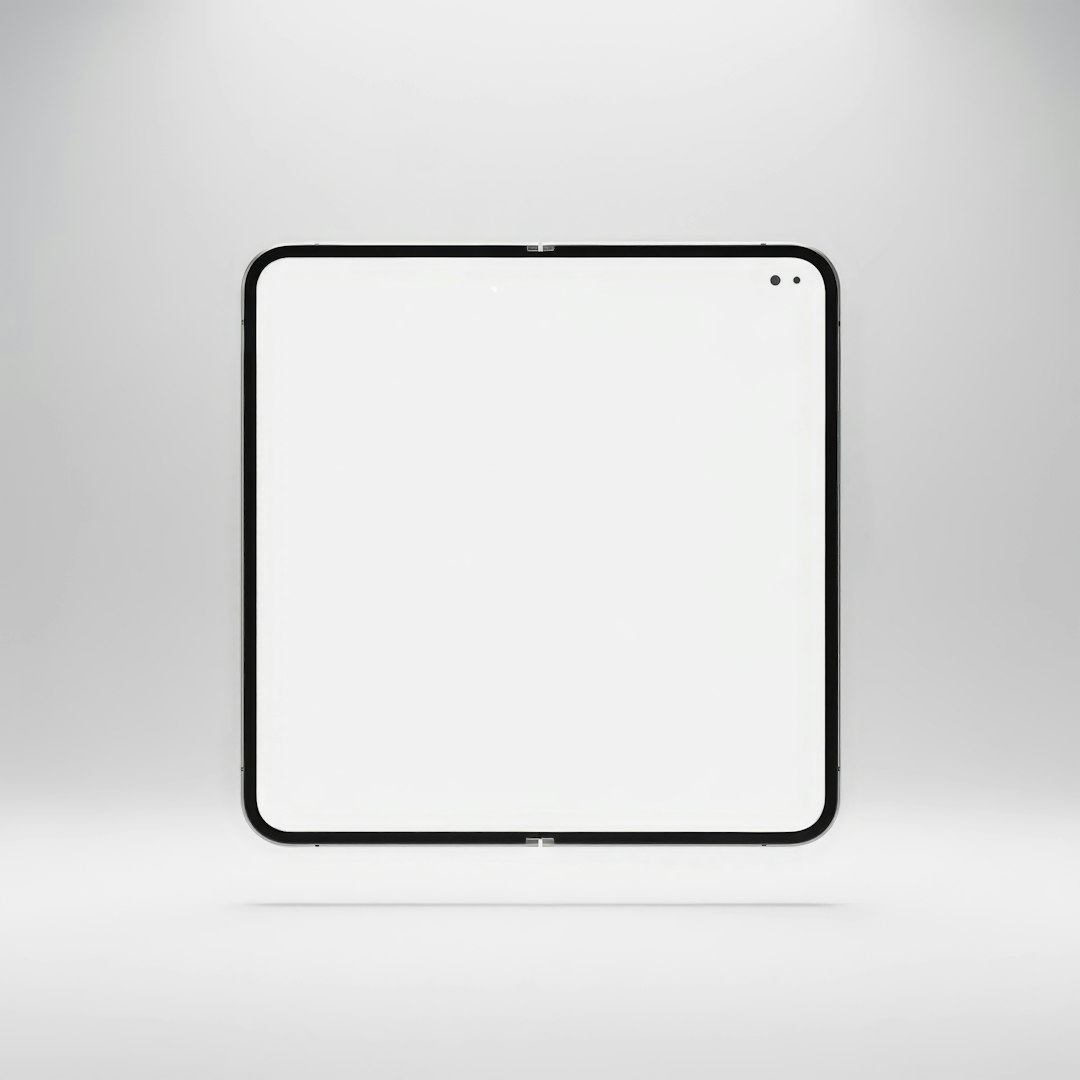
But I Really Need to Run a .exe File! What Can I Do?
Okay, deep breath. This isn’t the end. While you can’t run .exe files directly, there are some clever workarounds you can try.
Option 1: Use a Cloud PC Service
One cool trick is to use a remote Windows desktop. These services let you “borrow” a Windows computer in the cloud from your iPad.
Popular options include:
- Microsoft Remote Desktop
- Shadow
- Amazon WorkSpaces
With one of these, your iPad becomes a window into a real Windows machine. Once connected, you can run any .exe file on that cloud PC while using your iPad as the controller. Magic!
Option 2: Use a Virtual Machine
If you already have a computer at home, you could set up a virtual machine (VM) or remote access tool on it. Then you connect to it from your iPad. Tools like:
- TeamViewer
- Chrome Remote Desktop
- Splashtop
This method is like using your iPad to control your actual desktop computer—just from across the room (or across the city!).
Option 3: Convert or Find an App Alternative
Sometimes, you don’t need the exact .exe file. You might just need an app that does the same thing.
So ask yourself:
- Is there an iPad version of this app?
- Is there a web-based version I can use in Safari?
For example, if the .exe file runs a note-taking app, maybe you can use apps like Evernote or Apple Notes instead. No setup needed!
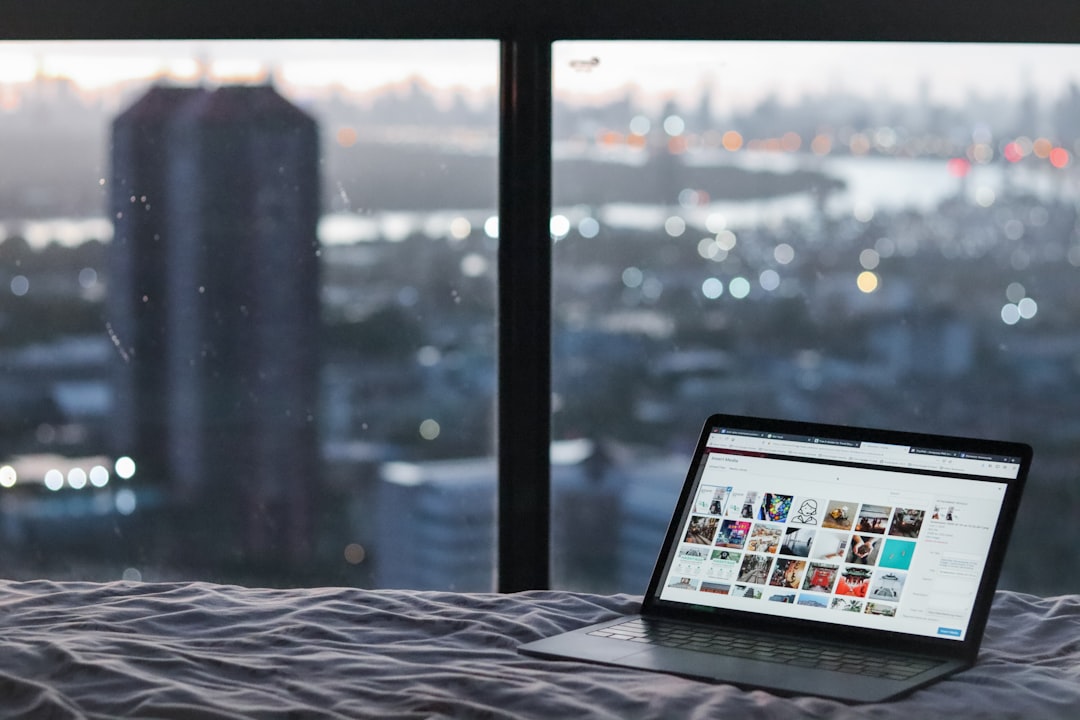
Can You Use Emulators?
Ah, good question. Some people wonder if there’s a way to “trick” the iPad into thinking it’s a Windows computer. That’s what emulators do.
But unfortunately:
- There are no official .exe emulators for the iPad.
- Most available emulators don’t work well or may break Apple’s terms of service.
- You might even need to jailbreak your iPad (which isn’t recommended).
So, emulators are kind of a risky business. Especially if you want a smooth, stable experience.
What About Developer Tools?
If you’re a code wizard, you might be asking: “Could I build or port the .exe file to work on iOS?”
Maybe, but it’s a tough road. Here’s why:
- You’d need the app’s source code.
- You’d have to rewrite it in Swift or another iOS-friendly language.
- You’d need to test and recompile it—lots of work!
If it’s a commercial .exe app, you probably don’t have access to that code. So, while theoretically possible, it’s not practical for most people.
Why Didn’t Apple Allow .exe Support?
Apple didn’t “forget” to add .exe support. It’s very much on purpose.
The reasons include:
- Security: .exe files can carry viruses or malware. That’s rare in iPad apps due to Apple’s strict rules.
- Performance: iPads use different hardware. Exe apps wouldn’t run smoothly.
- User Experience: Apple designs everything to be simple and polished. A bunch of old .exe files would break that feel.
So even though it might be a bit frustrating, these rules keep the iPad safe and fast.
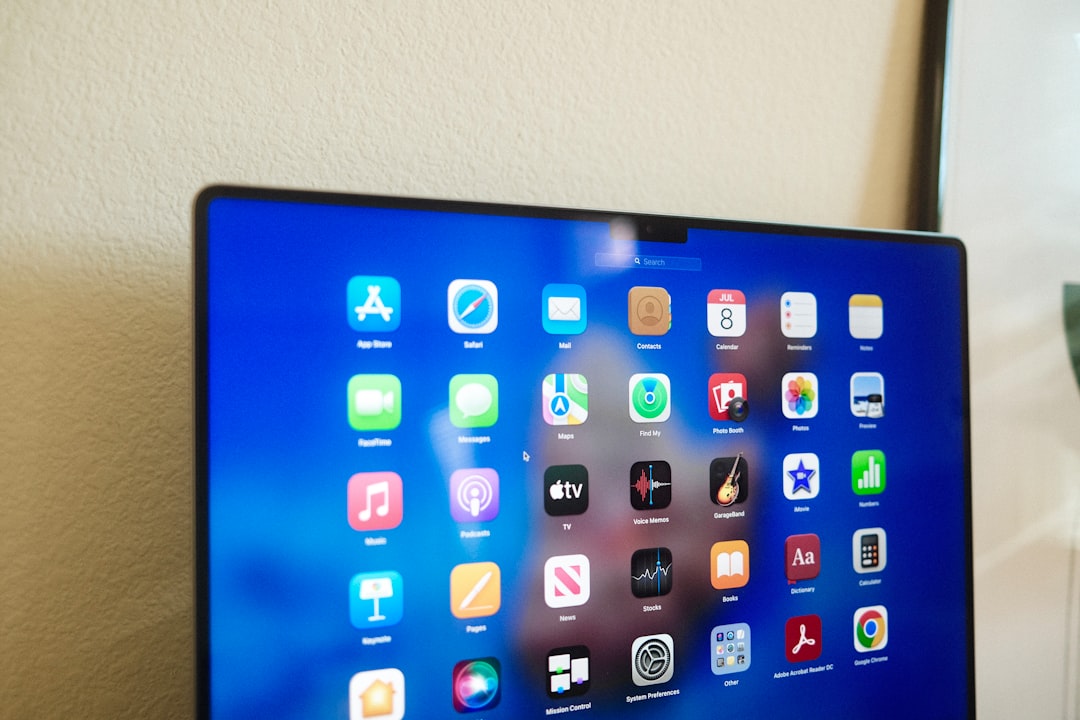
Quick Recap: What Are Your Options?
If you want to open a .exe file on your iPad, you can try:
- Remote Windows Desktop: Stream a real Windows computer.
- Remote Access Tools: Control your home PC from your iPad.
- Find an Alternative App: Use something built for iPad instead.
- Emulators (Not Recommended): Risky and often unreliable.
Final Thoughts: Is It Worth the Trouble?
Running a .exe file on an iPad isn’t impossible—it just takes a bit of clever work-around magic. For most people, the simplest move is just to find a mobile-friendly alternative unless you absolutely need that specific Windows app.
Still feeling determined? Then grab a cloud PC subscription or set up remote access, and you’ll be tapping .exe programs on your iPad in no time—well, sort of!
Got a favorite tool or trick to open .exe files from your iPad? Share it with your nerdy friends. They’ll thank you!
