Ever tried to open File Explorer and it just… froze? Or took ages to load your folders? You’re not imagining things. Sometimes File Explorer gets sluggish or stops responding entirely. But don’t worry — you can fix it fast!
TLDR:
If File Explorer is slow or unresponsive, clear the history, restart Windows Explorer, or disable unnecessary startup programs. You can also try updating Windows or switching to a different view mode. These easy steps often bring it back to life in minutes.
Why File Explorer Goes Slow
There are a bunch of reasons why File Explorer starts to act up:
- Too many files or folders loading at once
- Corrupted system files
- Bad context menu extensions
- Outdated drivers or Windows version
- Too much junk stored in Explorer history
Luckily, most of these issues have easy fixes. Let’s dive in!
1. Clear File Explorer History
File Explorer keeps a record of recent places and search terms. Over time, this history can slow things down.
Here’s how to clear it:
- Open the Control Panel
- Click on File Explorer Options
- Under the General tab, look for the “Privacy” section
- Click Clear
This will delete the cached history and may speed things up instantly.
2. Restart Windows Explorer
Sometimes all it takes is a quick restart of the Explorer process.
- Right-click the taskbar and choose Task Manager
- Look for Windows Explorer under the Processes tab
- Right-click it and select Restart
This closes and reopens File Explorer, almost like a mini reboot.
3. Check for Windows Updates
Outdated software can cause weird glitches. Updating Windows might contain the bug fix you need.
- Go to Settings > Update & Security
- Click Check for updates
If updates are available, install them and restart your PC.
4. Disable Unneeded Startup Programs
Too many apps running at startup means your PC works harder — and File Explorer pays the price.
To trim the fat:
- Open Task Manager
- Click the Startup tab
- Right-click apps you don’t need and select Disable
This won’t delete them, just stop them from starting with Windows.
5. Change Folder Optimization Settings
Windows tries to optimize folders based on content — sometimes poorly.
Try this:
- Right-click the slow folder and choose Properties
- Go to the Customize tab
- Under “Optimize this folder for,” choose General items
- Check Also apply this template to all subfolders
- Click OK
This tells File Explorer not to waste time guessing what’s inside.
6. Try Using a Different View
Sounds silly, but the view mode can change everything. Thumbnail previews take longer to load than list mode.
To switch:
- Open the folder
- Click the View tab
- Select List or Details
Much snappier now, right?
7. Run System File Checker
This tool scans for broken system files and tries to fix them.
Here’s how:
- Open the Start menu and type CMD
- Right-click Command Prompt and choose Run as administrator
- Type the command:
sfc /scannow - Press Enter
Let it finish — it may take 10-15 minutes. If it finds errors, it’ll fix them for you.
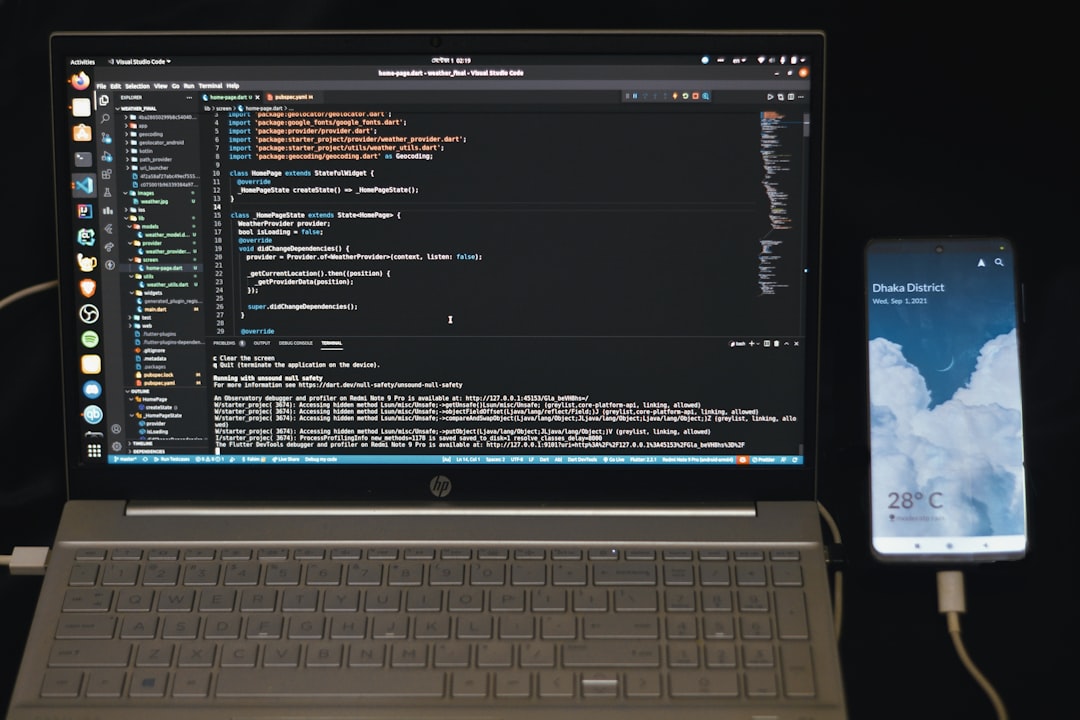
8. Turn Off Quick Access
Quick Access shows recent folders and files, which can sometimes bog things down.
Disable it like this:
- Go to File Explorer Options
- Under Open File Explorer to:, choose This PC instead of Quick access
- Uncheck both boxes under the Privacy section
- Click Clear, then OK
9. Disable Problematic Context Menu Extensions
Did you install a program that added right-click menu options? These can slow things down.
To find the culprits, try a free tool like ShellExView.
- Download and install ShellExView
- Filter by Context Menu handlers
- Disable third-party entries one by one and test Explorer
Found the problem? Leave it disabled or uninstall the related software.
10. Reset File Explorer Defaults
Sometimes, going back to basics is best.
- Open File Explorer Options
- Click the General tab
- Click Restore Defaults
- Do the same in the View tab
Then hit OK. It’ll be like a fresh start for File Explorer.
11. Use a Third-Party File Manager
If nothing else works, use something else! Apps like FreeCommander or Directory Opus can fill in — sometimes better than Windows Explorer.
Bonus? They come packed with cool features File Explorer doesn’t even have.
Quick Recap
- Clear history and disable Quick Access
- Restart Windows Explorer
- Run System File Checker
- Check for updates
- Use simpler folder views
Still not snappy? Try some free file manager alternatives while you dig deeper.
Final Thoughts
File Explorer is like your digital gateway. When it’s slow, everything feels slower. But most fixes are easy and safe. You don’t need to be a tech wizard — just patient and curious. 🧙
With these quick tweaks, you can make File Explorer fast and responsive again. So go ahead, clean up those folders, open tabs like a pro, and enjoy the speed boost!
