Encountering the message “There Has Been a Critical Error on This Website” can be a frustrating experience for WordPress users. This error doesn’t provide much information to help diagnose the problem at a glance, leaving many site administrators confused about where to start. Fortunately, WordPress comes with powerful built-in debugging tools that can help pinpoint the issue. One of the most effective solutions is enabling WordPress Debug Mode.
This article guides you through the process of enabling Debug Mode in WordPress to identify the root cause of a critical error and resolve it efficiently. Before diving into the technical process, let’s understand what causes this error and why Debug Mode is so effective in resolving it.
What Causes the “There Has Been a Critical Error on This Website” Message?
WordPress critical errors are often the result of one or more of the following:
- Plugin conflicts or poorly coded plugins
- Theme errors or compatibility issues
- PHP memory limit exhaustion
- Outdated core files or misconfigured WordPress updates
- Database connection failures
When WordPress encounters a fatal error that it cannot resolve, it presents users with the generic critical error page, hiding technical details that could otherwise help resolve the issue. That’s where enabling Debug Mode becomes vital.
What is WordPress Debug Mode?
Debug Mode in WordPress is a built-in feature that allows developers and site administrators to see detailed error messages and logs. By enabling this feature, you can get behind the scenes and trace the actual problem, which is key to implementing a fix.
WordPress Debug Mode has several specific settings:
- WP_DEBUG: Enables the debugging system
- WP_DEBUG_LOG: Saves errors to a debug.log file
- WP_DEBUG_DISPLAY: Displays the errors directly on the screen (can be disabled to protect user experience)
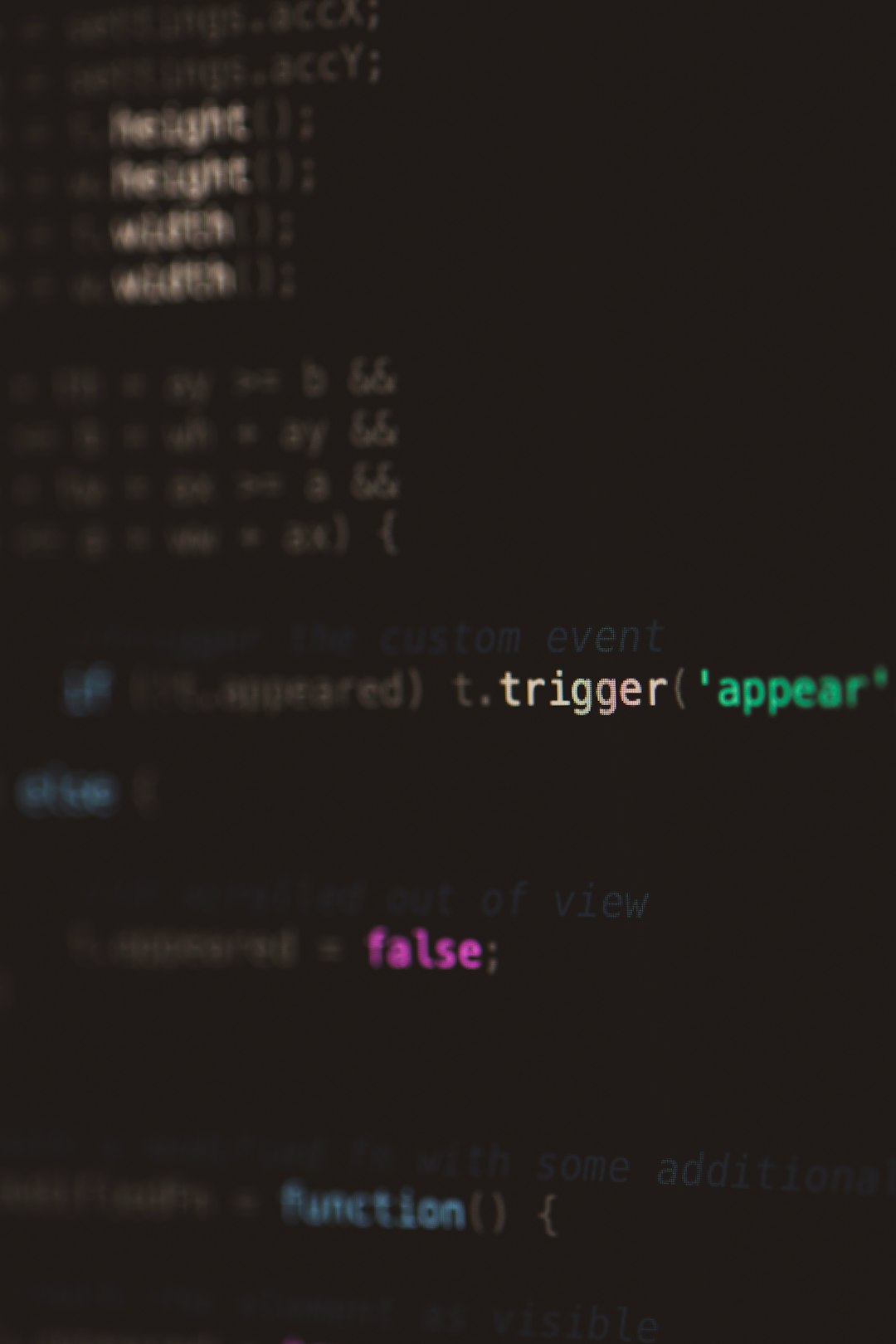
Step-by-Step Guide to Enable Debug Mode in WordPress
Step 1: Access the Website Files
To begin, you’ll need administrative access to your website’s files. You can access them in one of the following ways:
- Using a cPanel File Manager provided by your web hosting service
- Connecting via FTP/SFTP using a client like FileZilla
Step 2: Locate the wp-config.php File
Once you have access to the root directory of your WordPress installation, locate the file named wp-config.php. This file is commonly found in the root directory and is used for defining settings used site-wide.
Step 3: Edit wp-config.php to Enable Debugging
Open wp-config.php in a text editor and search for the following line:
define('WP_DEBUG', false);
Change this line to:
define('WP_DEBUG', true);
To activate logging and safely hide error messages from site visitors, also add the following lines just below:
define('WP_DEBUG_LOG', true);
define('WP_DEBUG_DISPLAY', false);
@ini_set('display_errors', 0);
This configuration will log all errors to a file located at /wp-content/debug.log, without showing them on the frontend of the website.
Step 4: Reproduce the Error
After saving the changes to wp-config.php, return to your website and try to load the page where the error occurred. WordPress will now log detailed error messages in the debug.log file.
Step 5: Locate and Read debug.log
To access the log:
- Navigate to your wp-content folder
- Find and open the debug.log file
This log will contain timestamps, file names, and specific lines of code where the error originated. Look for repeated patterns or any fatal PHP errors, plugin names, or theme-related issues.
Step 6: Analyze and Resolve the Error
Now that you’ve identified the root cause, you can take the appropriate action. Here are some common solutions:
- Deactivate the plugin or theme causing issues by renaming its folder inside /wp-content/plugins or /themes
- Roll back a recent update if it caused the problem
- Increase PHP memory limit in wp-config.php by adding:
define('WP_MEMORY_LIMIT', '256M');
- Restore a backup if issues persist
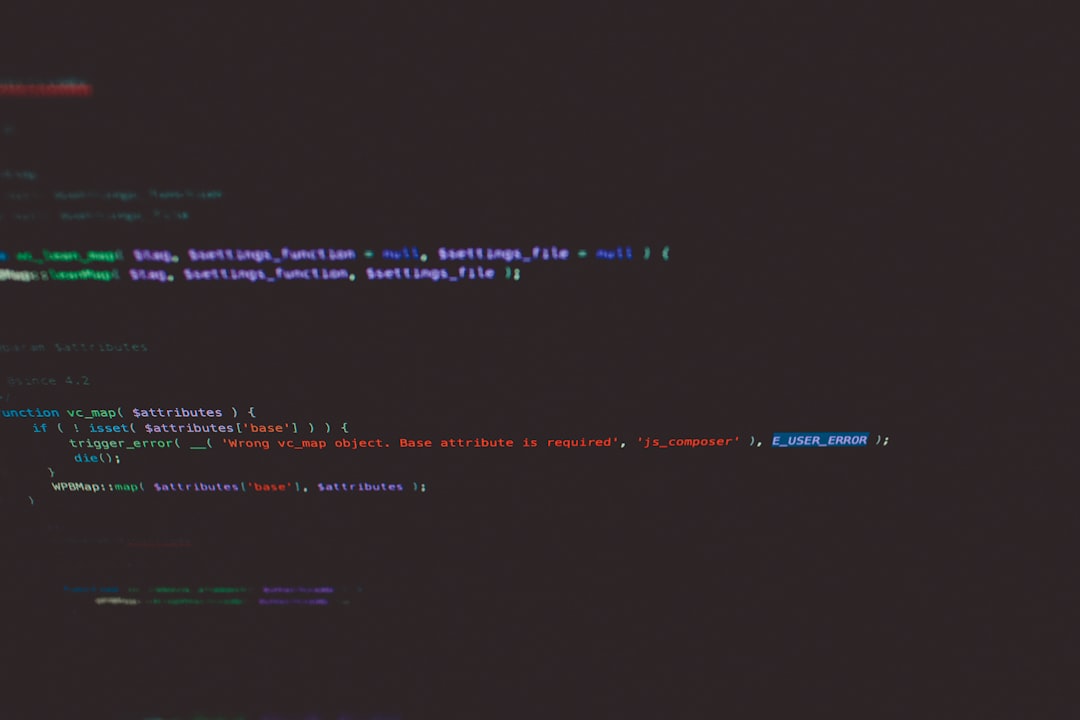
How to Turn Off Debug Mode After the Fix
After resolving the issue, it is important to turn off Debug Mode to protect sensitive information and optimize performance. Simply change the debugging lines in wp-config.php back to:
define('WP_DEBUG', false);
And remove (or comment out) the other debug-related lines:
// define('WP_DEBUG_LOG', true);
// define('WP_DEBUG_DISPLAY', false);
// @ini_set('display_errors', 0);
Make sure to delete the debug.log file as well if it contains sensitive information.
Why Use Debug Mode Instead of Guessing?
Many WordPress users try to fix problems by trial and error, such as disabling plugins or switching themes without understanding the exact issue. While these methods sometimes work, they often result in even more problems. Using Debug Mode provides a precise and structured approach to troubleshooting, saving valuable time and reducing risk.
Preventing Future Critical Errors
Here are some proactive steps to prevent encountering similar issues in the future:
- Keep WordPress core, themes, and plugins updated
- Test updates in a staging environment before pushing them live
- Use high-quality plugins and themes with good reviews and support
- Perform regular backups using reputable backup plugins
- Monitor site health using WordPress Site Health Tool or third-party services
Conclusion
While the message “There Has Been a Critical Error on This Website” may appear daunting, it can be efficiently addressed using WordPress Debug Mode. With a little patience and follow-through, even non-technical users can uncover the underlying problem and get their site up and running again.
FAQ
1. Is enabling Debug Mode safe?
Yes, it is safe if managed properly. Be sure to hide errors from your visitors by setting WP_DEBUG_DISPLAY to false and monitor logs internally.
2. Where is the debug.log file located?
The file is automatically created in the /wp-content/ directory when WP_DEBUG_LOG is enabled.
3. Will Debug Mode affect my website’s performance?
Slightly, since more system resources are used to log errors. However, this is temporary and negligible for most cases.
4. What if I can’t access wp-config.php?
If you’re unable to edit wp-config.php, contact your hosting provider or use your hosting panel’s file manager to get access.
5. Are there plugins to help with error debugging?
Yes, plugins like Query Monitor and WP Debugging can assist, especially for identifying plugin conflicts or database errors.
6. What happens if I leave Debug Mode on?
Leaving Debug Mode on can expose sensitive information to the public, making your site vulnerable. Always disable it after resolving the issue.
