In the age of digital learning, educators are increasingly expected to create engaging multimedia content to support their teaching. Whether it’s a flipped classroom video, a lecture summary, or instructional tutorials, video content can greatly enhance learning. However, the process of editing videos can be both time-consuming and technically challenging. This is where CapCut for PC comes in as a valuable tool to streamline video editing and help teachers save precious time.
What is CapCut PC?
CapCut PC is a powerful, free video editing software designed by ByteDance, the creators of TikTok. While CapCut started as a mobile app, its availability on PC now offers a more robust editing experience with greater control, access to advanced features, and more processing power. For educators looking to produce professional-looking videos with minimal effort, CapCut PC is a game-changing solution.
Key Features That Save Time for Educators
CapCut PC is packed with intuitive tools and automation features that can dramatically cut down on editing time. Below are some of the key features that make it ideal for educators:
- Drag-and-Drop Interface: Teachers with minimal technical know-how can easily navigate the interface, thanks to its simple drag-and-drop functionality.
- Auto-Captions: CapCut PC includes voice recognition that auto-generates captions, which is perfect for educators who want to make their videos more accessible.
- Templates: Ready-made video templates allow for rapid video creation. With just a few clicks, educators can apply pre-designed transitions, animations, and effects.
- Stock Library: Access to free music, sound effects, stickers, and stock footage reduces time spent searching for multimedia assets.
- Multi-Track Editing: CapCut’s timeline interface supports multiple video and audio tracks to help educators manage more complex projects efficiently.
These features combine to make CapCut PC more than just a video editor—it’s a time-saver tailored to the needs of modern educators.
How CapCut Simplifies the Video Creation Process for Teachers
Creating video lessons used to mean learning complicated software, dedicating time to editing, and possibly hiring support. With CapCut PC, educators can handle the entire process on their own from start to finish in a fraction of the time.
- Record or Import: Teachers can record directly in CapCut PC or import existing video clips from lessons, lectures, or other sources.
- Trim and Organize: Cutting unnecessary content and organizing segments takes only minutes thanks to the intuitive UI.
- Add Enhancements: Text overlays for explanations, background music, and branded stickers can be added quickly using CapCut’s built-in assets.
- Auto-Subtitles: Click a button and let the software do the heavy lifting by generating accurate subtitles automatically.
- Export and Share: Teachers can export videos in high quality and share them directly to Google Drive, YouTube, or LMS platforms.
This simplified process puts the power of video-based instruction directly into the teacher’s hands—no video editing experience required.
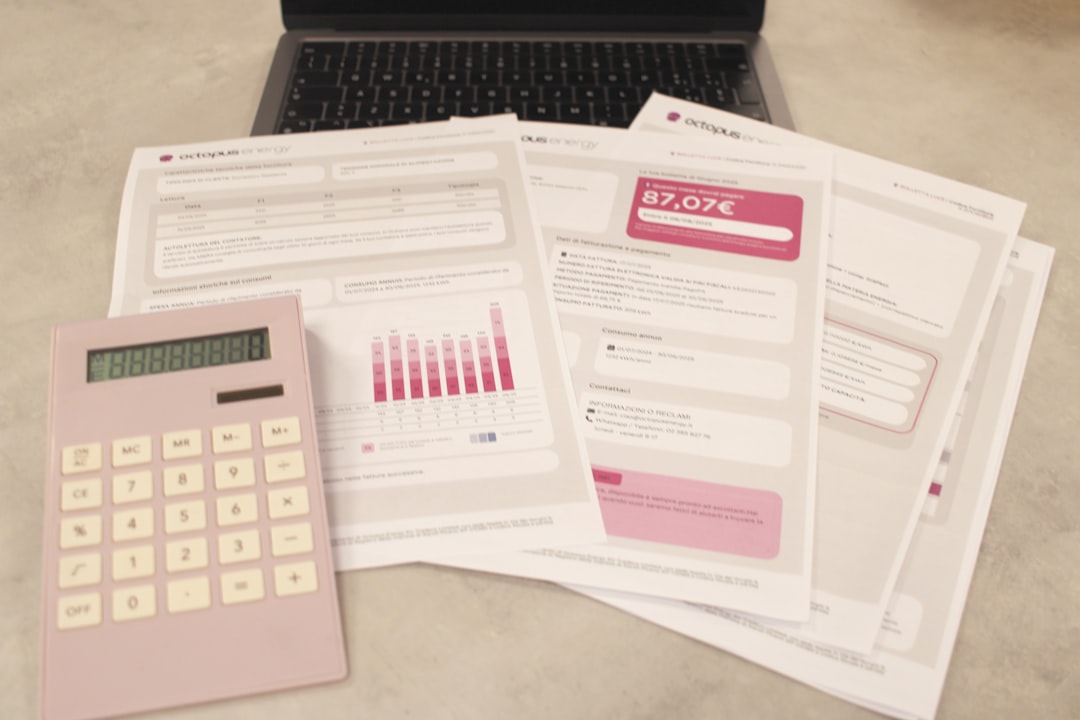
Best Practices for Using CapCut PC in Educational Settings
To get the most out of CapCut PC, teachers can follow a few best practices designed to optimize both workflow and content quality:
- Plan Ahead: Use storyboards or outlines to structure the video content before editing. This reduces the need for major revisions later.
- Keep It Concise: Educational videos are most effective when they’re short and focused. Use CapCut’s trimming tools to keep lessons digestible.
- Use Labels and Subtitles: CapCut’s text tools help highlight key points, making your videos more instructional and easier to follow.
- Utilize Templates: Reuse your custom templates to keep a consistent look and feel across different lessons.
Benefits Beyond the Classroom
CapCut PC isn’t just useful for direct classroom instruction. It’s also a robust tool for creating professional development materials, parent communication videos, student feedback recordings, and more. These added uses can further enhance an educator’s reach and impact while maintaining a manageable workload.
For example, a teacher might use CapCut to create weekly update videos for parents, summarizing classroom activities and homework expectations. Or an instructor can provide personalized video feedback on student projects—a task made much easier with CapCut’s fast editing tools.
Accessibility and Engagement
One of CapCut PC’s standout features is its auto-captioning functionality. This tool not only saves time but also ensures that video content is accessible to students who are deaf or hard of hearing, as well as those who prefer visual reinforcement of audio information.
Additionally, CapCut enables the creation of visually stimulating videos through transitions, animations, and overlays that capture and retain student attention. A well-edited video can enhance comprehension and make even complex subjects more approachable.

Why CapCut PC Stands Out from Other Tools
There are many video editing tools available for educators, but few combine the perfect blend of power, simplicity, and zero cost like CapCut PC. Competitors such as Adobe Premiere Pro or Final Cut Pro are powerful but come with steep learning curves and expensive subscriptions. Meanwhile, mobile-only editors may lack the functionality of desktop platforms.
CapCut PC offers:
- Completely free access with no hidden charges
- Cloud syncing with mobile CapCut app for editing across devices
- Built-in templates suitable for educational content
- Regular updates with new tools and features
This makes it a cost-effective choice that aligns perfectly with the needs of schools and individual educators.
Final Thoughts
With educational demands continually evolving, tools that save time and increase efficacy are invaluable. CapCut PC provides educators with an efficient, intuitive platform to create professional-quality video content without the usual technical hurdles. Whether you’re creating mini-lessons, student feedback messages, or administrative updates, CapCut PC equips you to do more in less time—leaving more room for what teachers do best: teach.
Frequently Asked Questions (FAQ)
-
Q: Is CapCut PC really free for educators?
A: Yes, CapCut PC is completely free with no subscription or watermark, making it ideal for educators on tight budgets. -
Q: Can I add subtitles easily for accessibility?
A: Absolutely. CapCut PC has an auto-caption feature that lets you generate subtitles with just a click. -
Q: Does CapCut PC require internet access?
A: You can use most editing functions offline, but exporting to cloud or using certain assets may require internet. -
Q: How hard is it to use for someone with no video editing experience?
A: CapCut PC is designed with simplicity in mind. The intuitive interface helps users jump in and start editing with ease. -
Q: Is there support for using CapCut in schools?
A: While CapCut doesn’t have official educational licensing yet, its free public version is well-suited for school use. -
Q: Can students use CapCut PC for class projects?
A: Yes, students can also use CapCut PC to edit videos for assignments, promoting digital literacy and creativity.
