Changing the email on your Xbox account might sound tricky, but it’s actually pretty simple. Whether you’re updating your info or switching to a new email, we’ve got you covered. Let’s make it quick, easy, and maybe even a little fun!
Why Change Your Xbox Email?
There are a few reasons you might want to switch your Xbox email:
- You got a new email address
- Your old email is hard to access
- You just want a fresh start
Whatever the reason, the process is the same. And no, you won’t lose your games or your GamerScore!
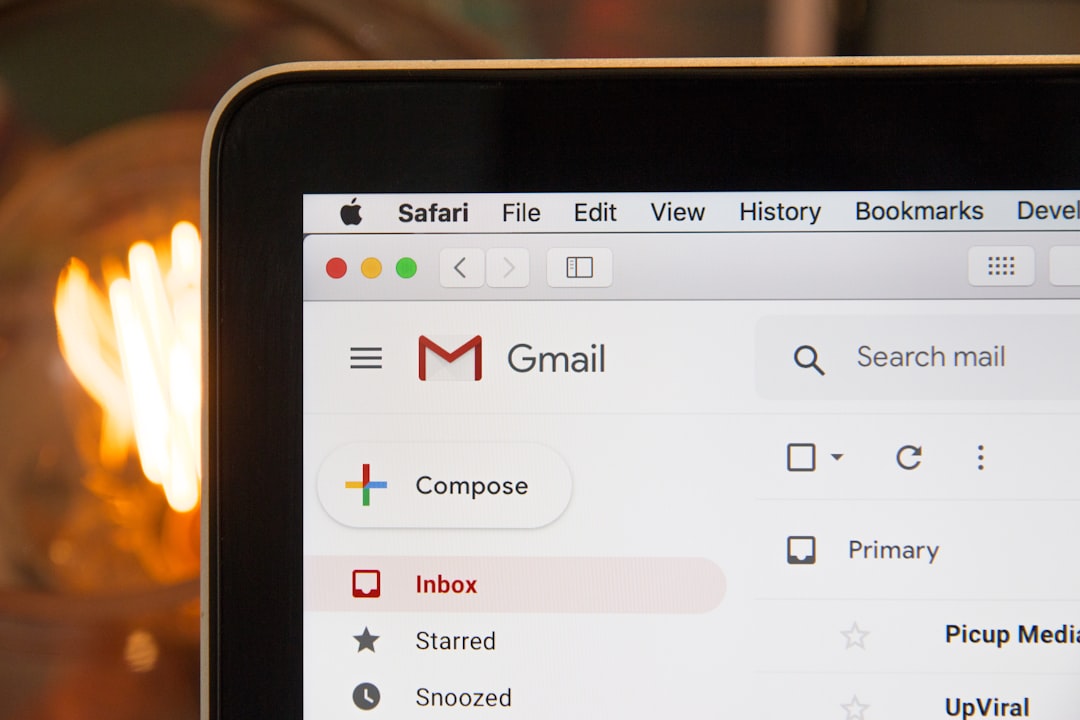
Step 1: Get Your Microsoft Account Ready
Xbox uses your Microsoft account for everything. So changing the email on your Xbox account really means changing it on your Microsoft account.
First, go to the Microsoft account page and log in.
Important tip: Make sure you can still log into your account before you do anything else. Can’t get in? You may need to recover your password first.
Step 2: Add a New Email
Now, let’s add your new email address.
- Click on “Your info” at the top.
- Scroll to find “Account info”.
- Click on “Sign-in preferences” or “Edit account info.”
- Next to “Email aliases,” click “Add alias.”
- Enter the new email you want to use, then click “Add alias.”
Microsoft will now verify the new email. Check your inbox and click the link they send you. Boom — your new email is now part of your Microsoft account!
Step 3: Make the New Email the Primary One
Now that you’ve added the new email, it’s time to make it your main one.
- Go back to the “Email aliases” page.
- Find your new email in the list.
- Click “Make primary.”
And that’s it! Your account is now linked to your new email. The old one? You can remove it if you’re done with it — just click “Remove.”

What Happens Next?
Once the change is done, your Xbox will now use the new email. Nothing else changes:
- Games: Safe and sound
- GamerScore: Still awesome
- Game saves: All there
You don’t even need to log out on your Xbox. Just use the new email the next time it asks for login details.
Need to Know Tips
- Use a Microsoft-owned email like Outlook or Hotmail for easiest results.
- You can’t remove an alias until you’ve added another one.
- Your Xbox login is your Microsoft login! They’re the same thing.
What If You’re Stuck?
If anything isn’t working, no worries. Head over to the Xbox Support site. They have a live chat option and helpful guides.
Don’t worry, you won’t lose your stuff. This is just an email update, not a full account reset.
Quick Recap
- Log into your Microsoft account
- Add your new email as an alias
- Verify it through your inbox
- Make it your primary email
- Remove the old email (optional)
Easy, right? Now go ahead and update that old email. Keep your account safe, fresh, and fun.
Happy gaming!
