Ever tried watching a show on your smart TV and got the dreaded message: “This content isn’t available in your region”? Frustrating, right? Don’t worry—you’re not alone! Many smart TV users run into this wall. But guess what? There’s a way around it. This guide will show you how to change your smart TV region in 2025—quickly, safely, and easily.
Why Would You Want to Change Your Smart TV Region?
Before jumping into the how, let’s talk about the why. Changing your region can unlock:
- New apps only available in other countries
- Streaming services with different content catalogs
- Faster software updates released earlier elsewhere
- Multilingual features or specific local services
Whether you’re using a Samsung, LG, Android, or Roku TV, changing regions can open up a whole new world of entertainment!

Important Note Before You Start
Changing your smart TV region may reset your settings. That means you might lose your installed apps or saved preferences. Back up your data if needed and be prepared to sign back in to your services.
Method 1: Change Region on a Samsung Smart TV
This process may vary slightly by year or TV model, but it generally works the same.
- Using your remote, press and hold the Home or Smart Hub button.
- Go to Settings > General > System Manager.
- Select Location > Country/Region.
- You’ll be asked to reset your Smart Hub. Confirm it.
- Once reset, you’ll be prompted to choose your country again during setup.
Pick the region you want. Now, your TV store and apps will reflect services from that location!
Method 2: Change Region on an LG Smart TV
LG’s process is fairly straightforward too.
- Press the Settings button on your LG remote.
- Select All Settings > General > Location.
- Go into LG Services Country.
- Pick the country you want from the list. Some may require you to agree to new terms.
- Your TV will restart automatically with the new settings.
Bonus tip: Remember to connect to a local Wi-Fi server or use a VPN if the region-locked content still doesn’t load.
Method 3: Change Region on an Android TV
Android TV users—yes, you can also jump the geo-wall!
- On your home screen, go to Settings.
- Scroll to Device Preferences > Region.
- Change your region to the desired country.
- Some Android TVs may require a reinstall of certain apps or services.
Want full access to apps from other countries? Use a Google account registered in that region on the Play Store for best results.
Method 4: Change Region on a Roku TV
For Roku users, changing regions is a little different. Roku uses the country assigned to your Roku account, not the device itself.
- Factory reset your Roku TV from Settings > System > Advanced System Settings.
- Go to my.roku.com/signup.
- Create a new Roku account, and use a VPN or proxy during sign-up to assign the IP address to the desired country.
- Choose your country correctly at registration. That sets your app availability going forward.
- Log into your Roku TV with this new account.
Your Roku app store will now reflect that country’s catalog!
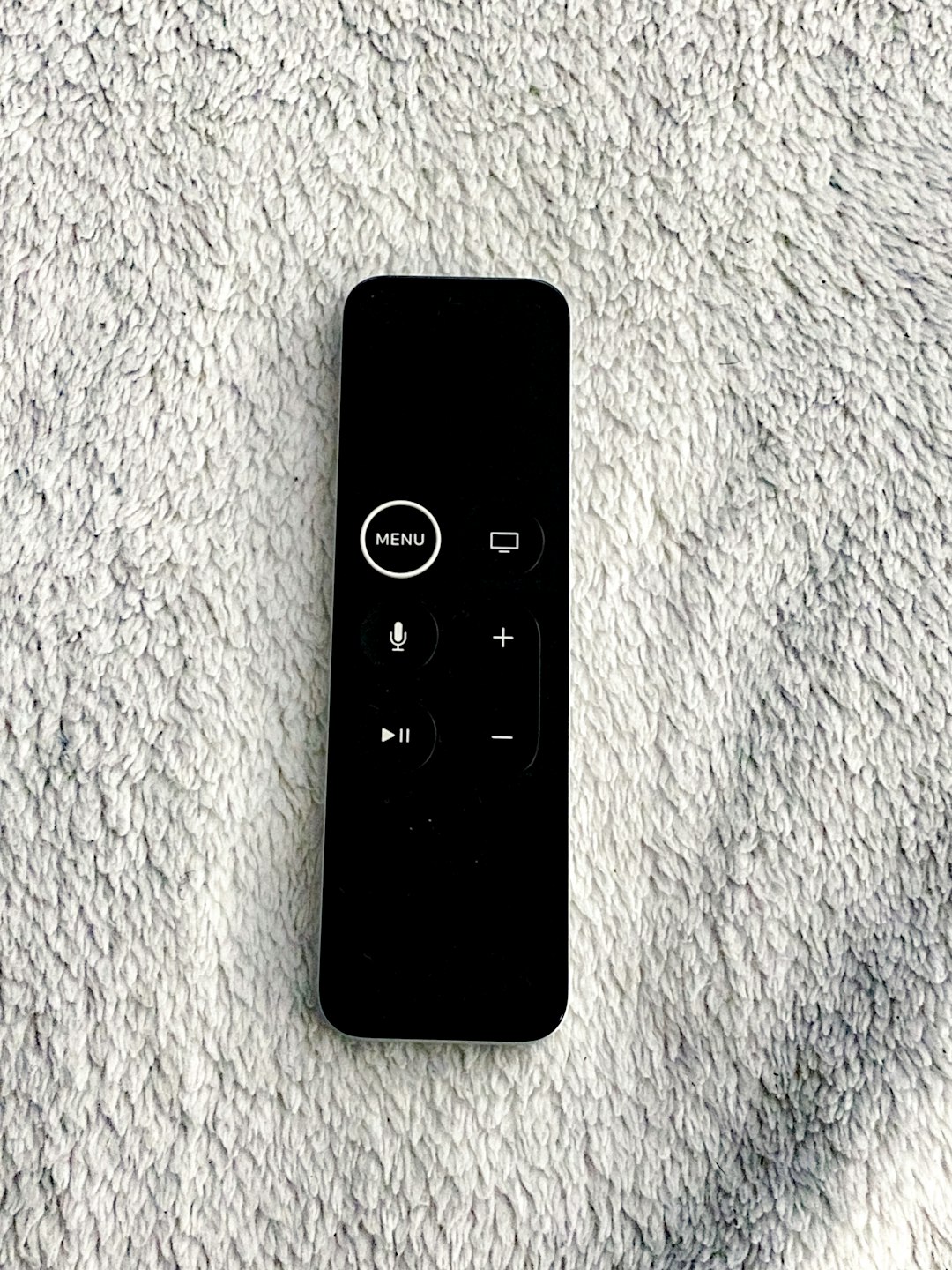
Using a VPN with Any Smart TV
Sometimes, changing your region doesn’t automatically unlock all content. Streaming services can still sense your actual location. That’s where a reliable VPN (Virtual Private Network) comes in handy.
A VPN allows you to:
- Mask your real IP address
- Appear like you’re in another country
- Bypass regional blocks on Netflix, Hulu, BBC iPlayer, and more
Options include:
- Set up VPN on your router – Covers all devices connected to your network, including your TV.
- Use Smart DNS – A faster alternative without encryption. Good for streaming.
- Install directly on Android TVs – If your TV supports apps, download a VPN from the Play Store.
Pros and Cons of Changing Your Region
Pros:
- Unlock more content!
- Access international streaming apps
- Enjoy early firmware updates
Cons:
- May lose your current app settings or saved data
- Some services might stop working correctly
- Warranty or support terms could vary by region
Tips Before You Change Your Region
- Keep a record of your current settings—you might want to revert back later.
- Use strong Wi-Fi for a smooth setup process.
- Check your app subscriptions. Some, like Netflix, change content per region automatically.
- Make sure your remote and input language are compatible in the new region.
Common Troubleshooting Questions
Q: Nothing changed after switching regions?
A: Restart your TV. If it’s still the same, consider resetting the device or using a VPN to spoof IP location.
Q: The app I want doesn’t show up?
A: Ensure you selected a region where the app is available. If using Android TV, switch Google accounts tied to the country you need.
Q: Can I switch back to my original region?
A: Of course! Just follow the same steps and pick your previous location during setup.
Is This Legal?
Good question! Yes, changing your smart TV region is perfectly legal in most countries. However, it may go against the terms of service for specific apps or services. Be respectful of content licensing rules and use these tools for personal and legal use only.
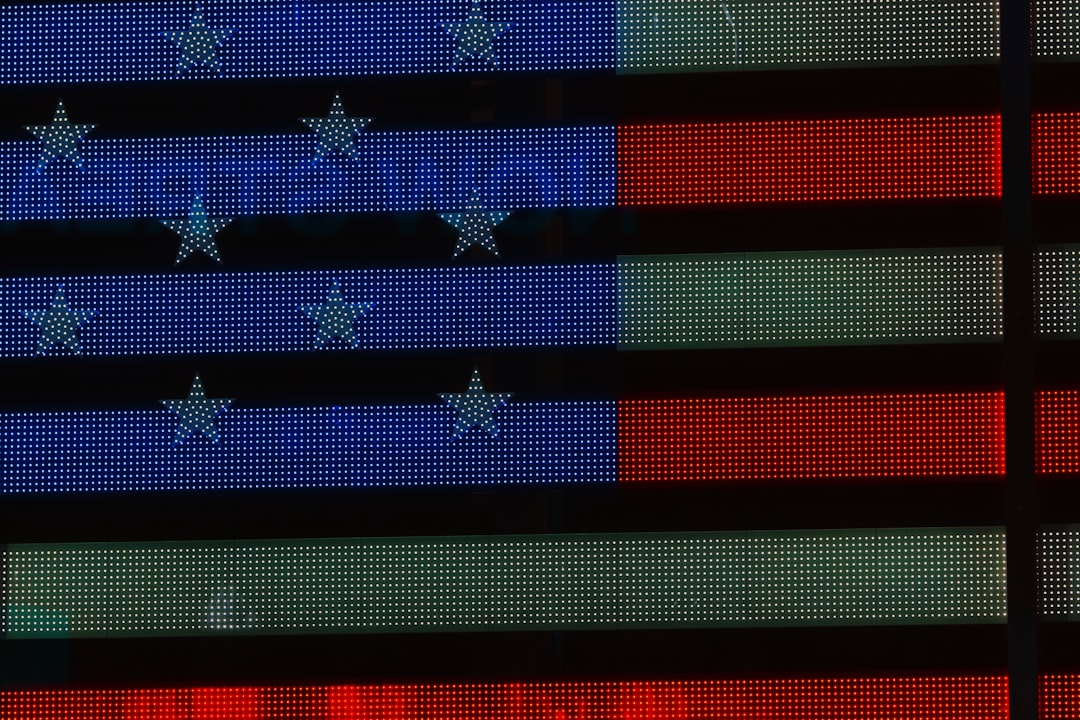
Conclusion
There you go! Changing your smart TV region in 2025 isn’t rocket science. Whether you’re craving UK dramas, American football, or international documentaries, you can unlock it all with a few clicks, taps, or commands.
Just remember to:
- Choose the right method for your TV brand
- Use a VPN or Smart DNS for more access
- Back up your apps and login info
So grab that remote, switch digital passports, and enjoy your all-access pass to global content. Your smart TV just got a whole lot smarter!
