If you’ve ever needed to install software, troubleshoot an issue, or simply wanted to know what you’re working with on your PC, understanding which version of Windows you’re running is an essential first step. Whether you’re using Windows 10, Windows 11, or an older version, identifying this information is quick and easy once you know where to look.
Each version of Windows has its own set of features, system requirements, and compatibility nuances. Knowing your version can help you make better decisions when updating drivers, buying compatible applications, or performing maintenance on your machine.
Why It’s Important to Know Your Windows Version
There are several key reasons to determine your Windows version:
- Software Compatibility: Some programs only work with specific versions of Windows.
- Security: Microsoft regularly ends support for older versions of Windows, which can leave your system vulnerable.
- Troubleshooting: When seeking help online or from professionals, they’ll often ask you for your Windows version.
- Feature Access: Newer versions come with updated tools and features you may want to take advantage of.
Methods for Checking Your Windows Version
There are several straightforward ways to check which version of Windows you’re using. Let’s look at the simplest and most effective methods.
1. Use the “Winver” Command
This is one of the quickest ways to identify your Windows version:
- Hold down the Windows key and press R to open the Run dialog box.
- Type
winverand press Enter. - A new window titled About Windows will appear, showing your version and build number.
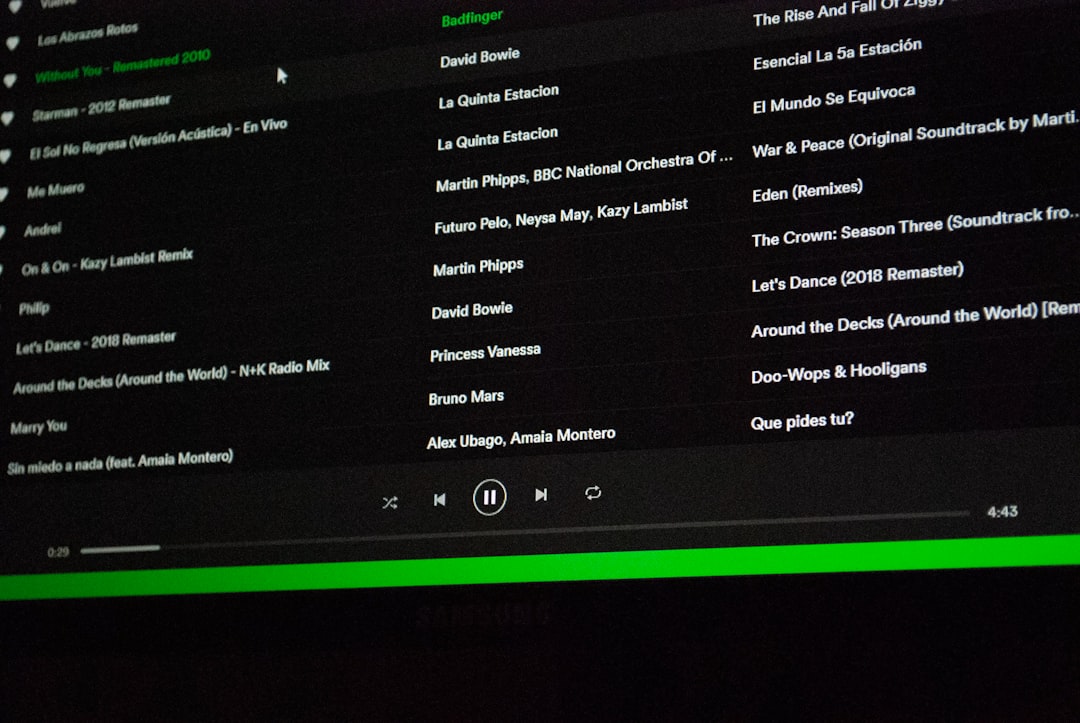
This method gives you details like whether you’re on Windows 10, Windows 11, or an older version such as Windows 7 or XP. It will also show the specific build number, which can be helpful when troubleshooting or downloading updates.
2. Check Through System Settings
This method offers a more user-friendly interface, especially suited for Windows 10 and 11:
For Windows 10:
- Click the Start button and select Settings (the gear icon).
- In the Settings window, click System.
- Scroll down and click About on the left panel.
- Under “Windows specifications,” you’ll find the edition and version of your OS.
For Windows 11:
- Click the Start menu and go into Settings.
- Navigate to System, then scroll down and select About.
- Your version, edition, and OS build will be displayed in the “Windows specifications” section.
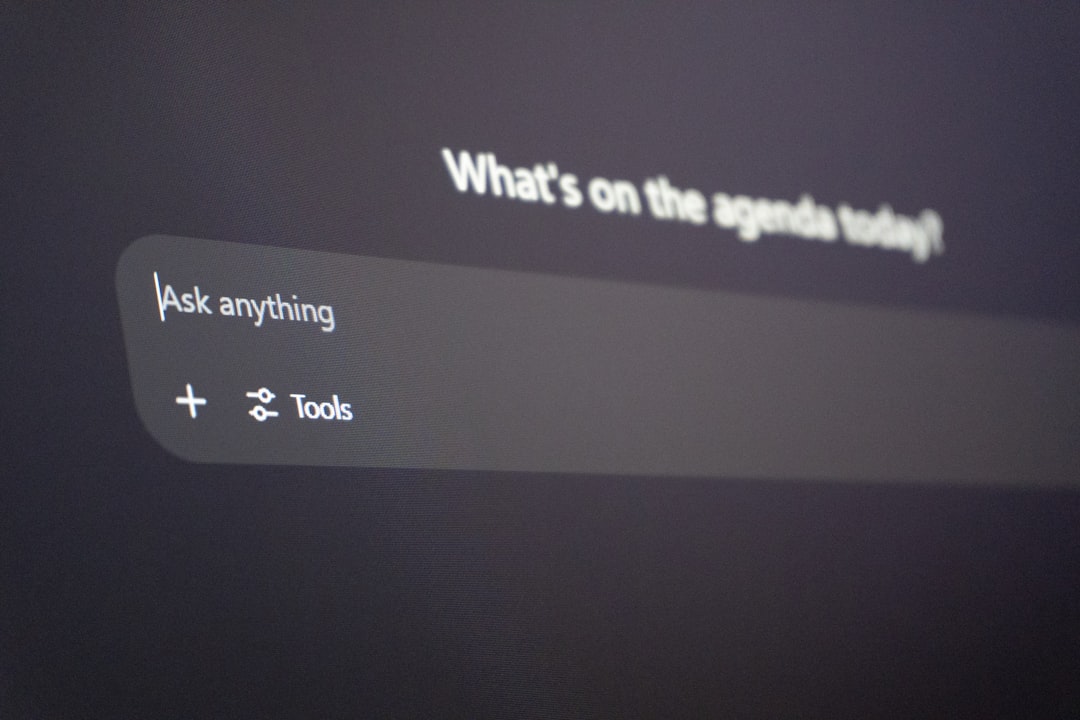
This method is excellent for beginners as it provides a clear, graphical representation of your system information.
3. Use the Command Prompt
This method works across all Windows versions, including those without a graphical interface:
- Open the Command Prompt by typing
cmdin the Start menu search bar and pressing Enter. - Type
systeminfoand press Enter. - Wait a moment for the system information to populate—look for OS Name and OS Version.
Keep in mind, this method returns a lot of data, so you may need to scroll to find what you’re looking for.
4. Look at the Desktop or Start Menu
Sometimes, it’s easy to identify your Windows version just by observing your interface:
- Windows 11: Features a centered Start menu with rounded corners and revamped icons.
- Windows 10: Has a left-aligned Start menu with square tiles.
- Windows 7 and earlier: Display a more traditional, rectangular Start menu and taskbar style.
This method isn’t 100% reliable but can give you a general idea, especially if you’re familiar with the typical layouts of these operating systems.
Windows Version Numbers and Build Information
Understanding version numbers can also provide valuable context. Here’s a quick guide to some of the Windows version and build numbers you might see:
| Version | Build Number | Release Year |
|---|---|---|
| Windows 11 | 22000 and above | 2021 |
| Windows 10 | 10240 to 19045 | 2015–2025 |
| Windows 8.1 | 9600 | 2013 |
| Windows 7 | 7601 | 2009 |
| Windows XP | 2600 | 2001 |
These version numbers may be referenced when you receive a Windows update or when you’re downloading a compatible driver or software package.
Telling the Difference Between Windows 10 and Windows 11
Because Windows 10 and 11 are both currently supported by Microsoft, identifying between them can be particularly important.
Here are some visual and functional differences that help differentiate them:
- Start Menu: Windows 11 has a center-aligned Start menu, whereas Windows 10 keeps everything left-aligned.
- Taskbar: Windows 11 features a redesigned taskbar with new animations and icons.
- Window Layouts: Windows 11 introduced Snap Layouts, allowing for enhanced multitasking features.
- System Requirements: Windows 11 runs only on newer hardware that supports Secure Boot and TPM 2.0.
One quick way to tell if you’re running Windows 11 is to look at the general design. It’s more minimalistic, rounded, and updated from the blocky aesthetic of Windows 10.
What to Do If You’re Using an Older Version
Running an outdated version of Windows like XP, Vista, or even Windows 7 can put your system at serious risk. Microsoft no longer releases updates or security patches for these systems.
If you discover you’re using an unsupported OS, consider upgrading for the following reasons:
- Security: Newer versions offer built-in ransomware protection and frequent updates.
- Application Support: Many modern applications no longer support older Windows versions.
- Performance: Windows 10 and 11 come with significant performance optimizations and support for new hardware.
To upgrade, you can go to Microsoft’s official website and use their Media Creation Tool to install the latest supported version for your hardware.
Final Thoughts
Checking your Windows version is an easy but crucial step to maintaining your computer’s health and compatibility. Whether you’re preparing for a software installation, solving a problem, or just curious, now you have multiple tools to verify your operating system version.
From the fast and handy winver command to detailed system settings, there’s a method that works for every user level. And if you’re using an older version, it might be time to consider an upgrade for better security, features, and support.
Stay updated, stay secure—and enjoy the full power of your Windows operating system.
