Sometimes your computer just doesn’t behave. Videos stutter. Games freeze. Even your browser throws a tantrum. The culprit? It’s often something called Hardware Acceleration.
Let’s break it down. Hardware Acceleration is a feature that lets your computer’s hardware (like the graphics card) do some heavy lifting instead of your CPU. Sounds useful, right? But it can actually mess things up, especially if your hardware isn’t playing nice.
Disabling Hardware Acceleration can fix lots of pesky problems: screen flickering, slow browsers, or odd delays in programs. Don’t worry — you won’t need a PhD in computing to turn it off. Just follow along and find your version of Windows below!
🧰 Before You Begin
Make sure you save your work. Changes might require a restart. And don’t worry — you can always turn Hardware Acceleration back on later if needed.
🪟 Windows 7
- Right-click on your desktop and choose Screen Resolution.
- Click on Advanced settings in the bottom-right corner.
- Switch to the Troubleshoot tab.
- Click the Change settings button. (This may be grayed out — more on that below!)
- Move the Hardware acceleration slider all the way to the left — None.
- Click OK and restart your computer.
Note: If the slider is disabled, your system or graphics driver doesn’t support manual changes. You may need to update your graphics driver or use specific software settings instead.
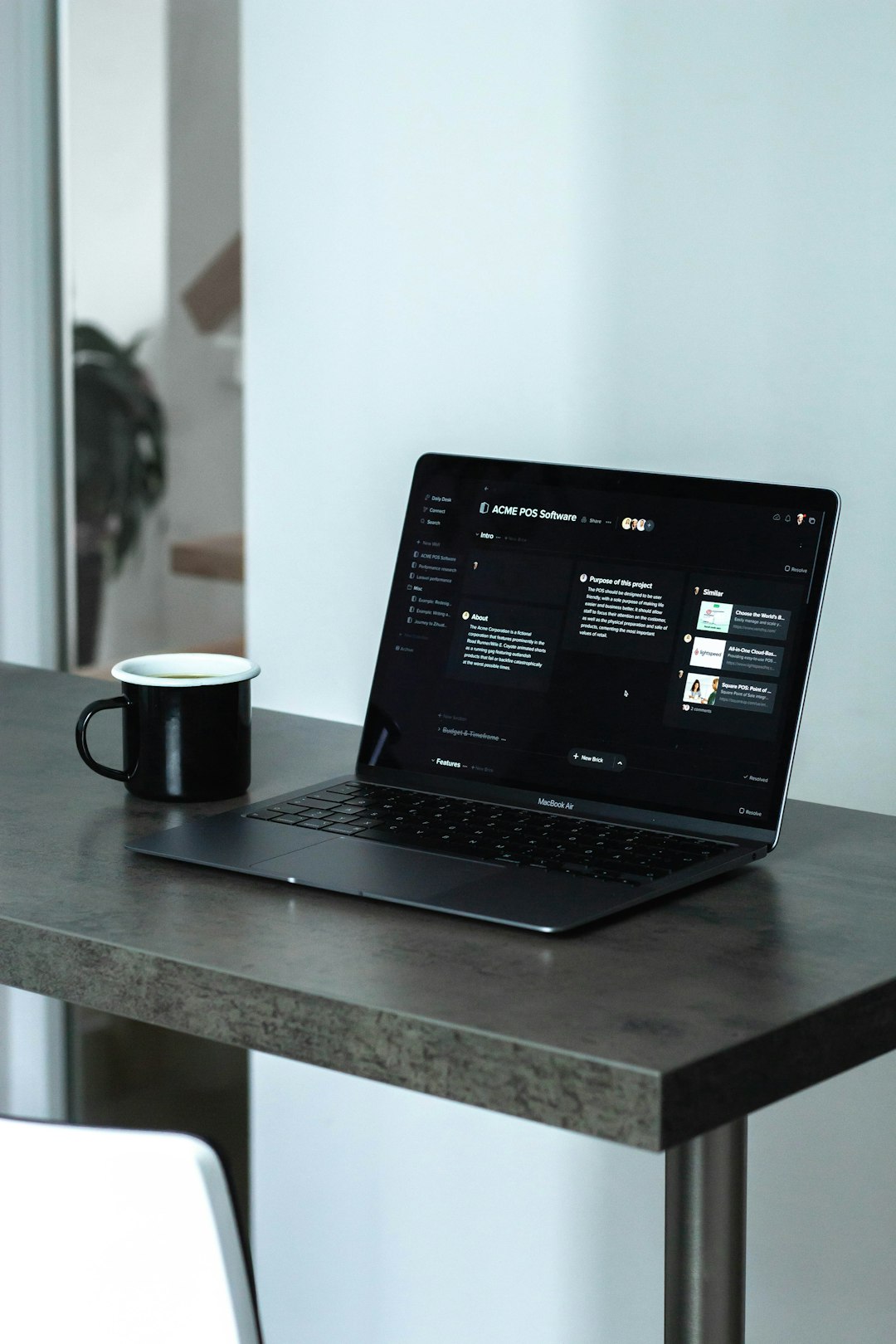
🪟 Windows 8 and 8.1
These versions love to hide settings. But don’t worry, we’ve got this.
If your system supports it, try the same process as Windows 7:
- Right-click desktop → Screen Resolution → Advanced settings.
- Find the Troubleshoot tab → Change settings.
- Adjust the slider to None.
- Click OK and reboot.
Still not working? No sweat. Let’s disable Hardware Acceleration in the program instead! For example:
Disabling in Google Chrome:
- Open Chrome.
- Go to Settings → Advanced → System.
- Turn off “Use hardware acceleration when available”.
- Restart Chrome to apply changes.
Disabling in Firefox:
- Open Firefox.
- Click the three lines in the corner → Settings.
- Scroll to Performance.
- Uncheck “Use recommended performance settings”.
- Disable “Use hardware acceleration when available”.
- Restart Firefox.
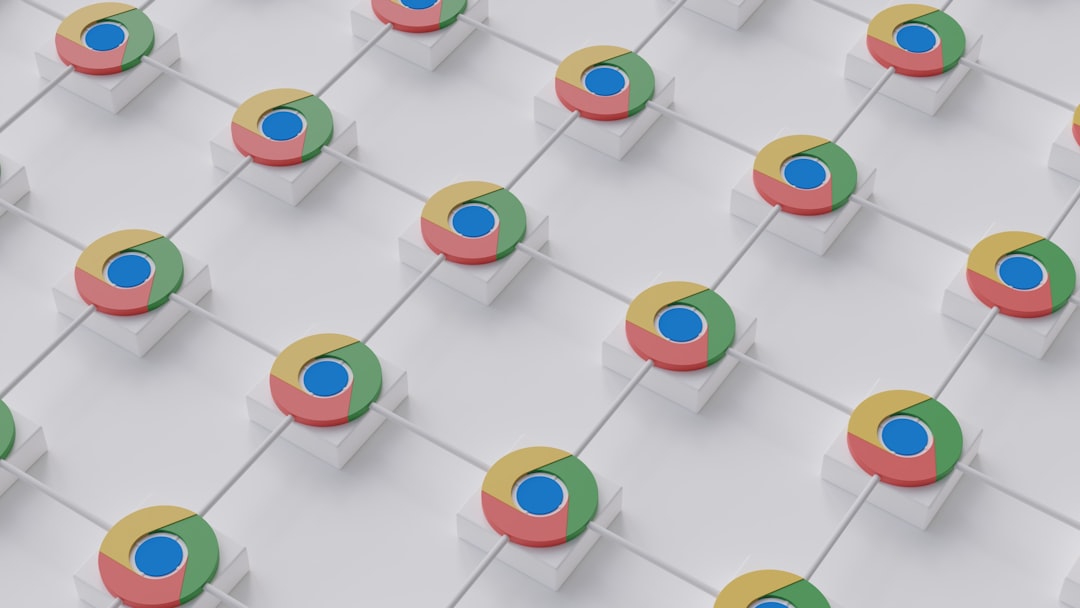
🪟 Windows 10
In Windows 10, most Hardware Acceleration settings are done directly in apps or graphics settings.
Disabling via Graphics Settings:
- Click Start and type Graphics Settings.
- Click on the result to open it.
- Choose an app — either Classic app or Universal app — then click Browse.
- Find the app (like Chrome or a game) and add it.
- Click the app, then Options.
- Pick Power saving (to disable using GPU).
- Click Save.
Or disable in Chrome/Firefox, same way as above!
Want to make a system-wide change? Use your graphics control panel:
- NVIDIA: Open NVIDIA Control Panel → Manage 3D settings → Disable hardware acceleration.
- Intel: Use Intel HD Graphics Control Panel (or Command Center) to find acceleration settings.
- AMD: Try Radeon Settings → Graphics → Performance → Toggle acceleration.
🧠 Pro Tip
Still having trouble? Try updating your graphics driver. Go to your computer or GPU manufacturer’s website and download the latest drivers. Sometimes newer drivers limit your ability to disable hardware acceleration, but they can also make your PC happier overall.
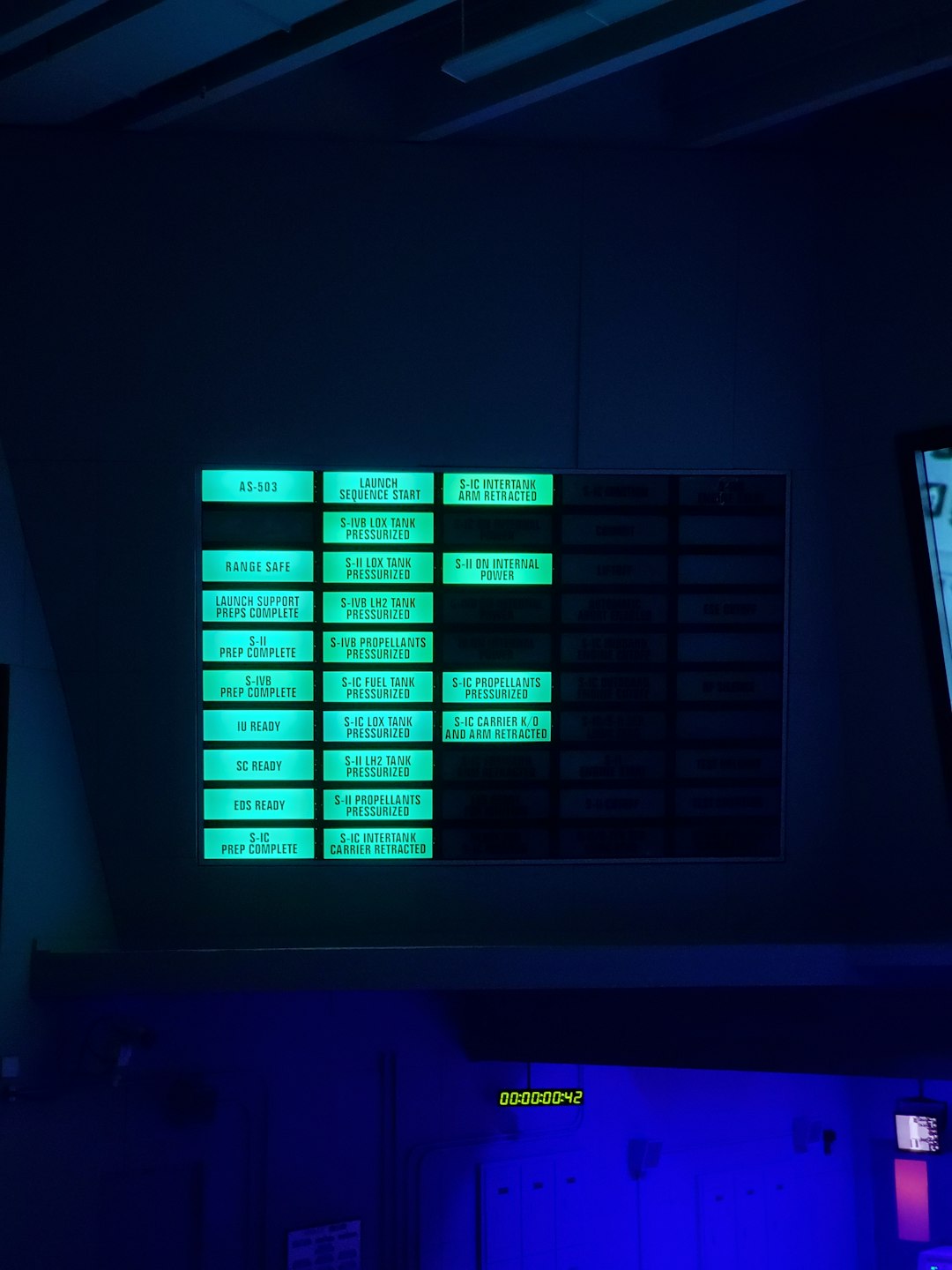
🎉 That’s It!
You made it! Whether it was for Chrome, games, or an old driver throwing a fit — you now know how to tame the beast called Hardware Acceleration.
Experiment a little. See what works best for your system. And if turning it off helped, great! If not, just enable it again.
Your PC deserves to have a good day. And so do you. 😉
