We’ve all been there. You finish a long Microsoft Teams meeting and realize—”Wait! I need that recording!” Whether it’s for revisiting a project discussion or sharing it with a team member who couldn’t attend, having a copy of that meeting in MP4 format can be super useful.
But downloading Teams recordings doesn’t always seem so simple. Don’t worry, you’re not alone. This step-by-step guide will teach you how to download Microsoft Teams meeting recordings as MP4 from different sources. It’s easier than it seems, and yes—it can even be fun!
🛠️ What You Need Before You Start
Before diving into downloads, make sure:
- You attended or were invited to the meeting.
- The meeting was recorded (obviously!).
- You have access permissions to view the recording.
Now, let’s get into the fun stuff.
🎯 Where Are Teams Recordings Stored?
Depending on how your organization has set up Microsoft Teams, your meeting recording can end up in one of three places:
- Microsoft Stream (Classic) – Used in older versions of Teams.
- OneDrive – For meetings held in regular channels.
- SharePoint – For meetings within Teams channels.
Let’s tackle downloading from each source one by one.
🚀 Option 1: Download from Microsoft OneDrive
This is the most straightforward option. If your meeting was scheduled in a regular (non-channel) way, the recording is saved in the OneDrive folder of the person who organized the meeting.
Follow these steps:
- Open Microsoft Teams or Outlook.
- Go to Calendar and select the past meeting.
- Click the meeting link to view the recording.
- You’ll be redirected to a OneDrive page.
- Once there, hit the three dots (…), then choose Download.
You now have that MP4 file on your computer. Easy, right?
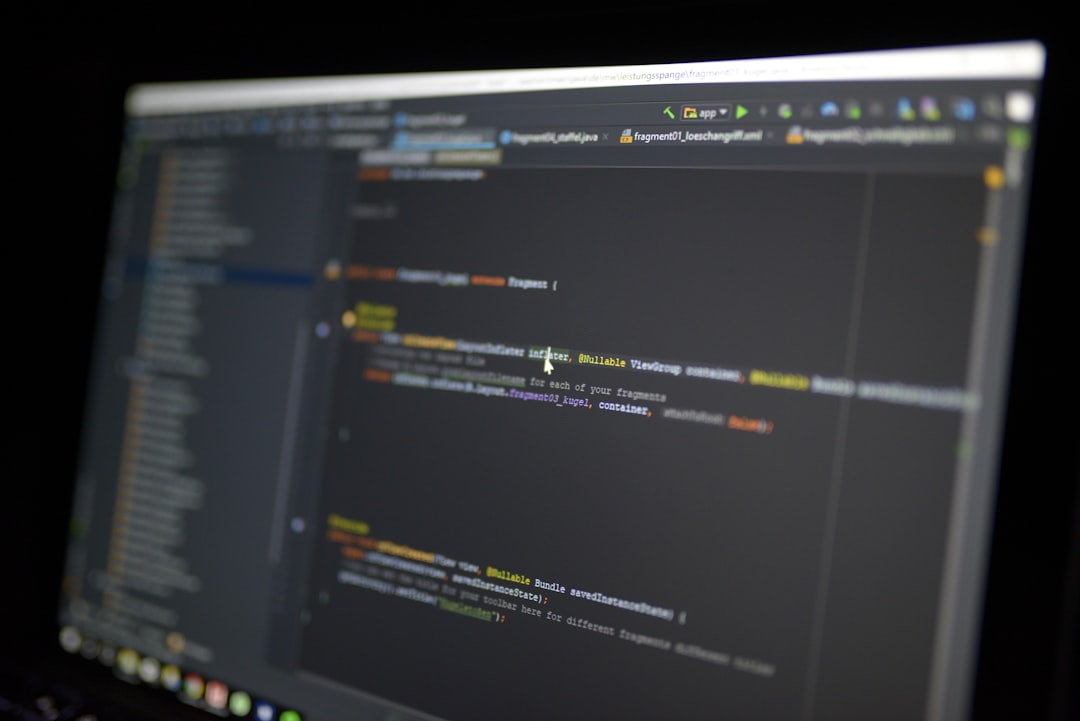
🚀 Option 2: Download from SharePoint
Was your meeting held in a Teams channel? If so, the recording is probably in SharePoint instead of OneDrive.
Do this:
- Go to the Teams section inside Microsoft Teams.
- Click on the channel where the meeting took place.
- Head to the Files tab at the top.
- Open the Recordings folder.
- Hover over your file, click the three dots (…), then select Download.
Voilà! There’s your MP4 file, ready for replay or sharing. That deserves a small celebration dance.
🎞️ Option 3: Download from Microsoft Stream (Classic)
Still using the classic version of Stream? Some organizations haven’t upgraded yet, and that’s totally fine.
Here’s how this works:
- Click the link to the recording in your Teams chat or calendar invite.
- It will lead you to Microsoft Stream (Classic).
- If you’re the creator or have edit rights, you’ll see a Download Original Video button below the player.
Click that button and boom—you’ve got your MP4 file. 🎉
Note: If you see a message saying you don’t have permission, contact the meeting organizer or your admin. They can update permissions so you can download the recording.
⚙️ Using Microsoft Teams Web vs Desktop
You can access recordings through both the web and desktop versions of Teams. Here’s a quick comparison:
| Platform | Can Download? |
|---|---|
| Teams Web | ✅ Yes, via a browser |
| Teams Desktop | ✅ Yes, from within the app |
In both cases, the actual download happens through your browser, especially if recordings are sent to OneDrive or SharePoint. So no big difference here!
📥 What to Do If You Can’t Download
Sometimes, things don’t go as planned. If you run into issues, try these tips:
- Ask the Organizer: They usually have the proper rights to download or share.
- Contact IT: Some orgs have strict download policies. Your IT team can help.
- Check Meeting Type: Channel vs non-channel meetings go to different locations!

🎭 Optional: Convert to MP4 (If It’s Not Already)
Most of the time, Teams will save your recording as an MP4 format automatically. But in rare cases, especially with custom settings or old tools, you might end up with a different file type. 😱
No stress! Just use a free video converter like:
- VLC Media Player
- Handbrake
- CloudConvert (web-based)
Load the file and export it as MP4. Done!
🧠 Pro Tips to Remember
- Recordings are only available for a set time. Don’t wait too long to download.
- Name your files clearly when saving—”TeamMeeting_2024_March12.mp4″ is better than “Video123.mp4.”
- Back it up! Store a copy on your computer, external drive, or cloud service.
☁️ Want to Save to Google Drive or Dropbox?
After downloading the MP4 file to your device, you can upload it anywhere!
Try this:
- Go to Google Drive or Dropbox.
- Click Upload and select your MP4 file.
- Now you have a cloud backup you can share easily with others.
🧯 Keep It Secure
Meeting recordings can have sensitive info. Before downloading and sharing:
- Double-check who’s in the video.
- Blur faces or cut parts if needed using a video editor.
- Only share with people who need to see it.
🏁 Wrapping It Up
And there you have it! Whether your Microsoft Teams recording lives on OneDrive, SharePoint, or the nostalgic hills of Stream Classic—you now know how to download it as an MP4. 💪
Just remember:
- Always know where your recording is stored.
- Check if you have permission.
- Download and back it up.
Meetings may come and go, but your recordings can last forever (or at least until you delete them 😄).
Now go forth and download like a Teams ninja!
