Gemini is here to bring the power of AI right to your Android lock screen. Want to chat or get info without unlocking your phone? That’s Gemini on the job. Not feeling it? No problem! You can switch it off just as easily. Whether you want to enable or disable it, we’ve got you covered. Let’s keep things simple and fun!
Here’s how you can control Gemini on your Android’s lock screen with just a few taps.
What Is Gemini on the Lock Screen?
Gemini is Google’s helpful AI assistant. It can do lots of cool stuff:
- Answer questions
- Set reminders
- Send messages
- Give weather updates
- And much more!
When Gemini is on your lock screen, you can ask things without unlocking your phone. Super handy, right?

Why Enable It?
Here are a few reasons why you might want to turn it on:
- You get answers fast without unlocking.
- Hands-free help—great when you’re cooking!
- It’s like having your own smart buddy.
But it’s not for everyone. Maybe you’re worried about privacy. Or just feel weird talking to your phone on the bus. That’s okay!
How to Enable Gemini on Lock Screen
Ready to let Gemini do its thing? Just follow these easy steps:
- Open the Settings app on your Android phone.
- Scroll down and tap Apps.
- Find and tap Gemini (it might also be listed under Google Assistant).
- Tap Lock screen or Lock screen access.
- Toggle the switch to Allow or Enable.
And boom! You’re in. Now you can just say “Hey Google” or press the Assistant button from your lock screen anytime.
How to Disable Gemini on Lock Screen
Had enough for now? No worries. Here’s how to turn it off:
- Head to Settings on your phone.
- Go to Apps, then tap Gemini or Google Assistant.
- Tap Lock screen.
- Toggle the setting to Off or Don’t allow.
Now Gemini knows not to bug you unless your phone is unlocked.
Things to Keep in Mind
- If you’re using a shared device, disabling Gemini keeps your info private.
- Battery saving mode might limit Gemini’s lock screen access.
- The option might not appear if you haven’t updated your apps.
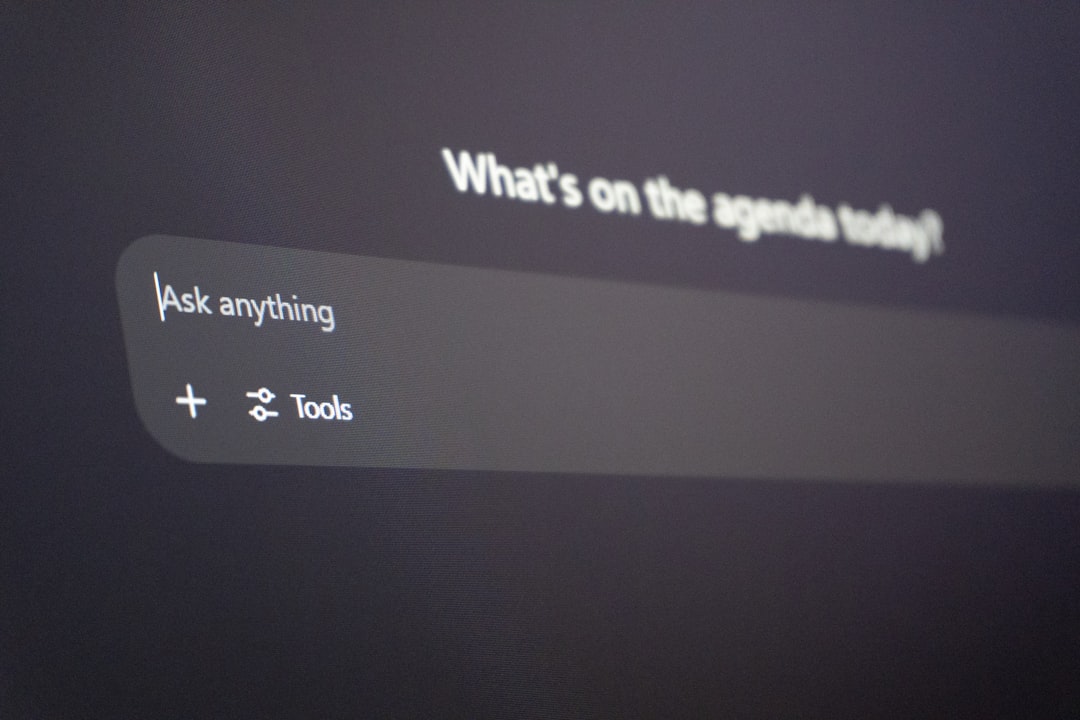
Can’t Find the Option?
Don’t sweat it. Try these tips:
- Make sure Gemini is set as your default assistant.
- Update the Google app from the Play Store.
- Restart your phone—yes, the classic fix still works!
Bonus: Use a Shortcut
No time to open Settings every time? Add Gemini to your lock screen as a shortcut!
- Go to Settings > Display > Lock screen.
- Select Shortcuts and choose Gemini.
- Now you can tap it directly on your lock screen.
Wrap-Up Time!
Gemini on your lock screen can be super helpful—or just super talky. Whether you want it on or off, now you know how! Control it with a few taps, test it out, and see what works best for you.

Remember, tech should make life easier. So go ahead, tweak those settings, and make your phone yours!
