Whether you’re looking to edit a recent video project, find an old family clip, or free up valuable hard drive space, knowing how to locate video files on your computer is an essential skill. Videos can be scattered across various folders, downloaded from multiple sources, or created using different applications. Fortunately, both Windows and macOS offer intuitive as well as advanced methods to locate these files efficiently.
Understanding Where Videos Typically Get Stored
Before diving into search techniques, it’s important to understand where video files generally end up:
- Downloads folder: Videos from websites or email attachments usually land here.
- Desktop: Some users prefer to save media files temporarily on their desktop.
- Videos folder: This is the default destination for many recording apps and camera imports.
- Cloud sync folders: Folders like OneDrive, iCloud, and Dropbox may also contain videos synced from other devices.
Knowing these popular storage spots gives you a head start in your video file treasure hunt. But let’s take it a step further and explore some tools and techniques specific to each platform.
Finding Video Files on Windows
Microsoft Windows includes several features that help in searching, organizing, and viewing video files.
1. Basic Search Using File Explorer
The easiest way to find videos is by using File Explorer:
- Open File Explorer (shortcut: Windows key + E).
- Navigate to the drive or folder you want to search.
- In the search box on the top-right, type:
*.mp4 OR *.mov OR *.avi OR *.mkv
This search command filters out common video file formats, but you can tailor it for specific types.
2. Use Built-in Video Library
Windows groups your media content into Libraries. To use it:
- Open File Explorer
- Click on Libraries in the left sidebar (if not visible, right-click and enable it)
- Select Videos and browse through any categorized clips
This centralizes videos housed in various folders—especially useful for content organized by applications.
3. Search via the Start Menu
You can also try the Start Menu for a quick search:
- Click on the Start button or press the Windows key
- Type a file name or just a format like “.mp4”
- Click on Documents and switch to Videos in the filtering options
While this isn’t as powerful as File Explorer’s search, it’s handy for recent files.
4. Use Windows Search Filters
To perform an advanced search, click the search box in File Explorer and use special filters:
- kind:video — Finds all types of video files
- datemodified:today — Films created or edited today
- size:>100MB — Helps locate large video files consuming hard drive space
Mix and match these keywords to zero in on exactly what you’re looking for.
Finding Video Files on macOS
Apple’s operating system offers elegant and powerful ways to track down video files. Whether you favor Finder or need a command-line approach, macOS is equipped for the task.
1. Use Finder with Smart Folders
Finder is your best friend when locating files on a Mac. Here’s how to create a Smart Folder for videos:
- Open Finder
- Go to File > New Smart Folder
- Click the + button in the top right
- Set the filter: Kind is Movie
This Smart Folder will now display all video files. You can save it for future use by clicking Save.
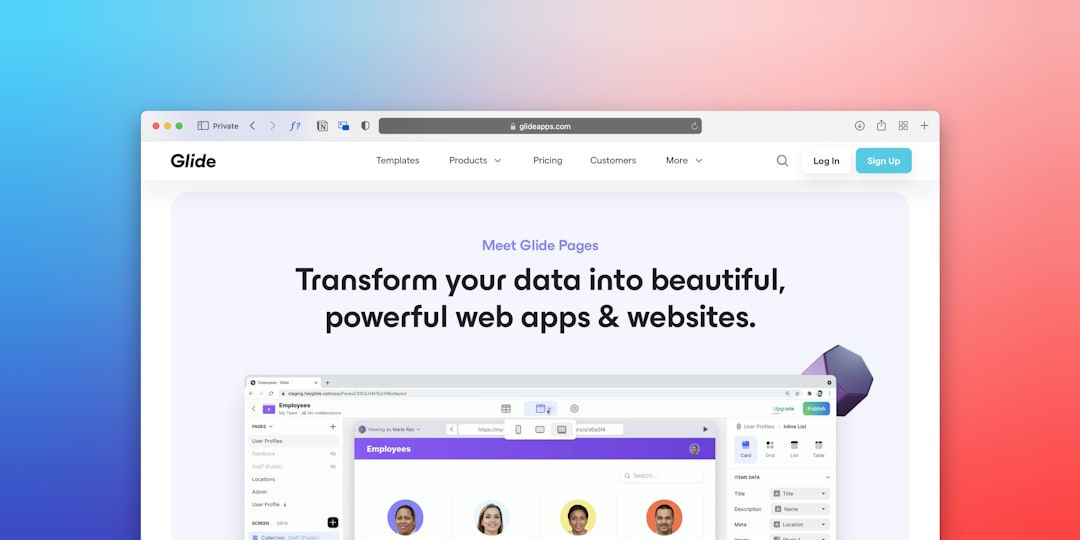
2. Search with Spotlight
Spotlight allows you to find files across your system in seconds:
- Press Cmd + Space or click the magnifying glass icon
- Type in the video format (like
.mp4) or keywords - Use the filter pane on the top of search results to pick Movies
Spotlight is indexed and fast, though sometimes it misses new files until indexing catches up.
3. Terminal Search with Find Command
If you’re comfortable using Terminal, this method is powerful for deep scans:
find / -iname "*.mp4" 2>/dev/null
This will scan your entire system for any MP4 files. You can replace *.mp4 with any video extension.
Note: This method may take time and requires admin privileges for certain folders.
4. iCloud and Photos App
If you use iCloud or the Photos app, videos may be stored in the cloud or library-specific folders. To access:
- Open the Photos app and go to Media Types > Videos
- Check iCloud Drive via Finder for synced videos from other Apple devices
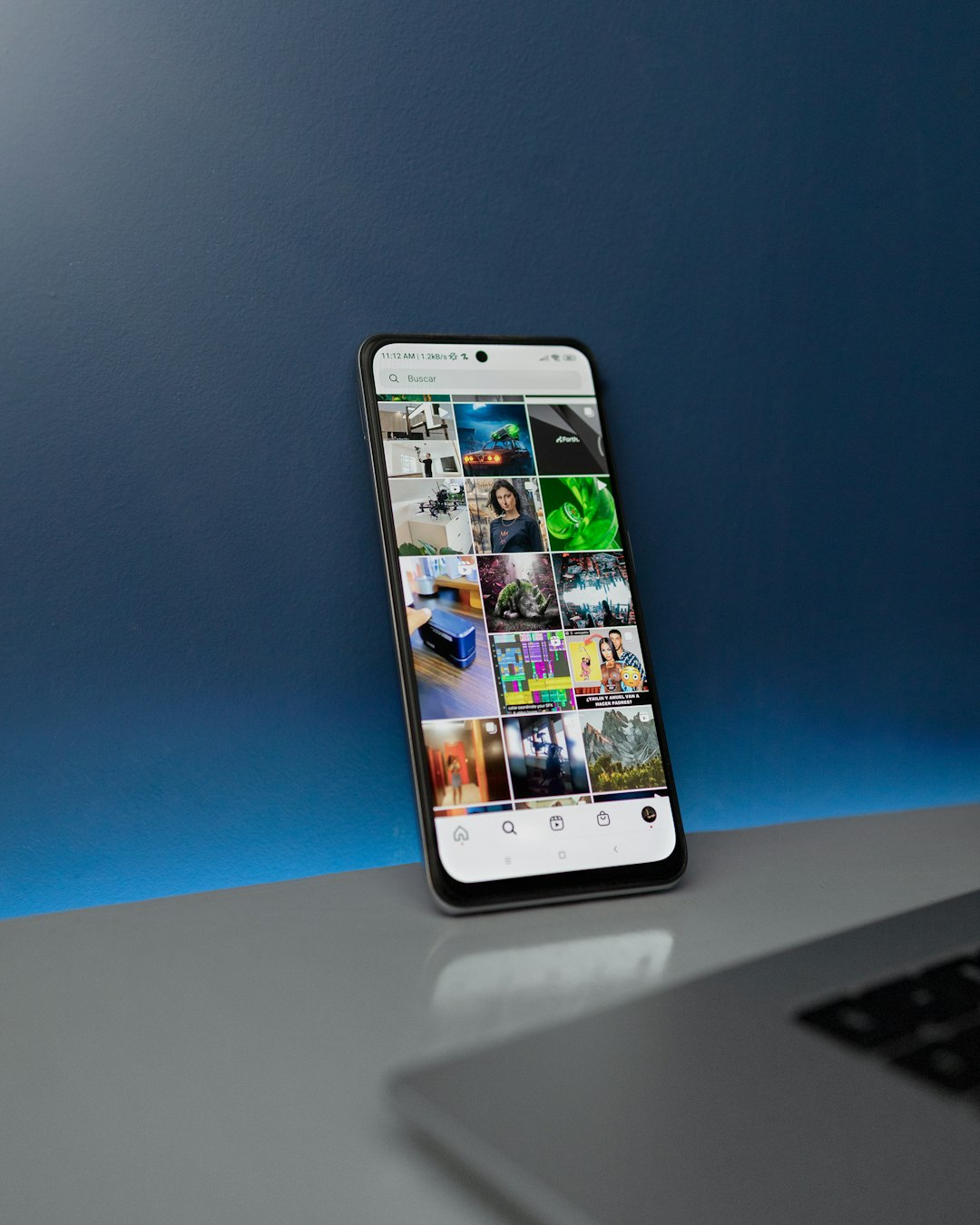
Top Video File Formats to Search For
Knowing which extensions to search can make your hunt more precise. Here are some common video file types:
- .mp4 – Widely used and compatible with most devices/programs
- .mov – Common in Apple environments
- .avi – Often used with legacy Windows applications
- .mkv – Popular for HD quality and open-source flexibility
- .wmv – Used in older Windows environments
- .flv – Frequently found in web archives
When using search tools, combining multiple extensions increases your chances of finding all relevant content.
Using Third-Party Tools
If the built-in utilities aren’t cutting it, third-party apps can supercharge your search:
- Everything (Windows) – Lightning-fast file search for NTFS volumes
- Alfred (macOS) – Search automation with customizable workflows
- Disk Drill – Can locate hidden or recently deleted video files
These tools add another layer of power and convenience, particularly when organizing large video libraries.
Organizing and Backing Up Video Files
Once you’ve found your video content, consider organizing them by:
- Project or Event (e.g., Vacation2023, ClientX_AdShoot)
- File Type (MP4, MOV, etc.)
- Date Created
Also, back up regularly using external drives or cloud services. Losing a large library of video memories or projects due to hard drive failure can be devastating.
Final Thoughts
With videos consuming large amounts of space and often being scattered across folders, learning how to efficiently locate them on your computer is not only helpful but necessary. Whether you’re a content creator, casual user, or just organizing your digital life, both Windows and Mac offer tools that make this task easier—and in some cases, even kind of fun.
By combining basic search tricks with system and third-party utilities, you’ll be well on your way to regaining control over your video library and knowing exactly where everything is stored.
