If you’ve ever encountered the message “A JavaScript error occurred in the main process”, you know how frustrating it can be—especially when you don’t know what’s causing it or how to fix it. This error is commonly associated with desktop applications built using Electron—a framework that uses JavaScript, HTML, and CSS to build cross-platform apps like Discord, Skype, or Visual Studio Code. But don’t worry! This guide will walk you through the reasons behind this error and offer multiple methods to fix it.
What Causes the Error?
The error generally stems from one of the following issues:
- Corrupted application files
- Conflicts with running background processes
- Administrative permission problems
- Corrupted configuration files or settings
- Antivirus interference
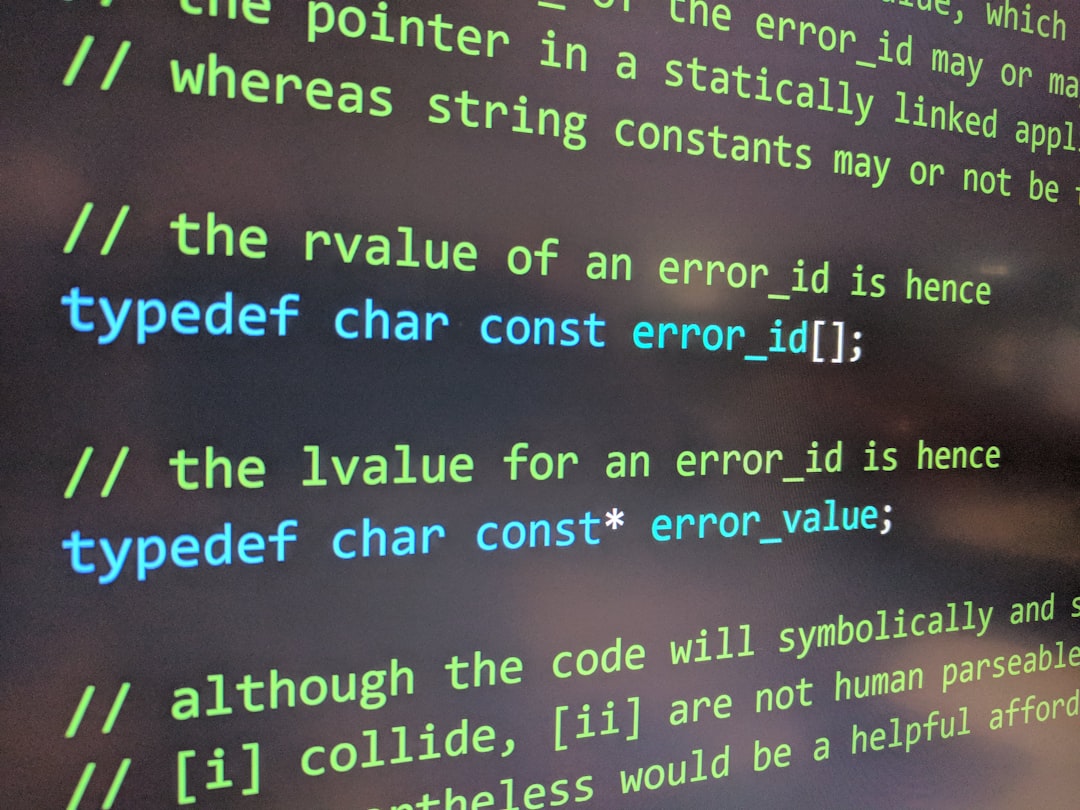
The fix usually depends on the root cause, so let’s explore these solutions step-by-step.
1. Run the App as an Administrator
Sometimes the application doesn’t have the proper permissions to execute essential scripts. Running the application with elevated privileges can resolve permission-related issues.
- Right-click on the app shortcut.
- Select “Run as administrator”.
If this works, and you want to set it as a default behavior:
- Right-click the shortcut again and choose Properties.
- Go to the Compatibility tab.
- Check the box for “Run this program as an administrator”.
- Click Apply and OK.
This won’t always solve the JavaScript error, but it’s a quick and easy step that you should try first.
2. Delete AppData Folders
Some apps store configuration files in the AppData folder, which may become corrupted over time.
- Press Win + R to open the Run dialog.
- Type
%appdata%and press Enter. - Locate the folder related to the app (for example, Discord).
- Delete that folder.
Also do the same for %localappdata%:
- Press Win + R again.
- Type
%localappdata%and press Enter. - Find and delete the same application folder.
After removing these folders, reinstall the application for a fresh start.
3. Disable or Uninstall Third-Party Antivirus
Antivirus programs have a habit of overreaching their boundaries, which sometimes results in falsely detecting or blocking JavaScript files. Temporarily disabling your antivirus could help you identify if it’s the cause.
Steps:
- Turn off real-time protection or shields in your antivirus settings.
- Try launching the application again.
If the app works, consider adding it to the antivirus’s whitelist or switching to a different security tool.
Note: Always make sure to re-enable your protection after testing.
4. Reinstall the Application
If you’re still facing the same error, try uninstalling and reinstalling the application. This will wipe out the existing corrupted files and replace them with fresh, proper files.
- Press Win + I to open Settings.
- Click on Apps and search for the problematic application.
- Click Uninstall.
- Restart your PC.
- Download the latest version from the official website and install it.

5. Fix or Reinstall Node.js (Advanced Users)
If you’re a developer or if the application relies heavily on Node.js, a broken installation might be the culprit. Reinstalling Node.js could fix internal JavaScript issues.
Steps:
- Go to the official Node.js website.
- Download the latest LTS version.
- Run the installer and choose the “Repair” option if it’s available, or uninstall and reinstall it.
After installation, verify using the command prompt:
node -v
npm -vThis ensures that both node and npm are correctly installed.
6. Clear Application Logs
Corrupted log files can also cause JavaScript errors in Electron-based apps. Clearing them out can solve unknown glitches.
- Navigate to the app’s data folder via
%appdata%or%localappdata%. - Locate any folders labeled logs or crash reports.
- Delete their contents.
Launch the app again and check whether the issue still exists.
7. Disable Auto Launch Options
Some apps try to launch on system startup, and if the JavaScript file responsible for that process is missing or corrupted, you’ll get the error. Disabling auto-launch might help.
- Open Task Manager using Ctrl + Shift + Esc.
- Go to the Startup tab.
- Right-click on the affected app and choose Disable.
After that, try restarting your PC and launching the app manually.
8. Check Crash Details for More Info
Error messages can contain relevant paths and filenames. Note any messages saying something like:
Uncaught Exception:
Error: ENOENT, no such file or directory
at Object.fs.openSync (fs.js:500:3)This might point you toward a missing or corrupt file. If you can identify the missing resource, you might be able to manually repair or replace it—especially if it’s part of a custom or in-house application.

Conclusion
While the error message “A JavaScript error occurred in the main process” may sound intimidating, most causes are fairly common and straightforward to fix. Whether it’s just a permissions issue, corrupted cache, or an outdated installation, the solutions outlined above will help you to systematically identify and resolve the problem.
If none of these methods work, your issue might be specific to the version of the app you’re using, or tied to deeper system conflicts like faulty Windows updates or system file corruption. In such cases, you may want to reach out to the application’s technical support or visit relevant forums for advanced troubleshooting. But in most cases, following these steps will get your app up and running again smoothly.
Remember to always download applications from legitimate sources and keep your system and software up-to-date to avoid future issues. Happy debugging!
