You’ve just tried to move your Cyberpunk 2077 install folder, but instead of success, you get an error: “Can’t Move Cyberpunk Install Folder Already Exists”. Frustrating, right? Don’t worry! Here’s how to fix it easily.
Why Does This Happen?
This error usually occurs when:
- The game folder is already present in the destination location.
- Game files are being used by a background process.
- Launcher settings or registry entries cause conflicts.
Let’s go step by step and solve this.
Step 1: Check the Destination Folder
Before moving, open the destination folder. If you see a Cyberpunk 2077 folder there, delete or rename it.
- Open
File Explorer. - Go to your desired location.
- If a Cyberpunk 2077 folder is already there, right-click and delete it.
- Try moving the game folder again.
Still seeing the error? Let’s move to the next fix.
Step 2: Close Running Processes
Sometimes, your game files are in use even if you’re not playing. Closing background processes can help.
- Press
Ctrl + Shift + Escto open Task Manager. - Look for any processes related to Cyberpunk 2077 or your game launcher (Steam, GOG, or Epic Games).
- Right-click and choose End Task.
- Try moving the folder again.
If the error persists, let’s check some settings.
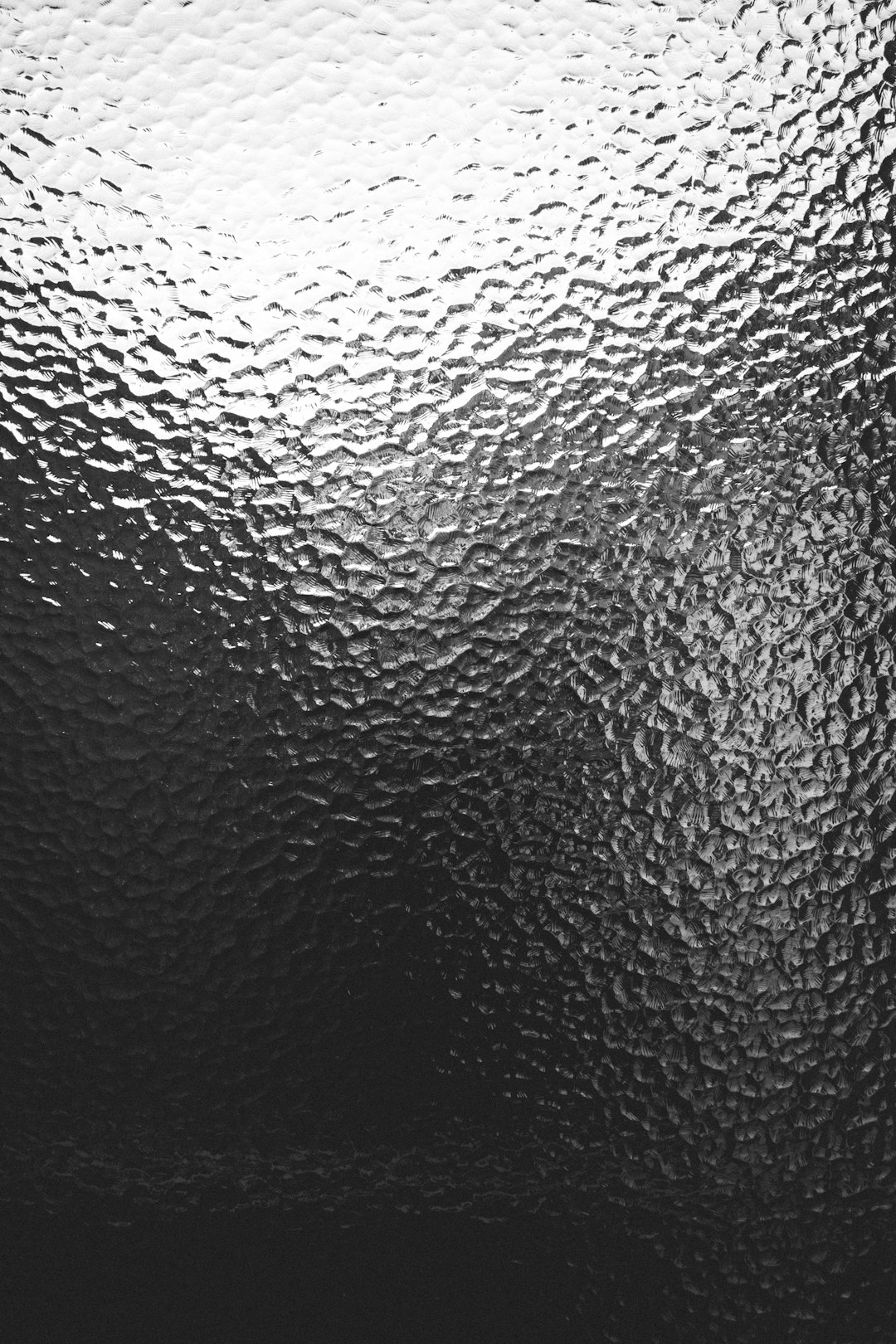
Step 3: Use the Game Launcher to Move It
Instead of manually moving files, use your game launcher.
For Steam:
- Open Steam and go to
Settings > Downloads. - Click Steam Library Folders.
- Add your desired new location.
- In your Library, right-click Cyberpunk 2077 and select Properties.
- Under Installed Files, click Move Install Folder.
For GOG Galaxy:
- Open GOG Galaxy.
- Click Settings (gear icon) next to Cyberpunk 2077.
- Select Manage Installation > Move Installation.
For Epic Games:
- Open the Epic Games Launcher.
- Click your profile icon and select Settings.
- Find Cyberpunk 2077 and click Move.
Sometimes, these steps alone can fix the problem.
Step 4: Rename the Original Folder
Still stuck? Try renaming the original folder.
- Go to the game’s original location.
- Right-click the Cyberpunk 2077 folder and select Rename.
- Change it to something like
Cyberpunk2077_old.
Now, try moving it again.

Step 5: Verify Game Files
If there’s file corruption, verifying game files can help.
For Steam:
- Go to your Library.
- Right-click Cyberpunk 2077 and select Properties.
- Click Installed Files and choose Verify Integrity of Game Files.
For GOG Galaxy:
- Click the Settings (gear icon) beside the game.
- Select Verify / Repair.
For Epic Games:
- Click your Library.
- Click the three dots on Cyberpunk 2077 and choose Verify.
Step 6: Reinstall the Game (Last Resort)
If nothing works, the last option is to uninstall and reinstall.
- Uninstall Cyberpunk 2077 from Steam, GOG, or Epic Games.
- Delete any leftover files manually.
- Restart your PC.
- Reinstall the game.
This guarantees a fresh installation without conflicts.
Final Thoughts
Errors like “Can’t Move Cyberpunk Install Folder Already Exists” can be annoying. But with these steps, you should be able to fix it easily!
If one method doesn’t work, try another. Soon, you’ll be back in Night City, ready to take on your next adventure.

