You’re working on your WordPress site, and everything seems to be going smoothly—until you create a new page and notice something odd. The top admin bar—the familiar black navigation bar that usually appears at the top of your WordPress dashboard and front-end when you’re logged in—has mysteriously vanished on this new page. Before panic sets in, rest assured: you’re not alone, and this is a common issue with a range of straightforward fixes. In this detailed guide, we’ll explore why the top admin bar might go missing and how to restore it with ease.
What Is the WordPress Admin Bar?
The WordPress admin bar is a handy toolbar that appears at the top of your site when you are logged in. It provides quick access to helpful admin functions, such as:
- Dashboard navigation
- New post/page creation shortcuts
- Plugin or theme settings
- Profile management
This toolbar is especially helpful when you’re actively developing or managing a site. When it disappears on specific pages, it can be both inconvenient and confusing.
Common Reasons the Top Bar Might Be Missing
Before diving into solutions, it’s good to understand some of the common causes of the missing admin bar:
- Theme code or CSS hides the admin bar.
- A plugin conflict or customization removes it.
- The user profile settings have disabled it.
- The WordPress function
show_admin_bar(false)is being used improperly.
Each of these issues has a different fix, which we’ll outline step-by-step.
1. Check User Profile Settings
This is perhaps the easiest and most overlooked solution.
Follow these steps:
- From the WordPress dashboard, go to Users > Profile (or Your Profile).
- Look for the checkbox labeled “Show Toolbar when viewing site”.
- If it’s unchecked, check it.
- Save the changes and reload the page that was missing the admin bar.
If your admin bar reappears, you’re good to go! If not, read on.
2. Inspect Theme Files for show_admin_bar(false)
Some themes or child themes have the following line in their functions.php file:
add_filter('show_admin_bar', '__return_false');This code disables the admin bar for all users. If it’s in your theme’s functions.php file, you’ll need to either remove it or modify it depending on your needs.
How to fix it:
- Open your WordPress admin dashboard.
- Navigate to Appearance > Theme File Editor.
- In the right-hand list, select functions.php.
- Search for the line containing
show_admin_bar. - Comment it out or remove it, then click Update File.
Example modification:
//add_filter('show_admin_bar', '__return_false');This will restore the default behavior of showing the admin bar for logged-in users.
3. Review Page Template or Custom Code
In some custom templates, the admin bar may fail to load if your theme doesn’t use the wp_footer() and wp_head() functions properly. These are hooks used by WordPress to insert vital components—including the admin bar.
Check for:
- The presence of
<?php wp_head(); ?>just before the closing</head>tag - The presence of
<?php wp_footer(); ?>just before the closing</body>tag
Here’s what these lines should ideally look like in your theme files:
<head>
...
<?php wp_head(); ?>
</head>
...
<body>
...
<?php wp_footer(); ?>
</body>If these lines are missing, adding them should restore your toolbar.

4. Check for CSS That Hides the Bar
This can often happen in minimal or custom themes. Someone may have added CSS that hides the toolbar, intentionally or by accident. Use your browser’s inspector to check if the following element is being hidden:
#wpadminbar {
display: none;
}To fix this:
- Navigate to Appearance > Customize.
- Click on Additional CSS.
- Look for any lines containing
#wpadminbarand remove or edit them. - Click Publish.
After you’ve done that, refresh your page and the top bar should reappear.
5. Plugin Conflicts
Another place to look is your installed plugins. Some plugins—whether designed for performance optimization, page building, or access control—may conflict with the display of the admin bar.
How to troubleshoot:
- Temporarily deactivate all plugins.
- Reload the new page and check if the admin bar appears.
- If it does, reactivate plugins one by one, checking each time.
When the admin bar disappears again, you’ve found the culprit. Check for plugin updates or contact the plugin developer for help.
6. Caching Plugins or CDN Issues
Sometimes, the problem isn’t with WordPress at all—it’s the cache. If you’re using a caching plugin (like WP Rocket, W3 Total Cache, etc.) or a content delivery network (CDN) like Cloudflare, the admin bar might be hidden due to outdated cached versions of your pages.
Solution:
- Clear your site’s cache via the caching plugin.
- Purge the CDN cache for your domain.
- Disable caching temporarily and reload the page.
If the admin bar reappears, adjust your caching rules to avoid caching logged-in sessions.
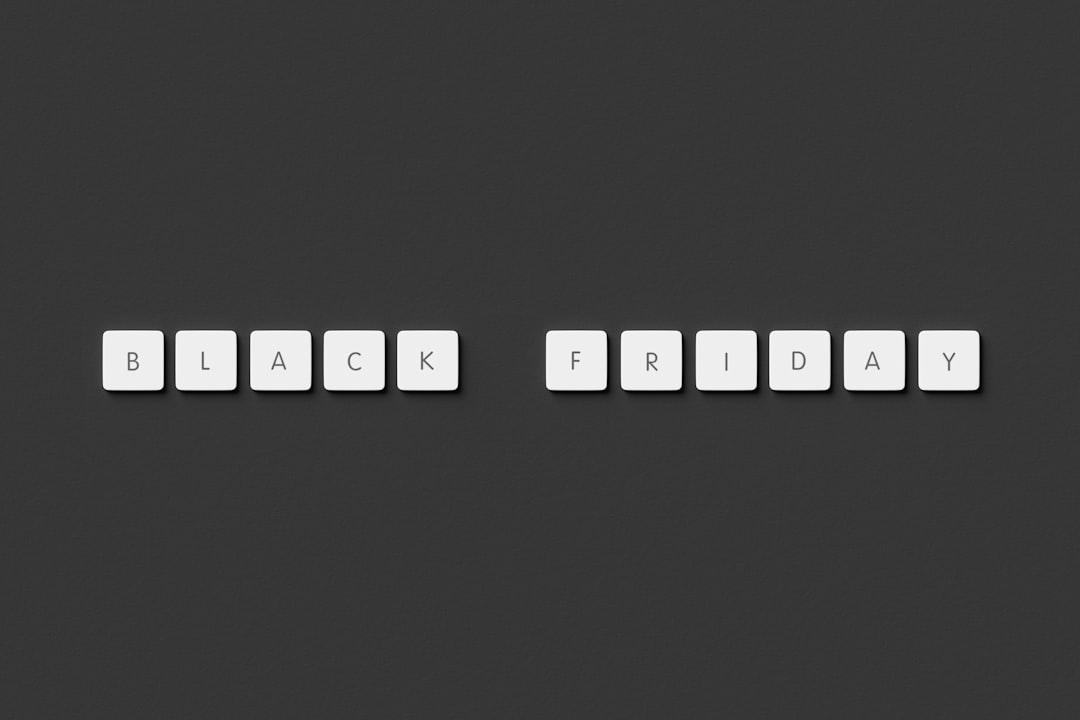
7. Debug with a Default Theme
If none of the above solutions work, try switching to a default WordPress theme (like Twenty Twenty-Four or Twenty Twenty-One). This will help you confirm if your current theme is the root of the problem.
Steps:
- Go to Appearance > Themes.
- Activate a default WordPress theme.
- Check if the admin bar appears on the new page.
If the toolbar shows up, your current theme requires further debugging or modification.
Preventing This Issue in the Future
Now that your admin bar is back, don’t let it go missing again! Here are some tips to make sure it stays visible:
- Always use well-coded and supported themes.
- Vet plugins before installing them—read reviews and check compatibility.
- Use version control or regular backups if you customize theme files.
- Consider using a staging environment for testing changes before applying them to the live site.
Conclusion
The missing top admin bar in WordPress can be frustrating, but it’s usually fixable with a few simple steps. Whether it’s a checkbox in your profile, a stray line of code, or a hidden CSS rule, the key is systematic troubleshooting. By understanding the common causes and trying each of the fixes we’ve outlined, you’re likely to get your toolbar back in no time. Happy coding and happy site building!
