So you’re all geared up to browse dreamy home décor or tonight’s dinner ideas on Pinterest. You open the site, excited to scroll endlessly through beautiful pins, and then… nothing. The scroll wheel on your mouse has betrayed you. It’s not working on Pinterest!
Don’t panic. You’re not cursed. This is a common issue, and it’s super fixable. In this guide, we’ll walk through fun and simple solutions to get Pinterest and your scroll wheel to play nice again.
TL;DR
Your mouse scroll wheel isn’t working on Pinterest? Start by refreshing your browser, disabling browser extensions, or switching to a different browser. It could be a glitchy site update or just a quirky extension messing with things. We’ve got a list of easy fixes that will have you scrolling like a pro again. Keep reading to find out how!
1. First Things First: Refresh your browser
This might sound silly, but sometimes the issue solves itself with a good ol’ refresh. Click the refresh button or press Ctrl + R (or Cmd + R on a Mac).
Still stuck? Don’t worry. Let’s dive deeper.
2. Check if it’s just Pinterest
- Try scrolling on another website like Google, YouTube, or news sites.
- If scrolling works everywhere else, the problem’s definitely Pinterest.
- If it doesn’t work anywhere, then the issue may be with your mouse or computer settings. Jump to tip #9.
3. Open Pinterest in a Different Browser
Different browsers handle code in slightly different ways.
If you’re using Chrome, try Firefox, Safari, or Edge.
This simple switch often solves weird little bugs. Pinterest might be acting up in one browser but work fine in another.
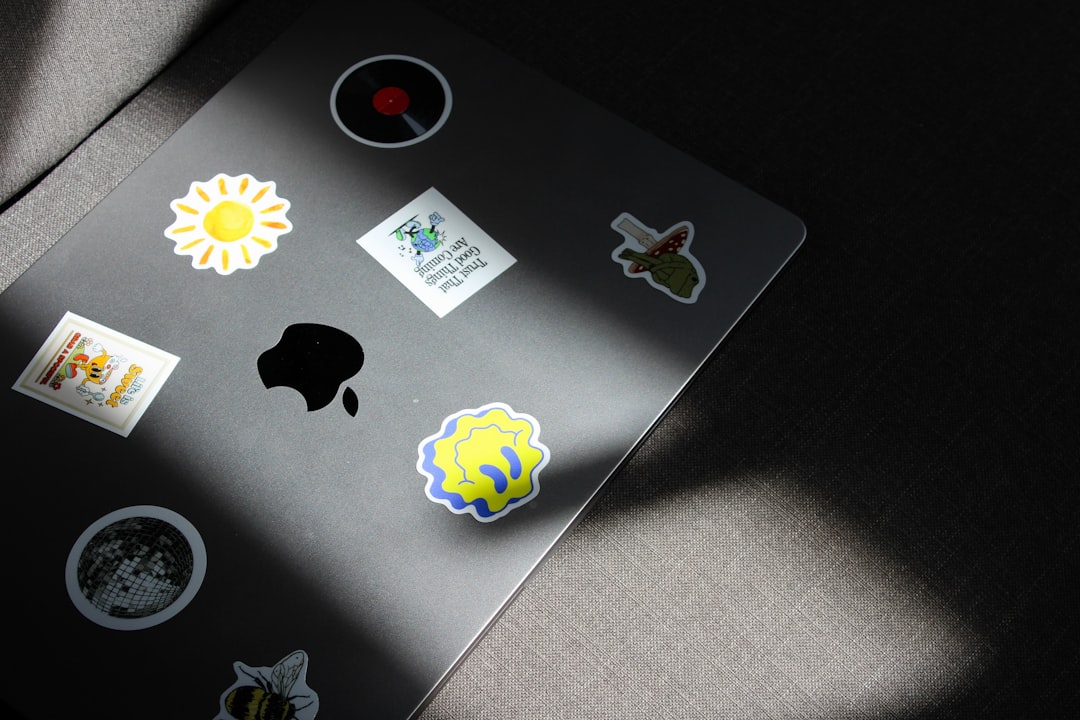
4. Disable Browser Extensions (Just for a Bit!)
Some browser extensions can mess with websites—especially those that change how pages look or load.
- Ad blockers
- Custom theme managers
- Scroll enhancement tools
Here’s how to do it in Chrome:
- Click the puzzle piece icon (top-right corner).
- Choose Manage Extensions.
- Toggle off anything that might be interfering.
Restart your browser and check Pinterest again.
5. Clear Cache and Cookies
Yes, we’re going there. Your browser’s memory might be holding on to old data that doesn’t play well with Pinterest.
To clear it in Chrome:
- Go to Settings.
- Scroll to Privacy and Security.
- Click Clear browsing data.
- Select Cached images and files and Cookies and other site data.
- Click Clear data.
Now reload Pinterest and give it a whirl!
6. Try Incognito or Private Mode
This mode runs your browser without extensions or cached files getting in the way.
- Go to the menu (three dots or lines, usually top-right).
- Select New incognito window (or Private window).
- Log into Pinterest.
Can you scroll now? If yes, the issue is likely browser-related.
7. Update Your Browser
Older browsers might not handle newer website features properly.
Here’s how to update Chrome:
- Click the three dots in the top-right.
- Go to Help > About Google Chrome.
- It will auto-check for updates.
Update it, restart, and revisit Pinterest.
8. Check Pinterest’s Settings (if using the mobile app)
If you’re scrolling on your phone and it’s not working properly, make sure the app is updated.
Go to your app store and update the Pinterest app if needed. Old versions can be glitchy!
If updating doesn’t work:
- Force-close the app.
- Reboot your phone.
- Reopen Pinterest.
9. Check Your Mouse or Touchpad
If nothing seems to help, maybe the problem is hardware-related.
- Try using a different mouse.
- If you’re on a laptop, use a touchpad gesture (two-finger scroll).
- Make sure your mouse driver is up to date.
You can also test your mouse on another computer. If it doesn’t work there either, time to upgrade your mouse!
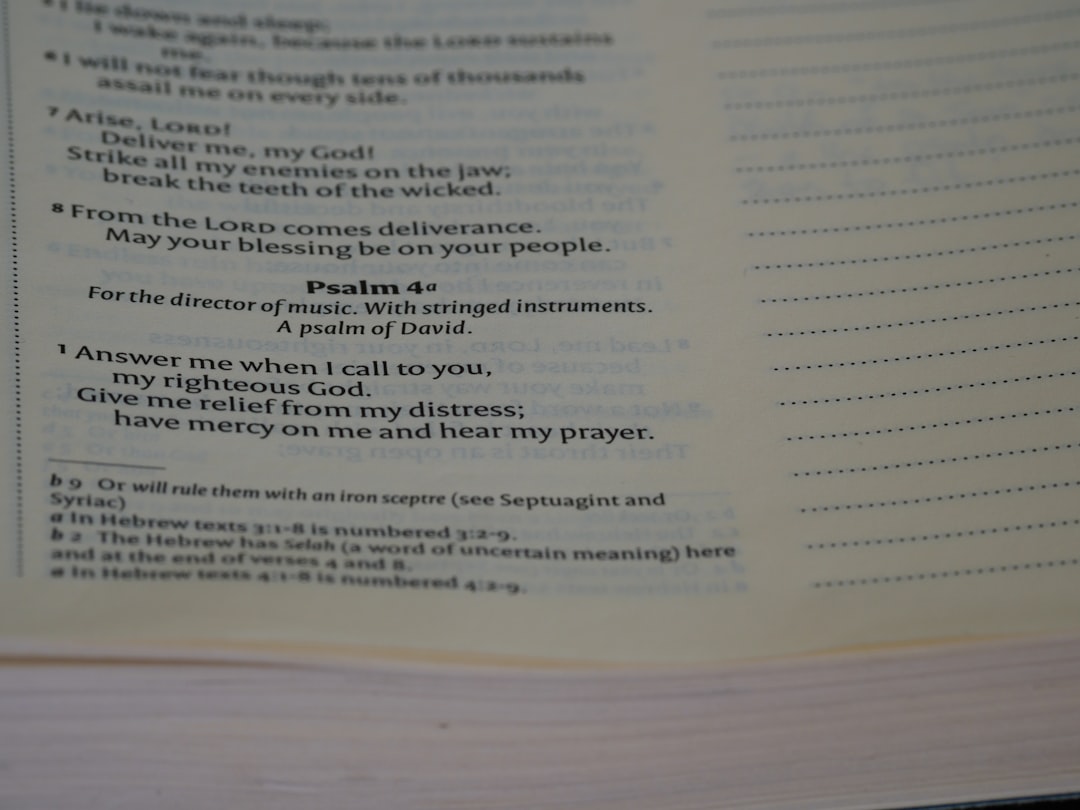
10. Disable Smooth Scrolling
Some users report that smooth scrolling causes issues with Pinterest.
To disable it in Chrome:
- Type
chrome://flagsinto your address bar. - Search for Smooth Scrolling.
- Set it to Disabled.
- Restart Chrome.
Now check if your scroll is behaving better!
11. Try the Pinterest App Instead (Optional)
If all else fails, try using the Pinterest app instead of the desktop browser version.
- Apps often get updates quicker than websites do.
- They’re optimized for scrolling and navigation.
This is especially great if you’re just browsing casually or pinning to your vision board.
Still Stuck?
If nothing worked, you might want to contact Pinterest support or report the bug. They actually want to help!
Visit Pinterest Help Center and search for “scroll not working” to find personalized tips and a way to report bugs.
Quick Recap
Let’s jog the memory with a quick list:
- Refresh your browser
- Try a different website
- Change browsers
- Disable browser extensions
- Clear browser cache and cookies
- Use incognito/private mode
- Update your browser
- Update or reinstall the Pinterest app
- Test your mouse or touchpad
- Turn off smooth scrolling
- Use the Pinterest app as a backup
Final Thoughts
Tech can be quirky. Most of the time, it just needs a little gentle nudge (or a refresh button smash).
With these tips, your Pinterest should be smooth-scrolling in no time!
Now go on and explore that endless world of ideas—scrolling your way to tasty recipes, cozy interiors, and crafty DIYs.
