The Read Aloud feature on ChatGPT is a helpful tool that allows users to listen to their responses rather than reading them. However, sometimes this feature can stop working, leaving users wondering how to resolve the issue. If you are facing this problem, several potential factors may be causing it, including browser compatibility, audio settings, or technical glitches.
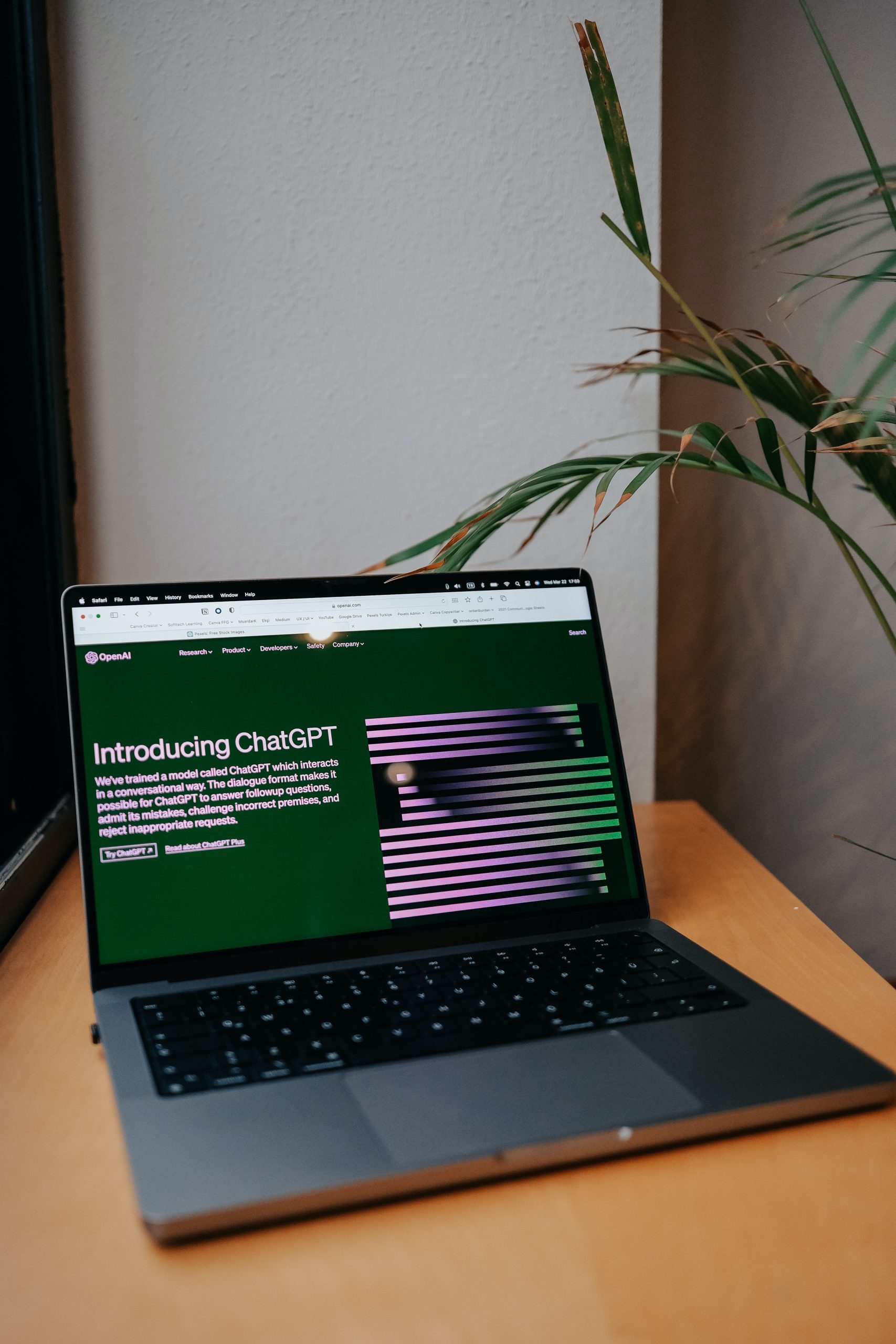
Check Your Browser Compatibility
The Read Aloud feature works best on modern web browsers like Google Chrome, Mozilla Firefox, Safari, or Microsoft Edge. If you are using an outdated browser, the feature may not function properly. To resolve this, ensure your browser is updated to the latest version.
Sometimes, specific browser settings, like disabled JavaScript or blocked audio permissions, can prevent the Read Aloud feature from working. Verify that JavaScript is enabled in your browser settings and check that the website has permission to use audio.
Review Your Device’s Audio Settings
If your browser is functioning correctly but the Read Aloud feature still doesn’t work, check your device’s audio settings. Ensure that your speakers or headphones are connected and functioning. Adjust the volume to ensure it’s not muted or too low to hear.
On Windows, you can open the sound settings by right-clicking the speaker icon in the taskbar and selecting Open Sound Settings. On macOS, check the sound preferences from the system settings.
If you are using Bluetooth headphones or external speakers, ensure they are paired correctly and selected as the default output device.
Clear Browser Cache and Cookies
Browser cache and cookies can sometimes interfere with website functionalities, including ChatGPT’s Read Aloud feature. Clearing your browser’s cache and cookies can often resolve these issues. To do this, go to your browser settings, navigate to the privacy or history section, and choose the option to clear cache and cookies.
After clearing the cache, refresh the ChatGPT page and test the Read Aloud feature again.
Reload or Restart the Application
Sometimes, the Read Aloud feature may stop working due to a temporary glitch. Reload the ChatGPT page or restart your browser to see if this resolves the issue. If you are using the ChatGPT mobile app, try closing and reopening the app.
Test on a Different Device or Browser
If the problem persists, try accessing ChatGPT on a different device or browser. This will help you identify whether the issue is specific to your current device or browser. If the Read Aloud feature works on another device, the problem may be related to your original setup.
When the Read Aloud feature on ChatGPT stops working, the issue is often related to browser compatibility, audio settings, or temporary glitches. By ensuring your browser is up-to-date, checking audio settings, clearing cache and cookies, and testing on a different device, you can troubleshoot and resolve the problem effectively. If the issue continues, consider reaching out to ChatGPT support for further assistance. With the right steps, you can quickly restore the functionality of this helpful feature and continue enjoying a seamless experience.
