Discord is a popular communication platform used by gamers, communities, and professionals alike. One of its most appreciated features is its ability to display image and link previews directly within chats. However, users occasionally face an issue where shared images appear as download links rather than preview cards. This article explores how to make sure that images show as embedded previews rather than simply offering downloadable links.
TL;DR:
If your images aren’t previewing correctly in Discord and are instead showing up as downloadable links, check the image source and ensure you’re using direct image links ending in image extensions like .jpg or .png. Use trusted hosting platforms that allow hotlinking, avoid access-restricted files, and make sure the file is publicly viewable. Embedding images via bots and webhooks can also improve control over how media is previewed.
Why Discord Sometimes Doesn’t Show Image Previews
Discord uses Open Graph metadata and basic file extension recognition to display image and link previews. If these components are missing or the image is not hosted correctly, Discord won’t know how to generate the preview. Situations when Discord might skip the preview include:
- The image link doesn’t end in .jpg, .png, or another recognizable extension.
- The host site blocks hotlinking or requires authentication to view the file.
- A server or channel setting has disabled link previews.
- The image file is uploaded as an attachment without being viewed directly in-line.
Step-by-Step: How to Make Images Preview in Discord
1. Use a Direct Image URL
The most reliable way to get preview to work is by sharing a direct link to an image file. A direct link typically ends in:
.jpg.jpeg.png.gif
For example, this will likely show a preview:
https://example.com/images/cat.jpg
Whereas this may not:
https://example.com/view?imgid=123
2. Choose the Right Hosting Service
Use image hosting providers that are Discord-friendly. Some commonly used sites that generate reliable previews in Discord include:
- Imgur (make sure to use direct image links)
- ImageShack
- i.ibb.co (a subdomain of imgbb.com)
- Gyazo
Avoid services like Google Drive or Dropbox unless you configure the sharing permissions and direct access correctly.
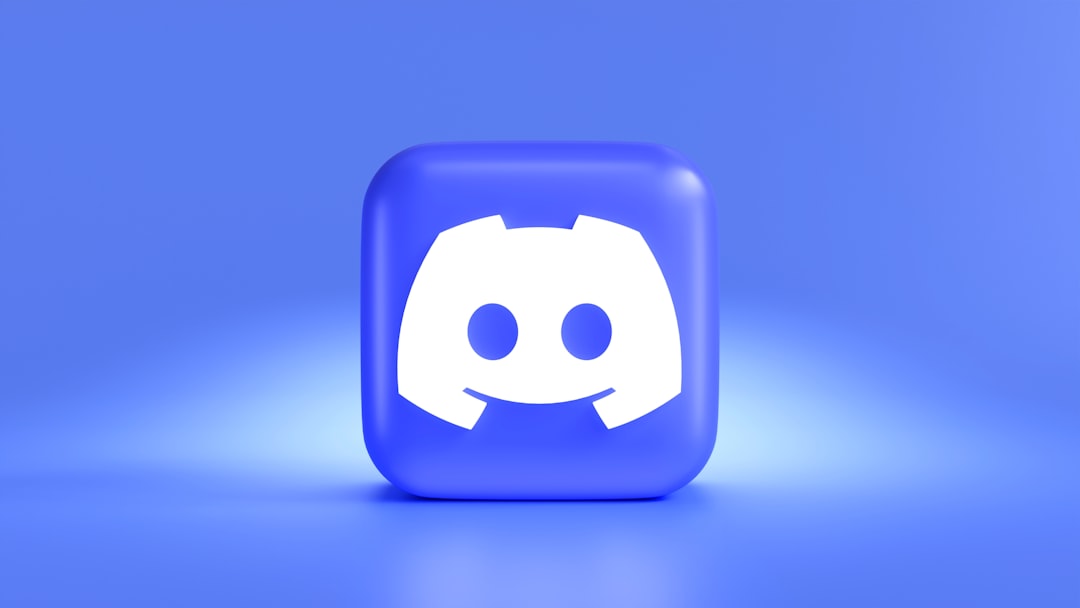
3. Disable Link Embeds Restrictions
Both users and server administrators can control whether embeds appear. If you’ve shared the correct link but don’t see a preview, check these settings:
- User Settings > Text & Images > Link Preview: Make sure this is toggled ON.
- Server Settings > Roles > Permissions: Ensure that the permission Embed Links isn’t restricted for your role.
4. Uploading Images Correctly
Uploading an image through the file uploader feature in Discord should automatically create a preview within the chat, unless:
- The file is too large to be previewed inline.
- The image format isn’t supported (e.g., certain raw formats).
To get the best result:
- Use optimized formats like .jpg or .png.
- Keep the image size below 8MB for non-Nitro accounts or 100MB for Nitro users.
5. Use Bots or Webhooks for Enhanced Control
When managing servers or automating posts, bots and webhooks can control how images are shown. Developers can configure messages using Discord’s rich embed structure, which allows customization of title, description, image, thumbnail, and even color.
Webhooks are created within your server settings and can be programmed to send POST requests containing JSON payloads. This is especially helpful when building integrations with websites or third-party apps.
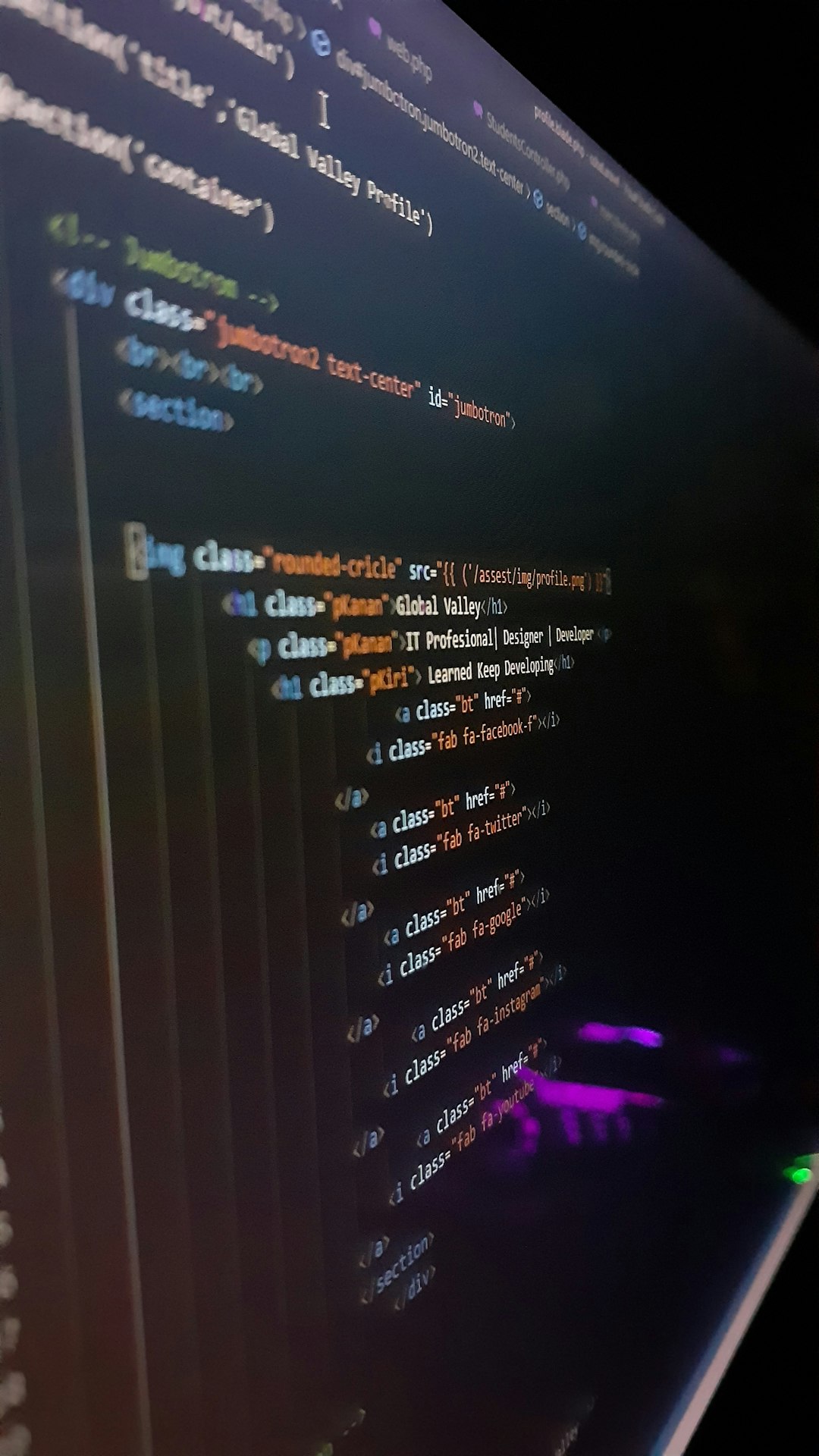
6. Verify Image Accessibility
Discord’s servers must be able to access the image from their own network to generate a preview. If the image is geo-restricted, password protected, or hosted on a private server, previews won’t appear. Confirm by opening the link in a private browser window or incognito mode. If you cannot see the image there, Discord likely can’t either.
Common Mistakes to Avoid
- Sharing Dropbox or Google Drive “share” links instead of direct links.
- Uploading TIFF, BMP, or other non-standard web image formats.
- Failing to set folder or file permissions to “Public” or “Anyone with the link”.
- Using link shorteners that obscure the final file type.
Best Practices for Consistent Image Previews
- Test Your Links: Paste your image URL into a browser to verify it shows up as an image and not a webpage or file viewer.
- Use GIFs Sparingly: Endless looping can be distracting or may not preview properly in low-bandwidth situations.
- Preview Before Posting: Use a test channel or direct message to confirm the embed works as intended.
- Use Markdown for Manual Integration: Use
<image URL>with no surrounding characters like brackets or quotation marks.
Conclusion
Ensuring image previews in Discord is largely about giving the app what it needs: direct, accessible URLs that point to standard web image formats. Once you understand how Discord processes links, you can troubleshoot most preview issues quickly. Whether you’re sharing a meme, illustrating instructions, or embedding automated content, you now have the tools needed to control image display effectively.
FAQ: Discord Image Link Previews
- Q: Why does Discord only show a download link for my image?
A: Discord may display an image as only downloadable if it doesn’t recognize the link as an image file (missing extension), the host blocks hotlinking, or the file requires authentication to view. - Q: Do I need Discord Nitro for image previews?
A: No, Nitro is not required for image previews. However, Nitro does allow for higher sized uploads. - Q: Can I use Imgur for Discord previews?
A: Yes, but use direct links to the image files (ending in .jpg, .png, etc.), not the image page URL. - Q: How do I make Google Drive images preview on Discord?
A: It’s tricky. You may need to change the permissions to “Anyone with the link,” and use a direct file link or convert it to a hotlinked image through services that generate public image links. - Q: Can bots help with image previews?
A: Yes, bots can be programmed to send rich image embeds using webhooks or APIs, giving you full control over how the image is presented.
