If you run a WooCommerce store, you likely want the flexibility to manage access to certain products. Whether you’re offering exclusive products to select customers, subscription-based content, or preview-only items for wholesalers, password protecting products in WooCommerce can give you the control you need.
This guide explains how to password protect WooCommerce products in a WordPress environment, using both built-in tools and third-party plugins. We’ll cover why password protection is useful, walk through the steps to set it up, and suggest some tips for making the most of this feature.
Why Password Protect WooCommerce Products?
Protecting products with a password allows you to:
- Offer exclusive access to VIP customers or paid members.
- Control visibility for limited-time product launches or beta testing.
- Hide wholesale pricing or inventory from the general public.
- Maintain compliance for products with restricted audiences (like age-restricted or region-specific products).
By using password protection, you can tailor your store to better meet your business requirements and customer expectations.
Using Built-in WordPress Visibility Settings
One of the simplest ways to password protect a WooCommerce product is by using the native WordPress visibility settings. Here’s how you can do it in just a few clicks:
- Log in to your WordPress dashboard.
- Navigate to Products > All Products.
- Edit the product you want to protect.
- In the Publish box (usually on the right-hand side), find the Visibility option.
- Click Edit next to Visibility and select Password Protected.
- Enter the desired password and click OK.
- Click Update to save your changes.
Visitors will now need to enter that password to view the product’s page. This is ideal for individual items that need temporary or basic protection.
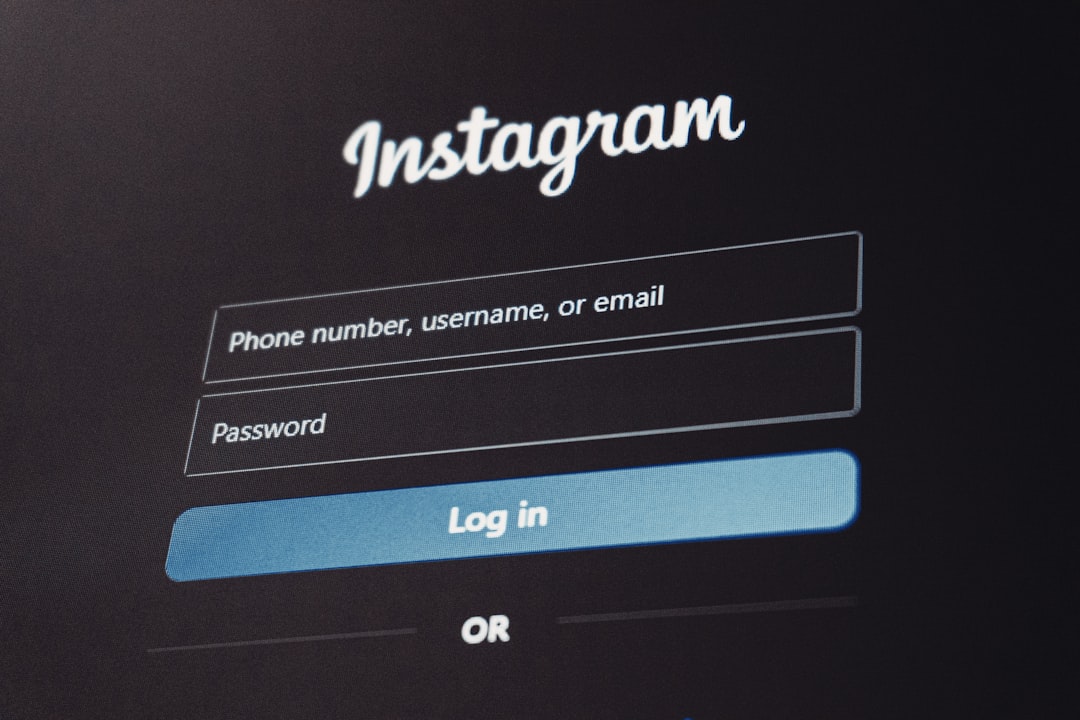
Limitations of Default Password Protection
While the built-in WordPress option works well for basic use, it has some limitations:
- There’s no way to apply one password to multiple products or an entire category.
- You can’t track usage or set expiration dates for those passwords.
- The password page appearance is very basic and may not match your site’s branding.
- You don’t get user role-based access—it’s just a single password.
To overcome these limitations, consider using a dedicated plugin.
Using Plugins to Password Protect WooCommerce Products
There are several excellent plugins that provide advanced password protection options for WooCommerce. Here are some of the most popular choices:
- Password Protected Categories by Barn2 Plugins
- WooCommerce Members Only
- Restrict Content Pro
Password Protected Categories
This plugin allows you to lock entire categories of products with one password, or even create categories that are visible to logged-in users only. It’s perfect for wholesale stores, B2B websites, or sites catering to multiple user types.
Steps to Use It:
- Install and activate the plugin like any other WordPress extension.
- Navigate to Products > Categories and edit or create a category.
- You’ll see a new section called Visibility. Choose Password Protected.
- Set your password and save the category.
- Add any relevant products to that category.
Anyone who tries to access a product in that category will be prompted for the password. Once entered, the site will remember it for other products in the same category, offering a smoother user experience.
Using WooCommerce Membership Plugins
If you run a more complex operation or want to build a subscription-based storefront, consider using a WooCommerce membership plugin. These let you set rules for who can see what based on user roles or subscription levels.
Example: WooCommerce Memberships
This official extension from WooCommerce allows you to:
- Restrict products to logged-in users with specific roles.
- Hide or show products based on user access level.
- Drip content over time.
- Create custom messages for blocked pages.
How to Set It Up:
- Purchase and install the WooCommerce Memberships plugin.
- Go to WooCommerce > Membership Plans and create a new plan.
- Add rules under the Content Restriction section to apply it to specific products or categories.
- Assign users to membership plans manually or through purchase of a product.
This method doesn’t use passwords, but rather registered member accounts for protection. It’s ideal for content creators, educators, or subscription-based retailers.
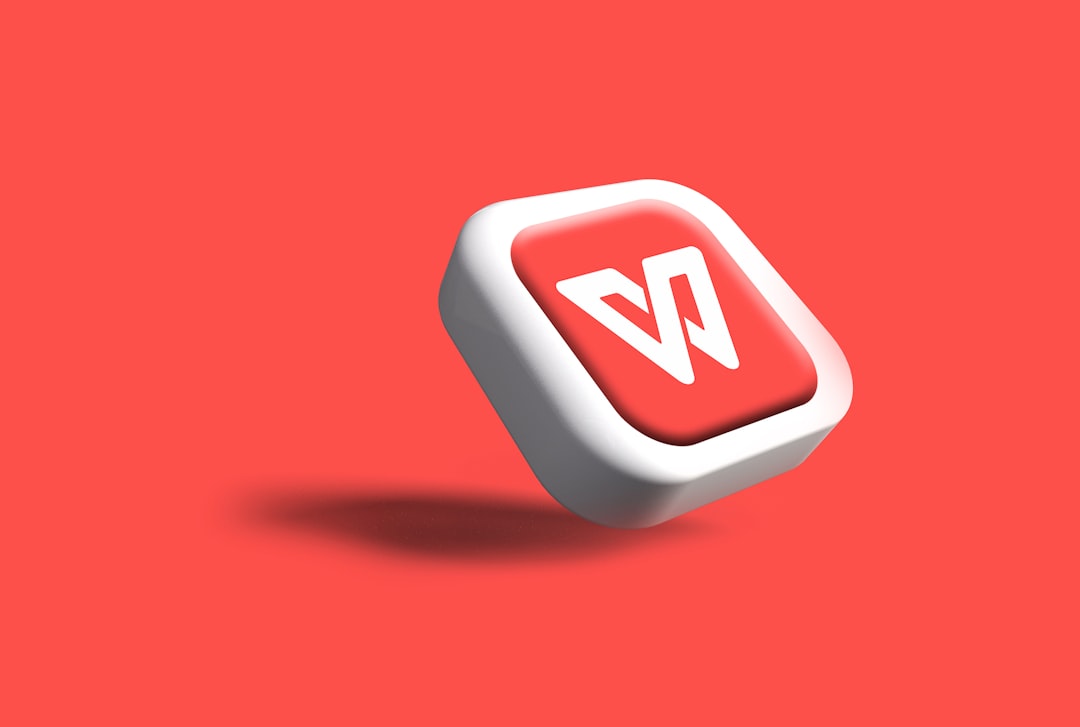
Creating a Seamless User Experience
Password protection can be a barrier if not implemented thoughtfully. Here are some quick tips to make the user experience smoother:
- Customize the password page: Add your logo and a helpful message on the password entry screen.
- Use short, memorable passwords: Especially if used by a team or frequent visitors.
- Provide instructions: If you’re sharing a password via email or member portals, be clear about where and how to use it.
- Test the process: Try it as a guest user before going live to ensure everything works properly.
When to Use Password Protection vs User Roles
It’s important to choose the right approach based on your needs. Here’s a quick comparison:
| Feature | Password Protection | User Role Access |
|---|---|---|
| Quick to Set Up | ✔ | ✖ |
| Secure Access Management | ✖ | ✔ |
| Suitable for One-Time Promotions | ✔ | ✖ |
| Works for Membership Sites | ✖ | ✔ |
Bonus: Combine Passwords with Custom Shortcodes
If you’re looking to embed protected content within product descriptions, consider using a shortcode approach. Some plugins allow you to wrap parts of your content within a shortcode like:
[protected password="secret123"] This is hidden content for password holders only! [/protected]
This allows more control over which parts of a page are protected, rather than locking down the entire product page.
Final Thoughts
Whether you’re offering exclusive VIP content, premium downloads, or protection for sensitive catalogs, password protecting WooCommerce products is a powerful tool in your eCommerce strategy. By using either WordPress’s built-in features or advanced plugins, you can create a secure and user-friendly experience for your customers.
Consider starting small by protecting just one or two products. As your site grows, explore plugins that give you more robust membership and visibility options. With the right tools and strategy, you’ll be able to control access more efficiently and serve your customers better.
