When it comes to securing a WordPress site, most developers focus on firewalls, plugin vulnerabilities, or brute-force attack prevention. However, one overlooked area is direct file access. Allowing unrestricted access to certain files can expose sensitive configurations, custom scripts, and even open up doors to security breaches. Understanding how to prevent unauthorized users from directly accessing files is an essential skill for WordPress administrators.
This step-by-step guide explains how to prevent direct file access in WordPress using secure, practical techniques that offer comprehensive protection.
Why Prevent Direct File Access in WordPress?
WordPress files like themes, plugins, and configuration scripts are not intended to be accessed via URLs. For example, a user should not be able to visit www.example.com/wp-content/themes/theme-name/functions.php directly. Exposing such files can lead to:
- Security vulnerabilities – Revealing PHP errors and file paths.
- Code theft – Allowing malicious users to copy custom-written code or logic.
- Exploitation of unused files – Attackers might find and misuse test scripts or backups.

Step-by-Step Guide to Prevent Direct File Access
Step 1: Use .htaccess Rules (Apache Servers)
If your WordPress site runs on an Apache server, you can block direct file access using the .htaccess file. This method is effective for limiting access to individual file types or specific directories.
Here’s how to block PHP files in the /wp-content/uploads/ folder:
<FilesMatch "\.php$">
Order Deny,Allow
Deny from all
</FilesMatch>
This rule tells Apache to deny all access to PHP files in that directory. You can further customize the rule depending on your project needs.
To block all access to a specific file:
<Files "example.php">
Order allow,deny
Deny from all
</Files>
Step 2: Use index.php in Every Folder
WordPress follows a convention of placing empty index.php files in its subdirectories. This prevents directory listing when there is no default file (like index.html) present.
For enhanced security, ensure all theme, plugin, and custom directories include an index.php. The content inside can be as simple as:
<?php
// Silence is golden
?>
This basic file ensures that users navigating directly to a folder receive a blank screen instead of seeing the contents of the folder.
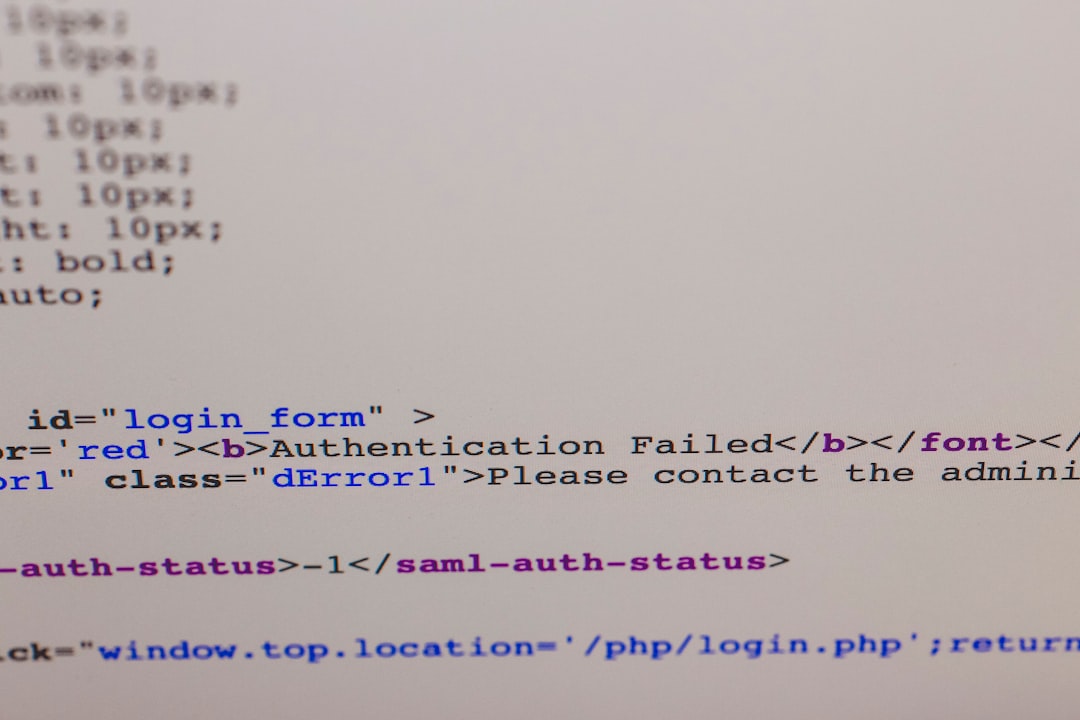
Step 3: Protect via PHP Authorization Checks
A more robust way to prevent direct access is to use conditional statements in your custom PHP files. WordPress loads a constant called ABSPATH upon initialization. You can use this to block access to any file that’s being directly accessed outside of WordPress.
Add this snippet to the top of any custom PHP file:
<?php
if (!defined('ABSPATH')) {
exit; // Exit if accessed directly
}
?>
This ensures the file is only executed within the WordPress environment. Anyone trying to access the file directly will receive a blank response or a server error, depending on configuration.
Step 4: Limit Access with Plugin Functions
Some security-focused WordPress plugins allow you to restrict access to certain file types or folders. Plugins like iThemes Security or Wordfence come with built-in settings to disable file editing and prevent file access attempts.
- iThemes Security: Look for settings under “System Tweaks” > “Protect System Files”.
- Wordfence: Use “Firewall Rules” to block file attempts and monitor violations.
These solutions are ideal if you prefer a non-code approach or want an extra layer of protection beyond manual configurations.
Step 5: Disable Directory Indexing Globally
To stop users from viewing file lists of directories without index files, disable directory indexing via .htaccess. Add this line:
Options -Indexes
This is especially helpful for folders like /uploads/ or /includes/ that may contain files not intended for public access.
Step 6: Secure wp-config.php and Sensitive Files
wp-config.php contains database credentials and crucial configurations. It’s critical to ensure this file is not accessible via the web.
Add this to your .htaccess file in the WordPress root:
<files wp-config.php>
Order allow,deny
Deny from all
</files>
Other files you might consider protecting:
readme.htmllicense.txterror_log
Bonus Tips to Enhance File Security
- Use file permissions wisely: Set folders to
755and files to644to avoid executable access. - Disable PHP execution in uploads folder: This limits the risk from malicious file uploads.
- Keep all plugins/themes updated: Many attacks originate from outdated components with insecure files.
Common Mistakes to Avoid
- Setting permissions to
777on any directory or file — this opens the system to attacks. - Assuming
index.phppresence alone is enough without disabling indexing. - Forgetting to test file restrictions — always confirm that your rules are working as intended.
Conclusion
Preventing direct file access in WordPress is not just a smart security measure, it’s a necessary one. Whether you’re managing a personal blog or maintaining a client site, these steps offer significant protection against exploitation. A multi-layered approach including server configurations, PHP checks, and plugin-based solutions is the most effective way to safeguard your files.
Regular security reviews, file audits, and adherence to coding standards will also go a long way in maintaining the integrity of your WordPress website.
Frequently Asked Questions
- Can I prevent direct access to files without using .htaccess?
- Yes. By using PHP checks (like verifying the
ABSPATHconstant) or leveraging a security plugin, you can prevent access without modifying .htaccess. - What if my host uses Nginx instead of Apache?
- Nginx does not use .htaccess. You’ll need to edit the server block configuration directly to add access rules. Consult your host or documentation for proper syntax.
- Is it safe to block access to all PHP files in wp-content?
- In most cases, yes. Especially in the uploads directory. However, some plugins or themes may legitimately run PHP files in wp-content, so always test after implementing these rules.
- Do security plugins handle file access protection automatically?
- Some do. Plugins like Wordfence and iThemes Security offer options to restrict access to critical files. However, you should still apply best practices manually for full coverage.
- Will blocking direct file access affect my site’s performance?
- No. Blocking file access using server rules or short PHP checks is a lightweight process and should not affect your site’s speed or performance.
