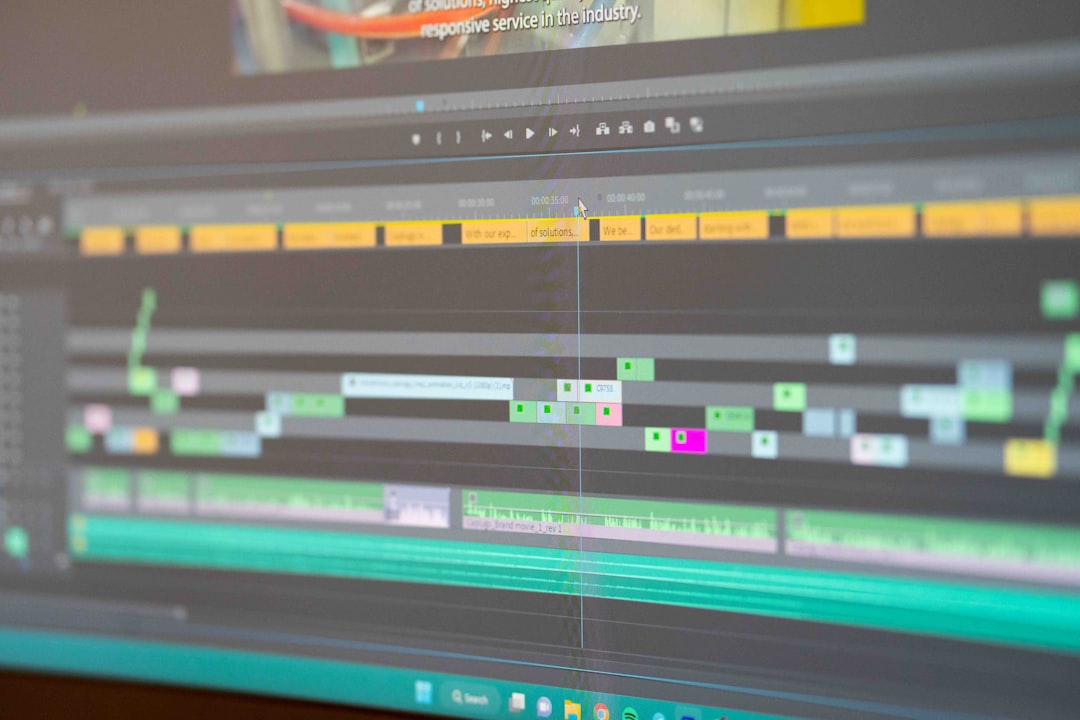Have you ever experienced a jaw-dropping moment in your favorite game, only to realize you weren’t recording it? Whether it was a clutch kill, a hilarious glitch, or a critical move, sometimes the last 30 seconds matter more than anything else. Capturing just that short segment of gameplay or screen activity can be extremely useful for gamers, content creators, or even casual users wanting to save fleeting moments. Thankfully, most modern platforms offer built-in solutions or tools that make this effortless. In this article, we’ll explore how to record the last 30 seconds of screen activity on PC, Mac, PlayStation 4, and PlayStation 5.
PC – Windows with NVIDIA or AMD Graphics Cards
On Windows PCs, especially gaming rigs, users often have access to either NVIDIA or AMD graphics cards. Each offers its own software suite that includes instant replay or shadow recording features.
Using NVIDIA ShadowPlay (Now called NVIDIA Share)
If you’re running a PC with an NVIDIA GPU, you likely have access to the GeForce Experience software.
- Open GeForce Experience and make sure In-Game Overlay is enabled.
- Press Alt + Z to bring up the overlay.
- Go to Settings > Highlights and turn on Instant Replay.
- Click on Instant Replay, and then Turn On.
- Now, press Alt + F10 whenever you want to save the last 30 seconds of gameplay.
Note: You can adjust the Instant Replay duration and quality settings in the overlay menu.
Using AMD ReLive (Now called Radeon Software)
For AMD users, the equivalent feature is called ReLive, which can be accessed through Radeon Software.
- Open Radeon Software via right-click on your desktop or the system tray.
- Navigate to the Recording tab and enable Instant Replay.
- Set your desired Instant Replay duration (choose 30 seconds).
- Use the default hotkey (often Ctrl + Shift + S) to save the last recorded moments.

Using Xbox Game Bar
Even if you don’t have a high-end GPU, Windows 10 and 11 users can use the built-in Xbox Game Bar.
- Press Windows + G to bring up the Game Bar.
- Click the Settings gear icon and go to the Capturing tab.
- Turn on Record in the background while I’m playing a game.
- From then on, you can press Windows + Alt + G to save the last 30 seconds.
Mac – Using QuickTime and Third-Party Apps
Mac users don’t have the same set of gaming tools found on Windows, but there are effective workarounds. macOS doesn’t feature a built-in “record last 30 seconds” option, but third-party apps fill in those gaps nicely.
Using OBS Studio
OBS Studio is a free and powerful tool that’s widely used by streamers and content creators.
While it doesn’t offer an instant replay feature out of the box, you can set it up to save the last 30 seconds with a bit of configuration:
- Install and open OBS Studio.
- Go to Settings > Output and choose Replay Buffer.
- Enable Replay Buffer and set the maximum duration to 30 seconds.
- Start the Replay Buffer (you can assign a hotkey).
- When something cool happens, press the hotkey to store the last 30 seconds.
This setup might require a bit of experimentation, especially with file saving paths and hotkeys, but it’s one of the most versatile recording solutions available on Mac.
Alternatives for Mac Users
- ScreenFlow – A professional screen recorder with advanced editing options.
- Snagit – Great for quick captures and offers a buffer-like feature.
- Capto – Easy-to-use and designed specifically for Mac screen recording.
PlayStation 4 – Built-in Share Feature
Sony’s PS4 makes it incredibly simple to save your last 30 seconds — or even up to 15 minutes — of gameplay without needing any external software or devices.
- Press the Share button on your PS4 controller.
- Select Sharing and Broadcast Settings.
- Navigate to Video Clip Settings and choose the video length — set it to 30 seconds.
- Now, whenever something remarkable happens, just press the Share button twice quickly to record.
- The console will save the recent 30 seconds of gameplay to your capture gallery.
This functionality works smoothly in most games, but some titles might restrict recording in specific sections (usually for licensing or spoiler reasons).

PlayStation 5 – Enhanced Sharing Features
The PS5 builds upon the PS4’s sharing capabilities and offers even smoother ways to capture recent gameplay. Its user-friendly interface makes it a breeze to preserve key moments.
- Tap the Create button (formerly Share) on your DualSense controller during gameplay.
- A menu will appear. Select Save Recent Gameplay.
- Choose between saving the last 15, 30, or 60 seconds, or longer segments up to an hour.
- Your clip will be saved automatically to your media gallery.
For ultimate convenience, you can customize these settings to make the process faster, assigning specific actions to the Create button:
- Go to Settings > Captures and Broadcasts.
- Adjust Shortcuts for Create Button to personalize your workflow.
Bonus Tip: Use the PlayStation App
You can even access your saved clips on your smartphone via the official PlayStation App. Sync your captures and share them directly to social media from your phone—perfect for quick sharing of impressive feats.
Conclusion
Whether you’re gaming on a high-spec PC, a reliable Mac, or a cutting-edge PlayStation console, capturing just the last 30 seconds of gameplay is both possible and surprisingly easy. From instant replays on NVIDIA and AMD GPUs to Sony’s intuitive sharing features, there’s a solution for everyone.
In summary:
- PC: Use NVIDIA Share or AMD ReLive; Xbox Game Bar is an excellent fallback.
- Mac: Go with OBS Studio or apps like ScreenFlow and Snagit.
- PS4: Press the Share button and set the video clip time to 30 seconds.
- PS5: Use the Create button and save recent gameplay with just a few taps.
Catching and preserving unforgettable moments no longer requires complex setups or expensive gear. With the right knowledge and tools, you’ll never miss a legendary moment again.