Let’s face it — those WordPress update nags can be a real buzzkill. One day you log into your dashboard, ready to work your magic. And bam! Right there at the top: “There is a new version of WordPress available. Please update now.”
*Again?* You just updated two weeks ago. Or maybe you can’t update yet because you’re running a custom theme, or a delicate plugin setup that breaks easily. Whatever the reason, you want that big, bold message gone.
Good news! You don’t have to live with it. Let’s dive into some fun and simple ways to make that nag disappear.
Why WordPress nags you in the first place
WordPress takes security seriously. That’s why it reminds you to update. Older versions might have bugs or security issues.
But sometimes, updates come too fast. Or you’re waiting on a developer to test compatibility. In the meantime, that update message sits like a flashing neon sign at the top of your dashboard.
So, let’s gently turn the neon sign off… without breaking anything!
Quick note before we start
Please consider running updates as soon as you know it’s safe. Updates fix holes, make your site faster, and add cool stuff. We’re not saying ignore them forever—just hide the notice until you’re ready.
Method 1: Use a plugin
This is the easiest way. No coding. Just click, install, and poof — message gone.
Try one of these free plugins:
- Disable WordPress Update Notifications
- WP Nag Manager
- Adminimize (turns off LOTS of other stuff too)
How to install one:
- Go to Plugins > Add New in your dashboard.
- Search for the plugin name.
- Click Install Now, then Activate.
That’s it! The nag is gone.

Method 2: Use a code snippet in functions.php
If you’re feeling a little adventurous, you can add a tiny piece of code to your WordPress site to stop the update nag.
Here’s what you do:
- Go to Appearance > Theme File Editor.
- Find and open functions.php.
- Scroll to the very bottom.
- Add this code:
function remove_core_updates(){
if(! current_user_can('update_core')){
remove_action('admin_notices', 'update_nag', 3);
}
}
add_action('admin_menu','remove_core_updates');
This code checks if the user is allowed to update the core. If not, it hides the nag.
Tip: Always back up your site before editing code!
Method 3: Use a Must-Use plugin (MU plugin)
Want something more permanent, and safe from accidental theme updates? Try a “must-use” plugin.
These are like hidden superheroes in your WordPress setup. They run no matter what.
Here’s how to create one:
- Open your site via FTP or File Manager (in your hosting dashboard).
- Navigate to:
wp-content/mu-plugins/. If that folder doesn’t exist, create it. - Create a new PHP file. For example:
hide-update-notice.php. - Add this code into the file:
<?php
/*
Plugin Name: Hide Update Notice
Description: Hides the WordPress core update message from admin dashboard.
*/
remove_action( 'admin_notices', 'update_nag', 3 );
remove_action( 'network_admin_notices', 'update_nag', 3 );
Save it, and now the nag is gone—without touching your theme files!
MU plugins don’t show up in the normal plugin list. But they always run.
Method 4: Target specific user roles
Maybe you want to hide the update message for non-admins, but let your tech team still see it. Smart!
Here’s how to do it:
function custom_hide_update_notice() {
if ( ! current_user_can( 'manage_options' ) ) {
remove_action( 'admin_notices', 'update_nag', 3 );
}
}
add_action( 'admin_head', 'custom_hide_update_notice' );
This code makes sure only users with full admin powers see the nag. Editors, authors, and others won’t.
Bonus: Hiding plugin and theme update nags too
The WordPress core isn’t the only thing that nags. Sometimes plugins and themes shout, “Update me!” too.
You can hide those the same way.
remove_action( 'load-update-core.php', 'wp_update_plugins' );
remove_action( 'load-plugins.php', 'wp_update_plugins' );
remove_action( 'load-themes.php', 'wp_update_themes' );
Just pop those lines into your functions.php file or a must-use plugin. The nags will vanish like Houdini.
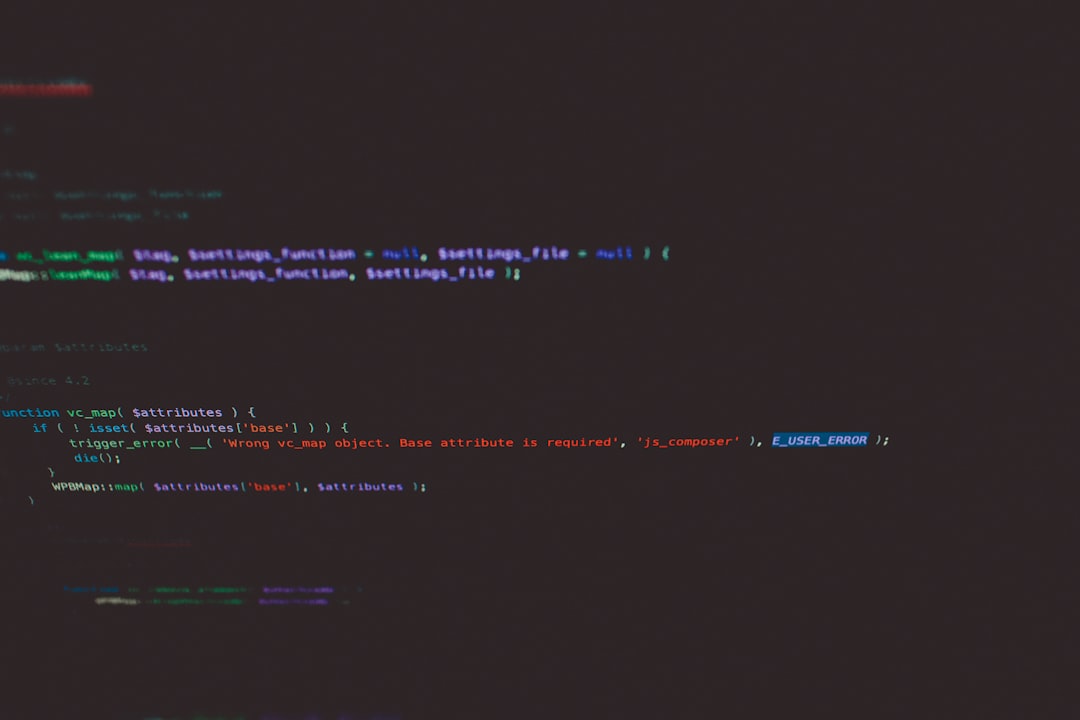
One more idea: Customize your admin dashboard
Hiding nags is great. But what if your dashboard itself felt cleaner and more focused?
Plugins like WP Admin UI Customize or Adminimize let you fine-tune the entire admin area. You can hide update messages, remove side menu items, simplify toolbars, and more.
If you run sites for clients, these tools are gold.
A word of caution
Don’t ignore updates forever. Just because the message is gone, doesn’t mean the need to update is gone too.
Set calendar reminders. Use a staging site to test updates. Or install a plugin like WP Safe Updates to simulate the update process first.
Also, if you don’t update for a long time, some plugins might stop working. Even your hosting provider might get cranky.
Summary – Say goodbye to the nag!
Let’s recap your toolbox:
- Use a simple plugin if you want fast results.
- Edit functions.php if you like working with code.
- Try a Must-Use plugin for a clean, scalable solution.
- Hide nags for specific roles to reduce clutter for your team.
- Control dashboard chaos with admin customization plugins.
You’re in charge of your dashboard experience.
With just a little effort, you can finally enjoy a clean, quiet WordPress dashboard — ready for your genius ideas, without the constant “Update Now” shout in your face.
Happy blogging, coding, creating, or whatever awesome thing you do with WordPress!
