The WordPress Media Library is an essential hub where all media assets—images, videos, PDFs, and more—are stored. Unfortunately, because WordPress is designed with public access in mind, many users unknowingly expose sensitive or private files to unauthorized visitors. For businesses, content creators, educators, and membership site owners, this can lead to privacy breaches and intellectual property risks. Properly securing and restricting access to these files is critical to maintaining professionalism and integrity.
TLDR
WordPress does not offer native features to restrict access to uploaded media files, often leaving sensitive assets exposed. By using plugins, server configurations, and user role controls, administrators can enforce tighter security. Each method comes with its pros and cons, from ease-of-use to technical customizability. This article covers everything needed to lock down your Media Library and protect your assets.
Why Secure the WordPress Media Library?
Out of the box, WordPress keeps attachment URLs publicly accessible. That means even if a file is not embedded in public content, it can still be accessed directly via its URL. This can pose a significant threat for:
- Membership websites where only logged-in users should see premium content (like ebooks or paid images).
- Educational platforms that provide exclusive materials to enrolled members.
- Corporate websites hosting internal resources or confidential documents.
By securing your WordPress Media Library, you can prevent unauthorized downloads, protect client data, and improve overall compliance with regulations like GDPR or HIPAA.
1. Use a Membership or Access Management Plugin
One of the simplest ways to secure your media files is using a plugin that integrates file access with user permissions. These plugins can automatically restrict file access based on user roles or login status.
Popular Plugins for Media Protection:
- MemberPress: Offers file protection and works great for paid memberships.
- Restrict Content Pro: Provides access control tools, including Media Library restrictions.
- Prevent Direct Access: Specializes in protecting uploaded files and preventing unauthorized access to them.
Once installed, these plugins usually allow you to:
- Manually assign access permissions to specific files or folders.
- Automatically protect new uploads based on site-wide rules.
- Link media availability to specific membership levels or plans.
Be aware, however, that while plugins are convenient, they may add some performance overhead or compatibility issues depending on your other themes and extensions.
2. Restrict URL Access via .htaccess (Apache Servers)
If you’re running your WordPress site on an Apache web server, you can take matters into your own hands using the .htaccess file. By limiting who can access media files via direct URLs, you can prevent hotlinking and unauthorized downloads.
<FilesMatch ".(jpg|jpeg|png|gif|pdf)$">
Order Deny,Allow
Deny from all
Allow from 123.456.789.000
</FilesMatch>
This setup denies access to all visitors except those originating from a specific IP address. You can also configure it to only allow authenticated users by checking HTTP referrers or use more advanced rules with mod_rewrite modules.
Note: Editing .htaccess files requires caution, as an error could potentially take down your site. Always back up before making changes.
3. Use NGINX Configurations to Control Access
For websites hosted with NGINX, similar access control can be achieved through its config file. Disallowing direct access to your wp-content/uploads directory, you can restrict users from viewing or downloading media unless your logic allows it.
location ~* /wp-content/uploads/ {
internal;
}
This internal directive means files can only be served by scripts or routing logic within your site, not directly accessed by an external browser. Perfect for maximum control when set up properly.
However, NGINX configuration changes usually require root access to the server—making this method more advanced and best suited for developers or server administrators.
4. Move Sensitive Uploads to a Private Directory
Instead of using the default wp-content/uploads directory, you might consider placing sensitive files in a custom folder outside of public web access. With this, you can serve files using PHP scripts that verify user permissions first.
A typical setup includes:
- Uploading files to
/private-media/(a folder outside the public_html directory). - Writing a PHP script to tactfully check login status before serving the file using
readfile()or a similar method.
This approach offers high security but needs more technical knowledge. It’s ideal for highly confidential materials such as customer contracts, invoices, or academic transcripts.

5. Hide Media from Unauthenticated Users via WordPress Filters
Another option is using WordPress filters to prevent non-logged-in users from accessing the media section of the dashboard:
function restrict_media_library( $query ) {
if ( ! current_user_can( 'upload_files' ) ) {
$query->set( 'author', get_current_user_id() );
}
}
add_action( 'pre_get_posts', 'restrict_media_library' );
While this does not prevent front-end access to media files, it helps avoid backend exposure to unauthorized users, which is critical for large teams or multi-author blogs. Used with other techniques, it forms a layered defense approach.
6. Password Protect Files or Directories
If you have sporadic file protection needs, consider simply password protecting the upload directories. On Apache servers, the .htpasswd file is your go-to solution:
AuthType Basic AuthName "Restricted Area" AuthUserFile /path/to/.htpasswd Require valid-user
Create and manage the .htpasswd file using tools or CLI commands to generate encrypted user credentials. This method is old-school but works well in specific use cases like internal portals or limited-access event documents.
7. Enable Hotlink Protection
Sometimes, your media files get embedded on other people’s websites, consuming your bandwidth and exposing your content without permission. Hotlink protection disables that.
Inside your .htaccess file, append:
RewriteEngine on
RewriteCond %{HTTP_REFERER} !^$
RewriteCond %{HTTP_REFERER} !^https://(www\.)?yourdomain.com/ [NC]
RewriteRule \.(jpg|jpeg|png|gif)$ - [F]
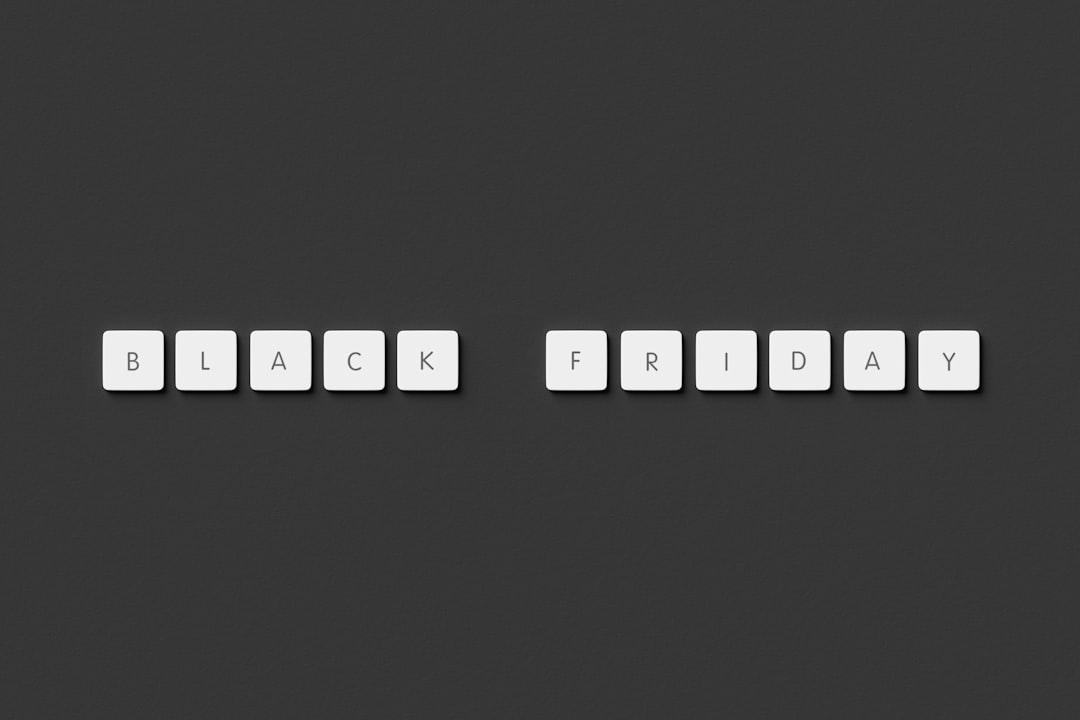
This setup ensures that only requests coming from your site are granted access to image files, effectively killing bandwidth theft and unauthorized embedding.
Best Practices for Media Security
- Always keep WordPress and plugins updated to avoid zero-day vulnerabilities.
- Use SSL to encrypt content transmission and prevent sniffing on shared networks.
- Limit user access using roles and capabilities. Not everyone needs upload rights.
- Audit your Media Library regularly to remove unused or outdated files that might pose a risk.
FAQ – Frequently Asked Questions
- Can I hide media files from Google and search engines?
- Yes, use a
robots.txtfile to disallow crawlers from indexing the uploads directory or specific file types. - Will securing media affect site performance?
- Some methods, like PHP-scripted file delivery, may add overhead. Cache wherever possible to reduce server load.
- How can I tell if someone is hotlinking my images?
- Check your server logs or use tools like Google Analytics. If you see high traffic from unfamiliar domains to image URLs, hotlinking is likely occurring.
- Are there plugins that do all the work for me?
- Yes, plugins like Prevent Direct Access and WP File Download handle both frontend and backend protection efficiently.
- Is there a danger in over-restricting access?
- Yes, poor configuration might break legitimate functionality like thumbnails on your posts, so test thoroughly before applying site-wide rules.
Securing the WordPress Media Library takes effort but pays off in peace of mind and additional control over your digital assets. By
