Battlefield 2042 is an action-packed multiplayer shooter where team communication is key. While voice chat is an option, sometimes using text chat is the best way to coordinate with your squad or share important information. Whether you’re new to the game or just need a refresher, this guide will walk you through how to use text chat in Battlefield 2042 on PC.
How to Open and Use the In-Game Text Chat
The text chat function in Battlefield 2042 is simple to use but can make a huge impact on teamwork. Here’s how to access and utilize it:
- Press Enter to open the chat box.
- Type your message and press Enter again to send it.
- Messages will appear in the chat window and be visible to the selected audience (team, squad, or all players).
Depending on the situation, you might need to communicate with everyone, just your teammates, or only your squad members. Battlefield 2042 allows filtering messages for the right audience.
Switching Chat Channels
By default, your text chat might be set to send messages to your squad only, but you can switch between different channels:
- All Chat: Messages will be visible to everyone in the match, including opponents.
- Team Chat: Limits messages to friendly players on your team.
- Squad Chat: Only your squad members can see your messages.
To switch channels:
- Press Tab while having the chat box open.
- Choose the appropriate chat mode.
- Type your message and send it.
Using the right channel increases the effectiveness of communication during matches.
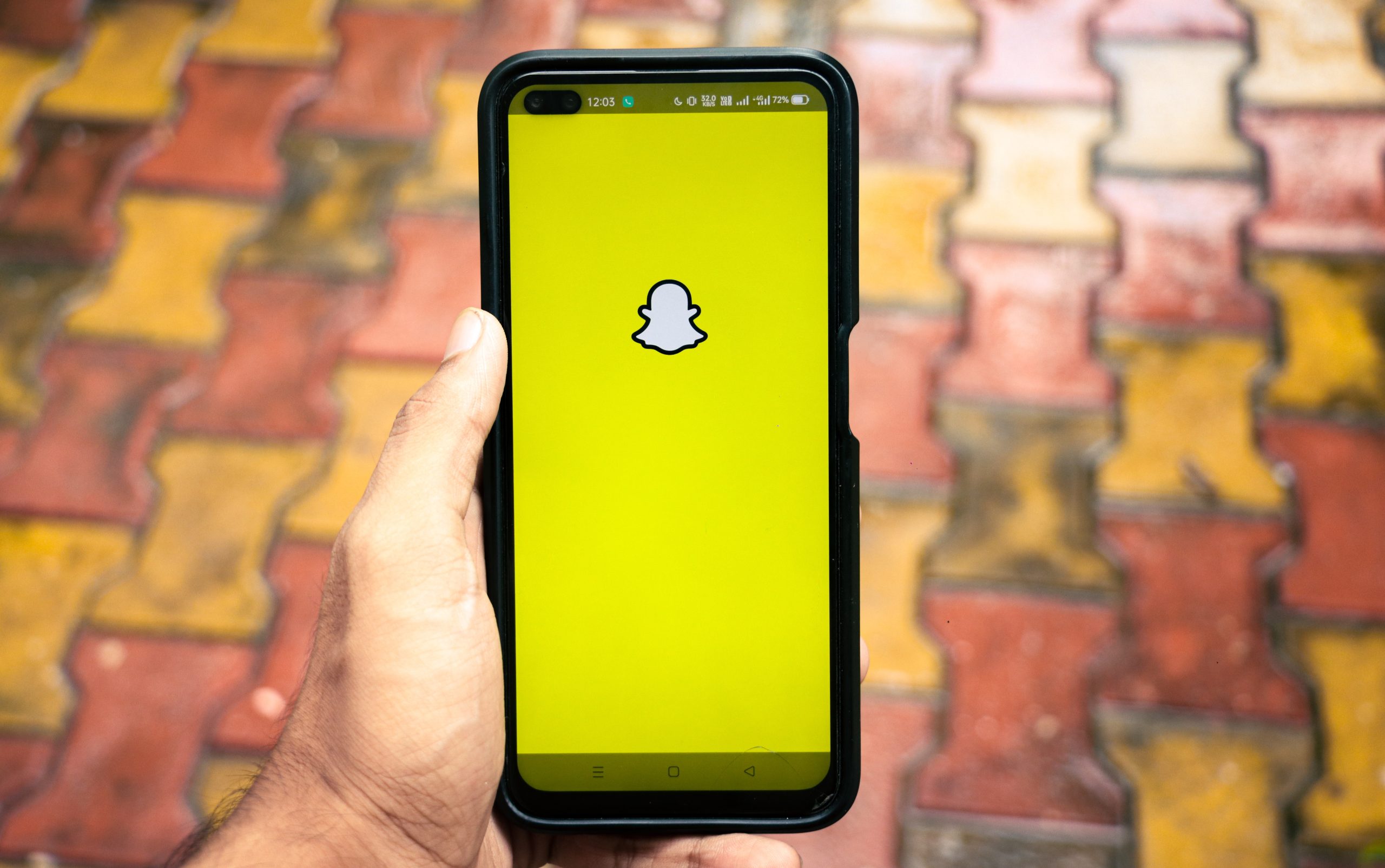
Disabling or Hiding the Chat Window
If you prefer a distraction-free experience or want to avoid toxic in-game communication, you can disable or hide the chat window. To do this:
- Go to the game settings by pressing Esc and selecting Options.
- Navigate to the Communication tab.
- Find the chat visibility settings and adjust accordingly.
You can also use the H key to quickly hide or show the chat window without going into the settings menu.
Best Practices for Effective Team Communication
Good text communication can make a huge difference in Battlefield 2042. Here are some best practices to keep in mind:
1. Keep Messages Short and Clear
In the heat of battle, nobody has time to read long messages. Use short, clear instructions like:
- “Sniper on the rooftop!”
- “Capture B now!”
- “Need backup at A!”
2. Use Chat Macros
Battledfield 2042 allows you to send quick messages using in-game commands. These can help when you don’t have time to type but need to communicate instantly.
3. Be Respectful
Teamwork is key, so keep communication helpful and respectful. Avoid spamming the chat or engaging in toxic behavior, as this can lead to reports and even bans.

Common Chat Issues and Fixes
Sometimes, you may run into issues with text chat in Battlefield 2042. Here are some common problems and their solutions:
- Chat not appearing? Check if chat is disabled in settings and toggle it back on.
- Can’t send messages? Ensure that you are in the correct chat channel (Team, Squad, or All).
- Delay in messages showing up? This could be due to lag. Try restarting the game or checking your network connection.
Final Thoughts
Text chat is a powerful tool in Battlefield 2042 that enhances teamwork and coordination. Whether you’re notifying your squad of an enemy’s whereabouts or calling for reinforcements, properly using the chat system can give you a strategic advantage. Practice clear and efficient communication, use the right chat channels, and, most importantly, have fun in the battlefield!
