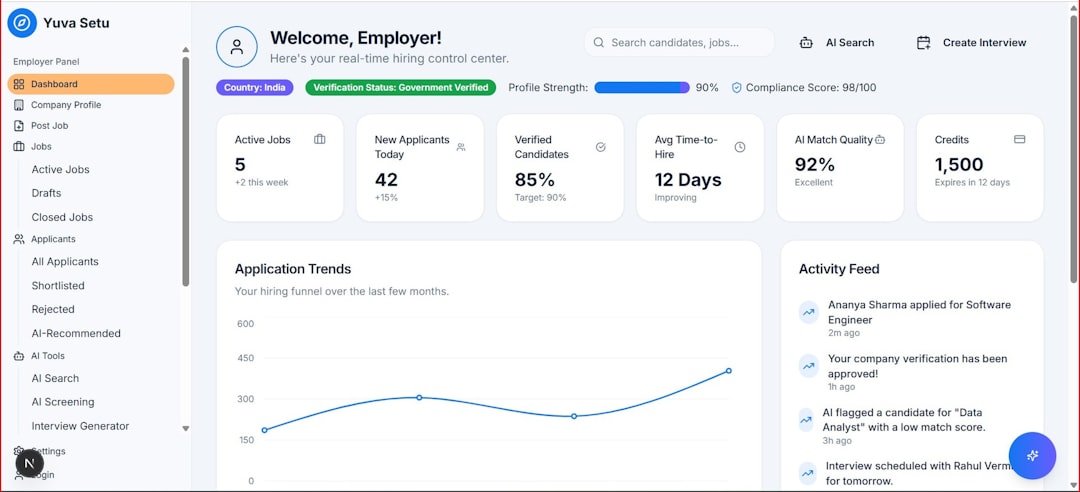You’re scrolling through Instagram when suddenly you tap on a video, and you’re met with a frustrating message: “Couldn’t load video.” Whether you’re trying to watch a friend’s reel, an influencer’s post, or a funny cat video, encountering this error can quickly dampen your experience. But don’t worry—many users face this issue, and there are various ways to resolve it.
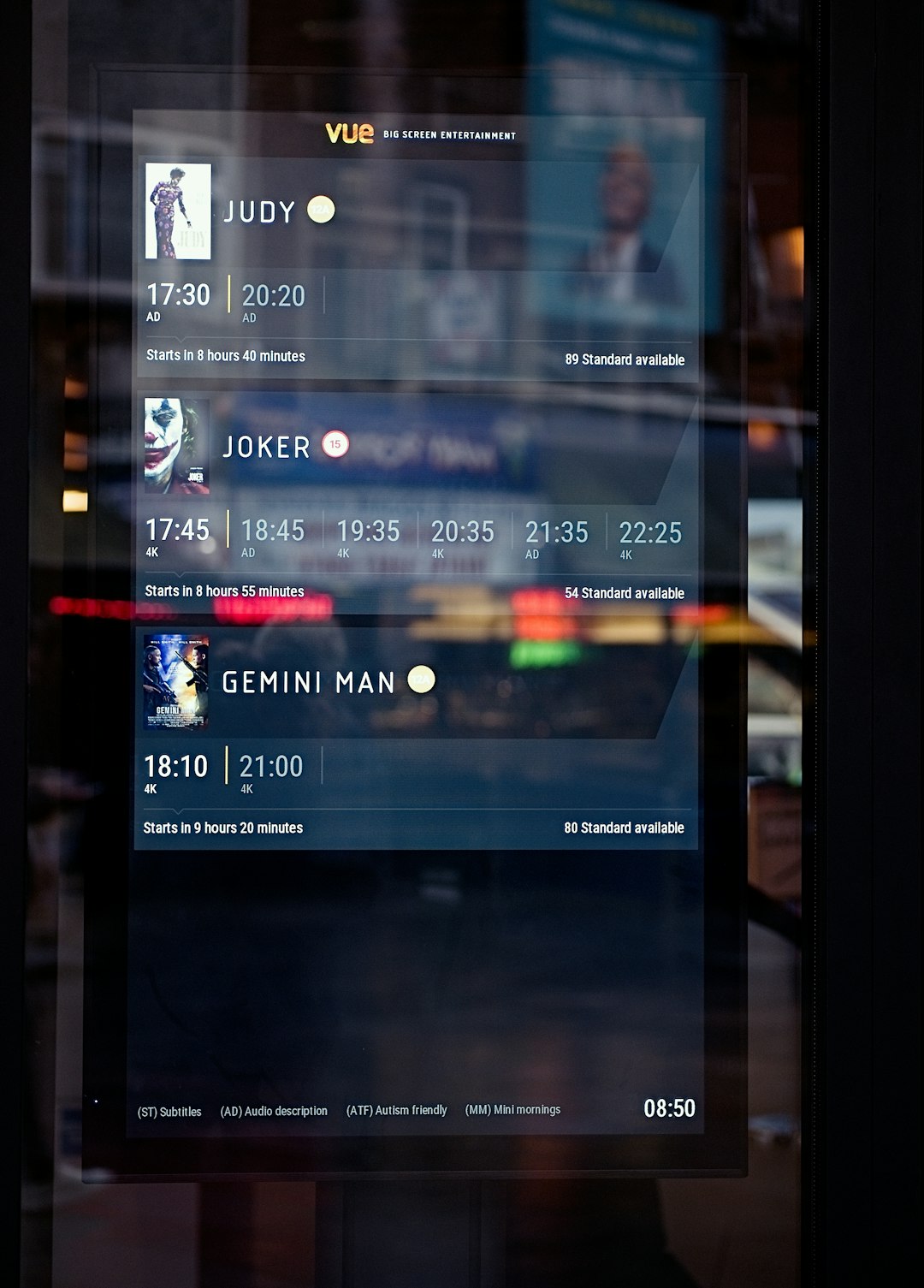
Instagram is a visually-rich platform that relies heavily on your internet connection, app functionality, and device performance to display video content. The “Couldn’t load video” error usually points to one of these core factors. Let’s break down the most common causes and look at practical steps you can take to fix the issue.
1. Check Your Internet Connection
One of the most common causes for video loading issues on Instagram is a weak or unstable internet connection. Here’s how to troubleshoot it:
- Switch Between Wi-Fi and Data: Try switching to a different network to see if the video loads.
- Restart Your Router: If you’re using Wi-Fi, restart your router to refresh the connection.
- Run a Speed Test: Use online tools to ensure your internet speed is adequate for video streaming.
2. Restart the Instagram App
Sometimes, a simple app restart can resolve temporary glitches. Close the app completely and then reopen it. For iPhone users, swipe up and hold to reveal open apps, then swipe Instagram off the screen. Android users can use the multitasking function to do the same.
3. Clear App Cache (for Android Users)
If you’re using an Android device, clearing the Instagram app cache can eliminate corrupted data:
- Go to Settings > Apps > Instagram.
- Select Storage.
- Tap on Clear Cache.
Note: For iOS users, the only way to clear cache is by uninstalling and reinstalling the app.
4. Update Instagram
Outdated app versions often come with bugs and compatibility issues. Make sure you’re using the latest version by visiting the App Store or Google Play Store and checking for available updates. Installing the latest version can often resolve media playback errors.
5. Restart Your Device
A full device restart can clear temporary memory issues or system-wide hiccups that block media playback. This is a basic but effective way to eliminate conflicts that might be causing Instagram to malfunction.
6. Check Instagram’s Server Status
Sometimes the problem is on Instagram’s end. Server outages or glitches in their system can prevent videos from loading properly. To check if Instagram is down:
- Visit sites like Downdetector or IsTheServiceDown.
- Look for spikes in reported issues and see if others are having the same problem.

7. Disable Data Saver or Low Data Mode
Some users enable data saving features to reduce bandwidth usage. While useful, this can also restrict Instagram’s ability to load video content.
To turn off data saving:
- Open Instagram > Profile > Menu (three lines) > Settings.
- Select Account > Cellular Data Use.
- Turn off Data Saver.
8. Reinstall Instagram
If all else fails, uninstalling and reinstalling the app might be your best bet. This clears any corrupted files or settings and gives you a clean slate to work with.
Make sure to remember your login information before taking this step!
9. Check File Format Compatibility (For Uploads)
If you’re trying to upload a video and getting this error, the file format might be unsupported. Instagram generally works best with MP4 formats using H.264 codec. Avoid using outdated or uncommon video file types.
10. Contact Instagram Support
Still seeing the error after trying every fix? It might be time to reach out to Instagram’s support team. You can report the issue from within the app:
- Go to Settings > Help > Report a Problem.
- Describe the issue and include screenshots if possible.
While it can be annoying to encounter the “Couldn’t load video” error, the good news is that most users can fix it with a bit of troubleshooting. From checking your network to updating the app, taking a few simple steps can often get you back to enjoying seamless video content on Instagram again.