Snapchat is a popular social media app known for its disappearing messages, Snaps, and Stories. While the app provides users with a fun and engaging way to share moments, the frequent notifications can sometimes become overwhelming, especially when it comes to Story notifications. By default, Snapchat sends notifications every time a friend or a followed user uploads a new Story. For those who want a quieter experience or simply prefer to check Stories on their own time, it’s easy to turn off Snapchat Story notifications. Here’s a step-by-step guide to help you manage your notifications and enjoy a less intrusive Snapchat experience.
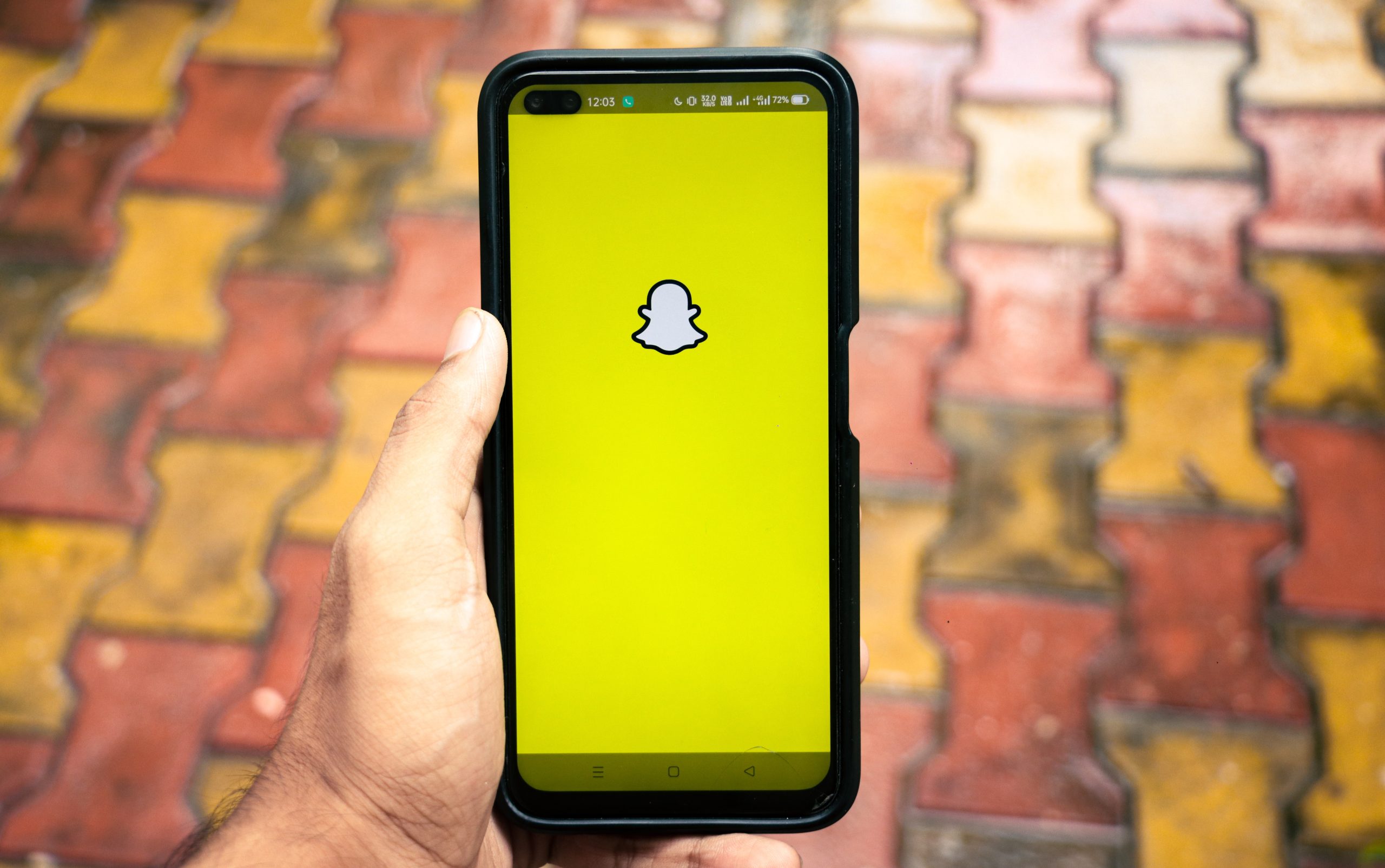
Why Turn Off Snapchat Story Notifications?
There are a few reasons you might want to turn off Story notifications:
– Reduced distractions: Constant notifications can be distracting, especially when you’re working or focusing on other tasks.
– Privacy: Some users prefer to avoid notifications popping up on their lock screens, especially in public places.
– Custom preference: You might prefer to check Snapchat at your own pace instead of being notified every time someone updates their Story.
Whatever the reason, turning off Story notifications is a simple process.
How to Turn Off All Snapchat Notifications
If you want to stop all Snapchat notifications, including Story alerts, follow these steps:
1. Open Snapchat:
– Launch the Snapchat app on your phone.
2. Go to Settings:
– Tap on your profile icon in the top-left corner of the screen to access your profile.
– Tap on the gear icon in the top-right corner to open Settings.
3. Access Notifications Settings:
– Scroll down in the settings menu until you find Notifications.
– Tap on Notifications to access the various notification options.
4. Turn Off Notifications:
– You’ll see a list of different notification types. To turn off all notifications, simply toggle off the Enable Notifications option.
However, if you only want to turn off Story notifications and still receive other alerts (like direct messages), you can customize your settings as shown below.
How to Turn Off Individual Snapchat Story Notifications
If you’d rather just disable notifications for specific friends or Story updates without turning off all notifications, you can customize your preferences:
1. Open Snapchat and Access Settings:
– Follow the same steps as above to navigate to the Settings menu.
2. Go to Notifications:
– Tap on Notifications under the Settings menu.
3. Customize Story Notifications:
– Scroll down to find Story Notifications.
– Uncheck or toggle off Story Notifications to stop receiving alerts every time someone uploads a Story.
Turning Off Story Notifications for Specific Friends
If you only want to stop notifications from certain friends’ Stories, Snapchat allows you to turn off alerts for individual users.
1. Go to a Friend’s Profile:
– Open Snapchat and tap on the Search icon at the top of the screen.
– Search for the friend whose notifications you want to mute.
2. Turn Off Notifications:
– Once on their profile, tap on the three dots in the top-right corner.
– Select Story Notifications and toggle it off for that particular friend.
Turning off Snapchat Story notifications can be a game-changer if you want a more peaceful experience on the app. Whether you’re disabling all notifications or just muting updates from certain friends, the process is quick and straightforward. By adjusting your notification settings, you can still enjoy Snapchat at your own pace without constant interruptions.
