Sticky Keys is an accessibility feature designed to assist individuals who may have difficulty holding down multiple keys simultaneously. While it can be helpful for some users, it can also be accidentally enabled, leading to confusion or frustration. If you’re finding Sticky Keys more of a nuisance than a help, this guide will show you how to disable it on Windows PCs, Macs, and Chromebooks.
How to Turn Off Sticky Keys on a Windows PC
On Windows, Sticky Keys can often be turned on by pressing the Shift key five times in a row. If you’ve accidentally enabled it, here’s how to turn it off:
- Quick Disable via Shortcut: Press the Shift key five times quickly. A pop-up may appear asking if you want to disable Sticky Keys. Confirm to turn it off.
-
Disable through Settings:
- Click on the Start menu and then open Settings (or use the shortcut Windows Key + I).
- Navigate to Ease of Access or Accessibility depending on your version of Windows.
- Under the Keyboard section, you’ll find the Sticky Keys option. Toggle it off.
- Permanently Disable Shortcuts: If you don’t want Sticky Keys to be activated again unintentionally, uncheck the box that allows Sticky Keys to be triggered by keyboard shortcuts.

How to Turn Off Sticky Keys on a Mac
For Mac users, Sticky Keys is also available as an accessibility option. Follow these steps to disable it:
- Open System Settings: Click on the Apple menu in the top left corner and choose System Settings or System Preferences, depending on your macOS version.
- Navigate to Accessibility: Locate and click on the Accessibility option.
- Find the Keyboard Settings: Under the Keyboard section, look for the Sticky Keys options.
- Turn Sticky Keys Off: If Sticky Keys is enabled, there will be an option to turn it off. Simply deactivate it, and your keyboard should return to its normal behavior.
Alternatively, if you’ve turned it on accidentally, pressing the Option key five times in a row may also disable the feature quickly.
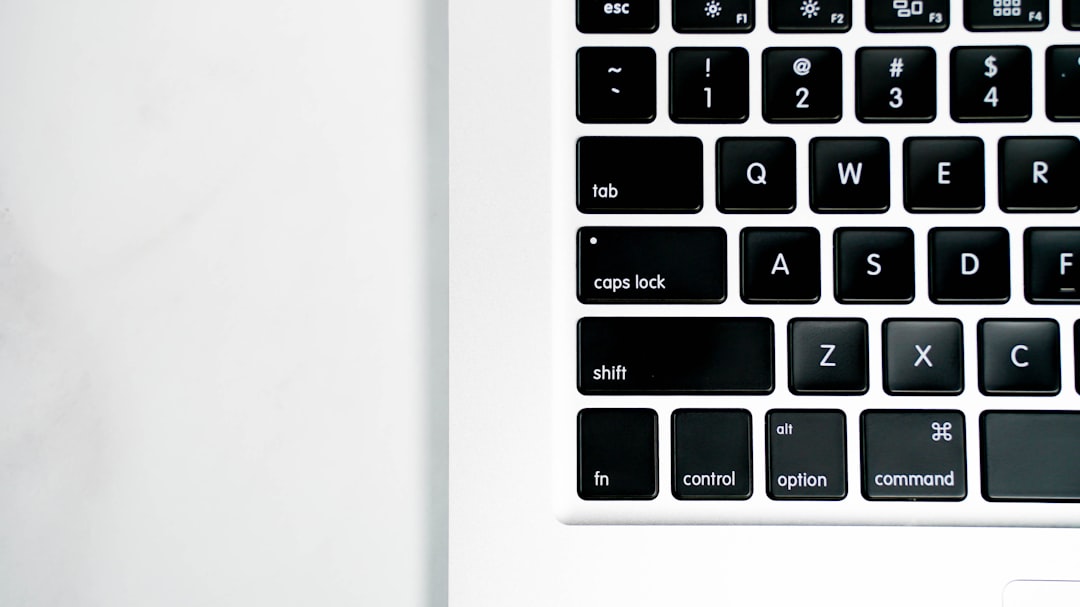
How to Turn Off Sticky Keys on a Chromebook
On a Chromebook, Sticky Keys is part of its accessibility features and can be easily turned off through the settings. Here’s how:
- Access Settings: Click on the clock in the bottom-right corner of your screen to open the system menu, then click on the gear icon to open Settings.
- Open Accessibility Settings: Scroll down and select Accessibility, or use the search bar to find it quickly.
- Toggle off Sticky Keys: Within the keyboard section, you’ll find the Sticky Keys option. Toggle it to the “off” position.
Chromebooks also let you activate Sticky Keys by long-pressing a modifier key like Shift, Ctrl, or Alt. If this was how you enabled it, toggling the feature off in the settings should prevent it from being triggered again accidentally.
Troubleshooting and Final Notes
If you’re still having trouble disabling Sticky Keys, double-check your keyboard and accessibility settings. For many systems, you can also try searching for “Sticky Keys” in the system’s settings search bar to find the related options quickly.
While Sticky Keys is a useful feature for some, it can be inconvenient if accidentally activated. Knowing how to turn it off on various devices ensures a smoother user experience and maintains the normal functionality of your keyboard.
If you’re still struggling, consulting your system’s support page or community forums can provide device-specific advice tailored to your needs.
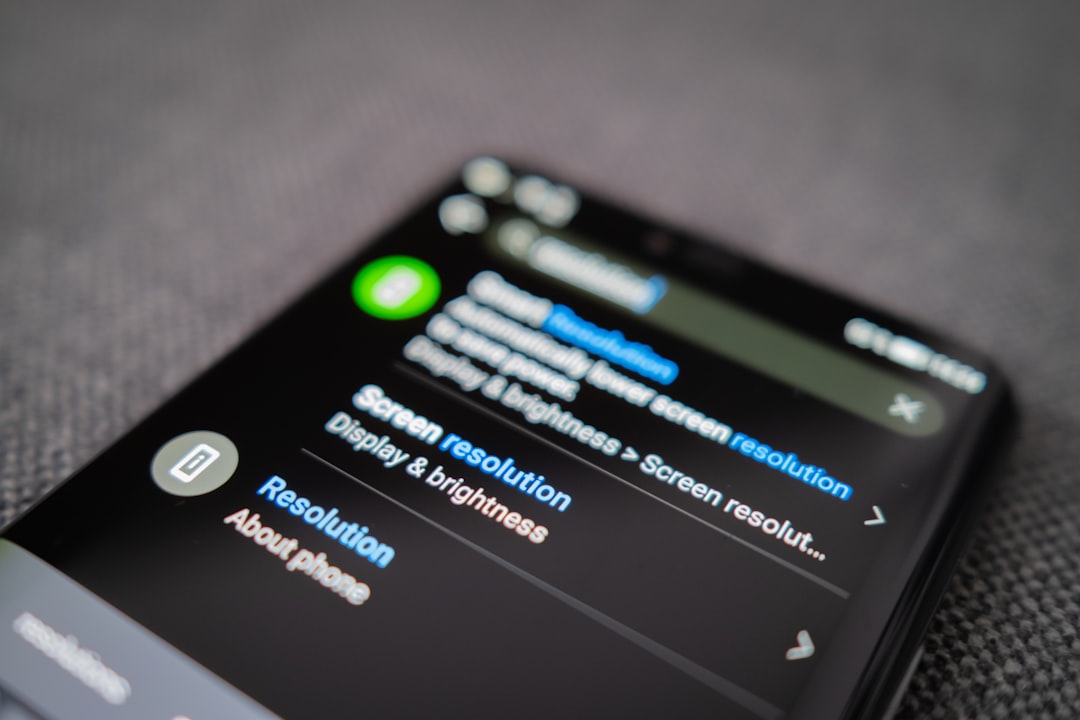
Now that you know how to take control of Sticky Keys, you’ll have a smoother workflow and a more frustration-free use of your keyboard on Windows PCs, Macs, and Chromebooks!
