Do you have tons of files with messy names? Maybe photos from your last vacation, downloads with weird titles, or documents all over the place? Let’s fix that—quickly and easily—using the Thunar Bulk Rename Tool. It’s a simple, powerful way to batch rename files on Linux without stress.
Don’t worry. You don’t need to be a coding wizard. If you can click a mouse, you can batch rename like a pro.
What Is Thunar?
First off, let’s talk about Thunar. It’s a lightweight file manager made for the XFCE desktop environment. But guess what? You don’t need to be using XFCE to use it.
The Thunar File Manager comes with a built-in tool called the Bulk Rename. This tool is designed specifically to rename multiple files all at once.
Why Use a Bulk Renamer?
Imagine you just downloaded 100 songs, and their names look like this:
- “track_001.mp3”
- “track_002.mp3”
- “track_003.mp3”
Now, wouldn’t you rather have:
- “Summer Chill 01.mp3”
- “Summer Chill 02.mp3”
- “Summer Chill 03.mp3”
With Thunar’s Bulk Rename Tool, you can do that in less than a minute.
Installing Thunar (If You Don’t Have It)
If you’re already using XFCE, you’re good to go.
Using a different desktop? No problem. Just install Thunar using your package manager:
sudo apt install thunarFor Arch-based distros:
sudo pacman -S thunarOnce installed, it’s time to have some fun!
Launching the Bulk Rename Tool
There are two ways to open it:
- Open Thunar.
- Select the files you want to rename.
- Right-click and choose Rename.
Or you can run it directly from the terminal:
thunar --bulk-rename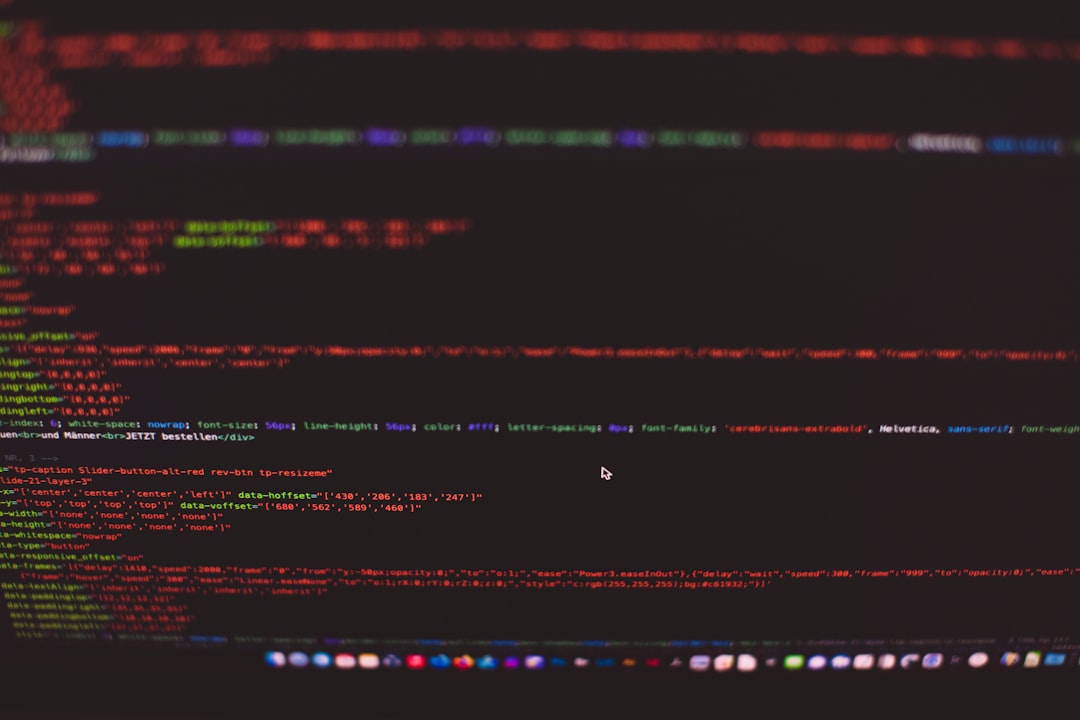
Choose the Files You Want to Rename
This part is easy. Just select multiple files like you would in any file manager:
- Hold Ctrl and click to select specific files.
- Hold Shift to select a range.
Once they’re selected, right-click and choose Rename. The Bulk Rename Tool will pop up like a helpful little sidekick.
Understanding Rename Modes
In the Bulk Rename window, you’ll see a few different modes. These are like templates for renaming:
- Insert/Overwrite – Add or replace characters in filenames.
- Search & Replace – Find words in names and replace them.
- Numerical Sequence – Add numbers to the filenames.
- Custom Name – Give all files a common name with unique numbers.
- Remove Characters – Delete unwanted parts of names.
Let’s Try “Custom Name”
This is one of the most fun and useful options. Say you have 20 photos from a party, and you’d like them to be named:
Party_01.jpg, Party_02.jpg, etc.
Here’s how:
- Select all your files.
- Choose Custom Name from the mode menu.
- Type “Party_” into the text field.
- Choose where to place the number (before, after, or as part of the name).
- Hit Rename and boom—you’re done!
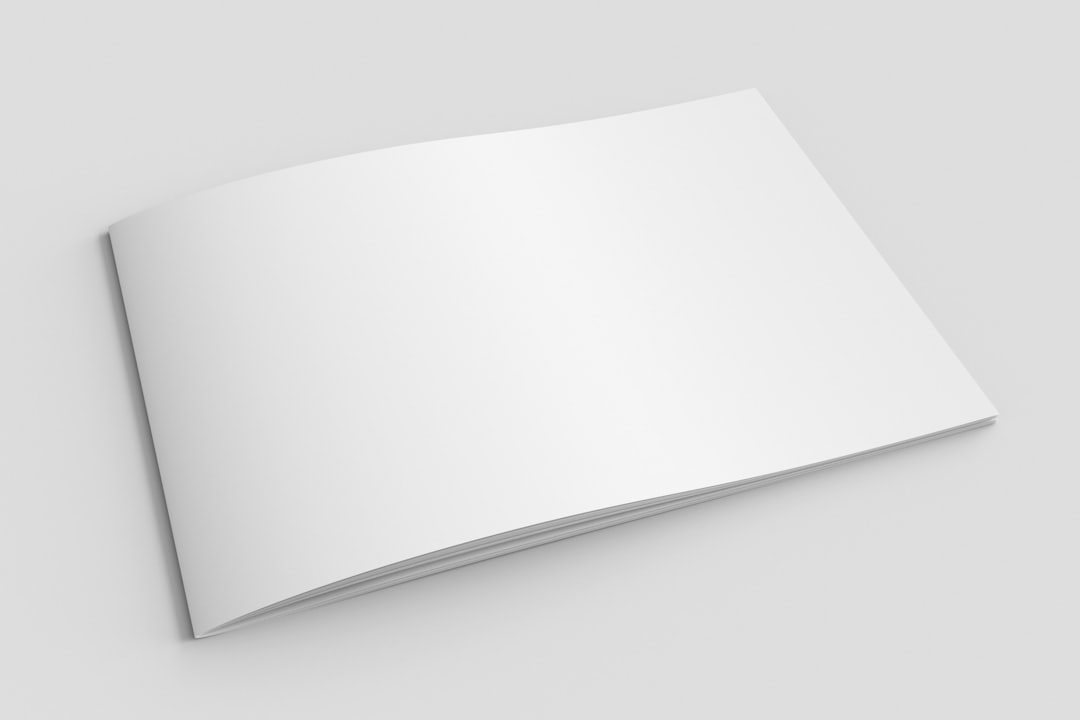
Real-World Rename Magic
Here are a few other cool things you can do:
1. Remove Junk from Filenames
Use Search & Replace.
Example:
- Search for “copy of”
- Replace with “” (leave empty)
- Click Rename
Now all those copy of file names disappear!
2. Number Your Docs
Use Numerical Sequence.
Set the name as “Report_”, start at 1, and pick how many digits you want.
You’ll get: Report_001.pdf, Report_002.pdf…
3. Fix the Date Order
Use Insert/Overwrite to put the date at the start of each filename.
Tips For Better File Naming
- Keep names short and readable.
- Avoid special characters like
/ \ * ?. - Use underscores
_or dashes-instead of spaces. - Include keywords or dates to help with searching later.
Good file naming = Peace of mind.
Undo Options?
Warning: There’s no real “undo” button here. Once you rename, it’s done.
So double-check your preview before you hit Rename. The Bulk Rename Tool shows a before/after list so you can make sure things look right.
Advanced Trick: Use Patterns
If you’re into it, combine multiple rules. Like this:
- First use Search & Replace to clean up names.
- Then use Custom Name to create a naming pattern.
You don’t have to do this all at once. Do one rename, then run the tool again to apply another rule.
Can You Rename by Metadata?
Sadly, Thunar doesn’t support reading metadata like EXIF data from photos or ID3 tags from music. For that, you might want a more specialized tool like pyRenamer or rnp. But for general renaming? Thunar works like a charm.
Bonus: Keyboard Shortcut for Super Speed
Want to speed up the process? Add a keyboard shortcut:
- Open your XFCE settings or keyboard shortcut tool in your distro.
- Create a new custom shortcut.
- Command:
thunar --bulk-rename - Pick your own key combo like Ctrl + Alt + R.
A Tiny, Powerful Tool
It’s easy to underestimate Thunar’s Bulk Rename Tool. It looks simple. But it does a lot. Whether you’re organizing work files, images, music, or downloads, it saves hours of manual renaming.
Wrap-Up
So to recap:
- Install Thunar if you don’t have it already.
- Select all files to rename in its file manager.
- Right-click and hit Rename.
- Play with the modes: Custom Name, Search & Replace, Insert, etc.
- Check the preview. Then click Rename.
File renaming doesn’t have to be a mess. Get organized in seconds with Thunar, and make your files shine!
