So you fired up your PC, ready to log in with a quick glance or touch using Windows Hello, and… nothing. It won’t scan. It won’t smile. It won’t even blink. Don’t worry! We’ve all been there. Let’s break down *why* Windows Hello biometric login might not be working on your Windows 10 device—and more importantly—*how to fix it*.
First Things First – What is Windows Hello?
Windows Hello lets you sign into your computer using your face, finger, or even your eye! It feels like magic. Except when it doesn’t work. Then, well, it just feels annoying.
Common Problems (No Panic!)
Your biometric login could stop working for a few reasons. Here are the usual suspects:
- Recent software updates
- Corrupted drivers
- Hardware issues (camera or fingerprint reader)
- User account glitches
No need to freak out. Let’s fix it step by step!
1. Restart the Computer (Really)
Yes, the oldest trick in the tech book. But it’s a classic for a reason.
- Click on Start > Power > Restart
After rebooting, test Windows Hello again. Sometimes, that’s all it takes!
2. Check Camera or Fingerprint Reader
Make sure your camera isn’t covered or dusty. Try to clean your fingerprint scanner with a dry cloth.
Still nothing? Let’s keep going.
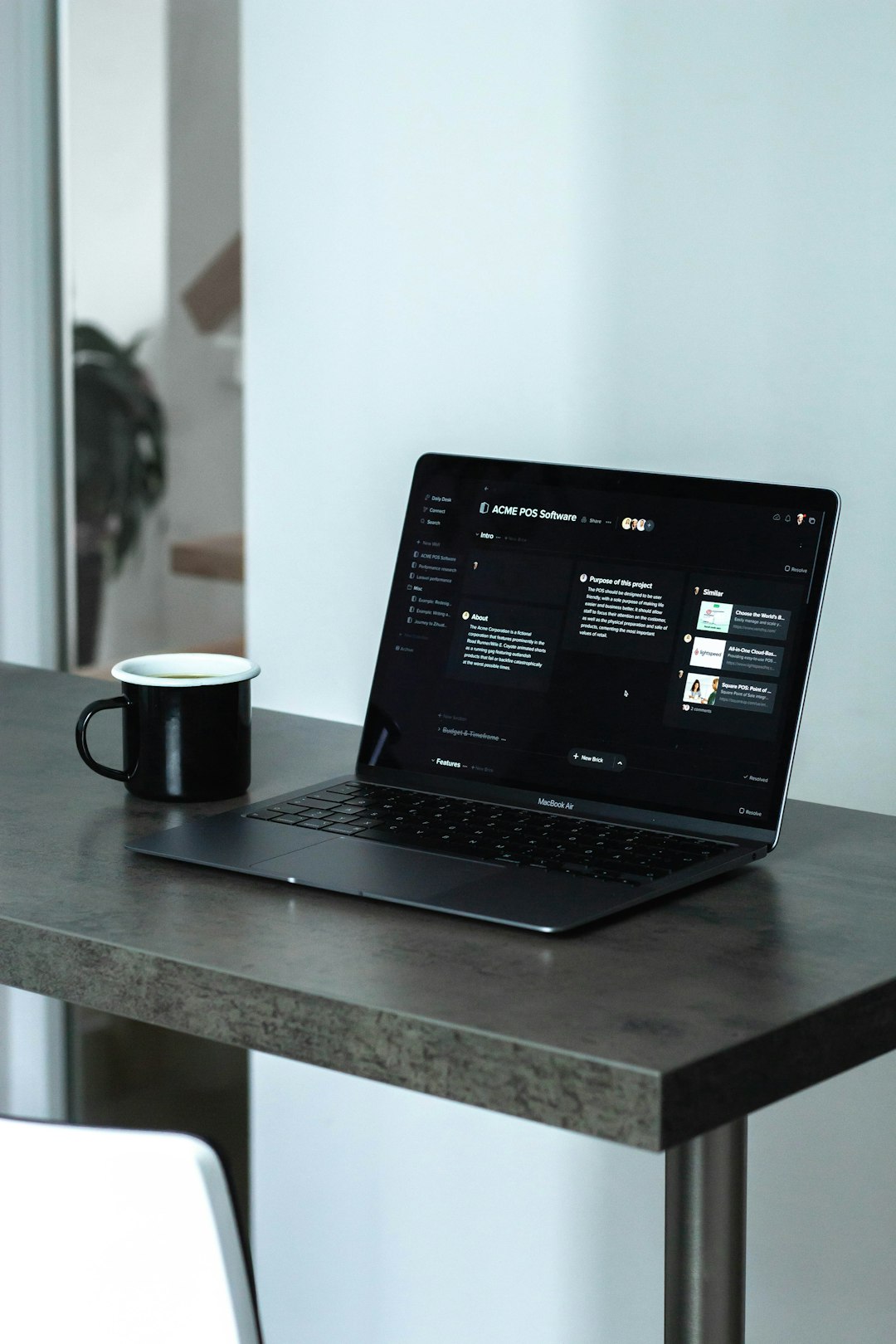
3. Update Windows
A quick update might do the trick. Follow these steps:
- Go to Settings > Update & Security > Windows Update
- Click Check for Updates
If updates are available, install them and restart the PC.
4. Update Biometric Drivers
Old or corrupted drivers are sneaky troublemakers. Fix them like this:
- Press Windows + X and choose Device Manager
- Look for Biometric devices or Imaging devices
- Right-click and select Update driver
- Select Search automatically
If an update is found, install it and reboot.
5. Check Windows Hello Settings
Let’s peek inside the settings to make sure everything’s turned on:
- Go to Settings > Accounts > Sign-in options
- Scroll down and check under Windows Hello Face or Fingerprint
- If it says “This option is currently unavailable,” try removing and setting it up again
6. Run the Troubleshooter
Microsoft has built-in tools for this kind of thing!
- Go to Settings > Update & Security > Troubleshoot
- Click on Additional troubleshooters
- Run the Hardware and Devices troubleshooter
Follow the prompts to detect and fix issues.
7. Reset Biometric Database
This one’s for the brave, but don’t worry—it’s easier than it sounds.
- Open File Explorer and go to:
C:\Windows\System32\WinBioDatabase - Rename the folder (e.g., WinBioDatabase_old)
- Restart your computer
This forces Windows to recreate its biometric files fresh.
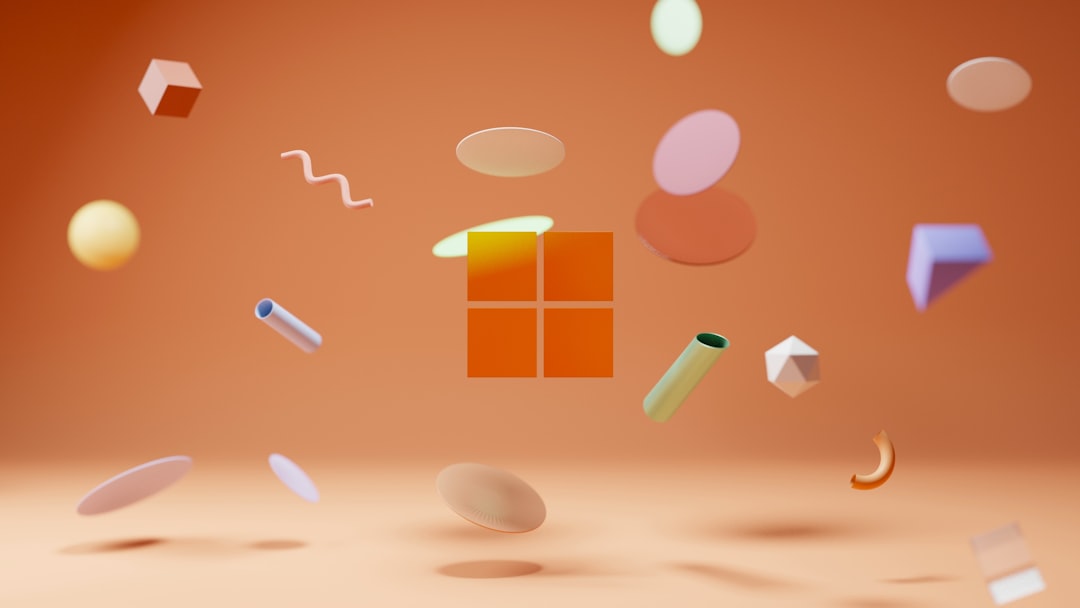
8. Create a New User Profile
Sometimes the problem isn’t Windows Hello—it’s your account. Try creating a new user:
- Go to Settings > Accounts > Family & other users
- Click Add someone else to this PC
- Follow the steps to make a new account
Log into the new account and set up Windows Hello there. If it works, you may want to switch permanently.
9. Reinstall Windows Hello
If nothing helps, try removing and reinstalling Windows Hello:
- Go to Settings > Apps > Optional Features
- Look for Windows Hello Face or Fingerprint
- Uninstall, then restart your computer
- Go back and click Add a feature to reinstall it
Let’s Wrap It Up!
Tech isn’t perfect. But with a bit of patience, you can outsmart it. If Windows Hello gives you attitude again, you know what to do. Restart, update, clean, troubleshoot—and maybe even give your PC a little pep talk 😉.
Face or fingerprint login is super handy, so don’t give up on it. Keep your system fresh and clean, and your login magic should be back in no time.
