Stellar Blade is an action-packed adventure that keeps you on the edge of your seat. Whether you’re exploring futuristic cities or battling fierce enemies, your save data is everything. You don’t want to lose your hard-earned progress after hours of gameplay. That’s why knowing how to find and back up your save data is so important.
In this guide, we’ll keep it simple and fun. We’ll walk you through finding and backing up your save files on both Windows and PlayStation 5. Let’s jump in!
Why Back Up Your Save Data?
- Protect your progress: Avoid losing your game if something goes wrong.
- Switch devices: Want to play on a different console or PC? Bring your saves.
- Try mods or experiments: Mess around freely when you’ve got backups.
Think of backups like a safety net for your game world. Now let’s see how to create that net!
How to Find and Back Up Your Save Data on Windows
If you’re playing Stellar Blade on a Windows PC, you’ll want to find your local save files first. They’re usually hidden away in your system folders. Here’s how to uncover them.
Step 1: Reveal Hidden Files
Before anything else, make sure you can see hidden folders on your computer:
- Open File Explorer.
- Click the View tab at the top.
- Check the box next to Hidden items.
Done? Great! Now you can browse to your save data folder.
Step 2: Locate Save File
The save location can vary depending on where you bought the game (Steam or Epic Games). But the most common paths are:
For Steam:
C:\Users\YourUsername\AppData\Local\StellarBlade\Saved\SaveGames
For Epic Games:
C:\Users\YourUsername\Saved Games\Epic Games\StellarBlade
Replace YourUsername with your actual Windows username.
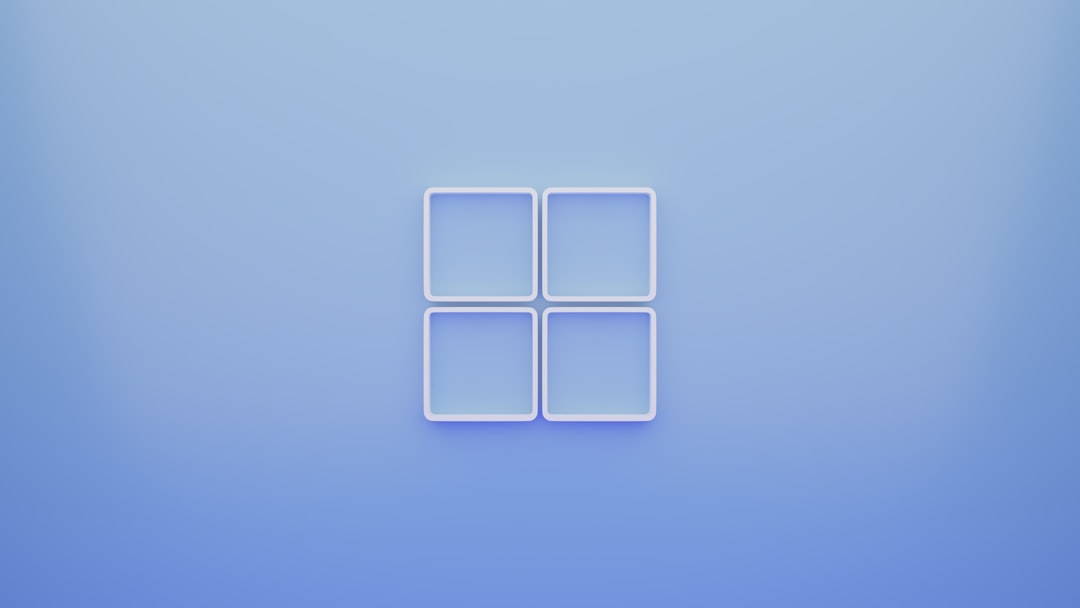
Step 3: Back It Up!
Once you’ve found the folder, make a copy of everything in it:
- Right-click the folder called SaveGames or any files inside.
- Click Copy.
- Paste them somewhere safe — like a USB drive or cloud folder.
Easy! Now you’ve got a backup in case something goes wrong.
How to Back Up Stellar Blade Save Data on PS5
Playing on the PlayStation 5? Save files are managed differently, but the system helps you out. You can back up to the cloud (if you’re a PS Plus member) or to a USB drive.
Option 1: Cloud Backup (PS Plus)
This is the easiest and safest way if you’re subscribed to PlayStation Plus.
- Go to Settings on your PS5.
- Select Saved Data and Game/App Settings.
- Choose Saved Data (PS5).
- Click Console Storage.
- Select Stellar Blade and upload it to cloud storage.
It’s automatic too! You can turn on auto-upload, so your save gets backed up every time you exit the game.
Option 2: USB Drive Backup
No PS Plus? No problem. Use a USB stick to save your data manually.
- Plug in a USB drive.
- Go to Settings.
- Click Saved Data and Game/App Settings.
- Pick Saved Data (PS5) → Console Storage.
- Select Stellar Blade and choose Copy to USB Drive.

How to Restore Your Save
Need to get your save back? Maybe you switched consoles — or had a system issue. Here’s how to restore your backups.
On Windows:
- Go to the existing StellarBlade save folder.
- Make sure the game is closed.
- Paste your backup files over the current ones.
- Launch the game and your save should be loaded!
On PS5:
- Cloud: Go to the same menu where you uploaded the save (Console Storage) and select Download from cloud.
- USB: Plug in your USB, and copy the save data back to console storage with a few clicks.
Just remember: Restoring a previous save will overwrite your current one. Be sure you want to roll back before doing it.
Tips for Better Save Management
Want to get fancy? Here are a few extra tips to help you stay organized.
- Use folders: Create folders by date — it helps track your progress.
- Name your backups: Like “BeforeBossFight” or “Chapter3Start.”
- Keep multiple versions: Sometimes it’s wise to save before big choices.
These steps can save you tons of frustration later on.
What If I Can’t Find My Save?
It happens! Sometimes the folder might be missing or things don’t show up. Try these steps:
- Check if the game logged in correctly (PC users, especially with Steam Cloud saves).
- Make sure you played enough: Some games don’t save until you clear a tutorial or reach a checkpoint.
- Search manually: Use Windows search for “StellarBlade” and look for a folder containing .sav files.
Still no luck? Some forums and communities may help. You’re definitely not alone!
Backing Up Is a Gamer’s Superpower
Whether you’re protecting against bugs, trying out mods, or switching systems — backing up your Stellar Blade saves is a smart move. And now you know how, on both Windows and PS5.

Don’t wait for disaster to strike. Make backups a part of your gaming habit. Your future self will thank you (probably with pizza and a victory dance).
So go slay some robots, make hard choices, and save the day! Just don’t forget to save your saves.
