You’re just about to buy some shiny Robux when—boom!—Roblox throws an error code 279. Ugh, right? Don’t panic. We’re here to break it down simply and with a bit of fun. Let’s get to the bottom of this digital mystery!
First things first: What is Error Code 279?
Roblox Error Code 279 usually pops up when there’s a connection issue. But wait—why now, during your Robux purchase? Well, that’s where this gets interesting!
This error means Roblox couldn’t connect you to the game or server properly. It’s like trying to walk into a party, but the bouncer can’t hear your name. Annoying, right?
Here are the usual suspects that cause Error 279 to crash your Robux-shopping plans:
- Internet issues
- Firewall blocking Roblox
- Wi-Fi being slow or unstable
- Browser not playing nice
- Outdated Roblox app

Is Robux really the problem?
Not exactly. Robux isn’t broken. The problem usually lies in your connection to Roblox’s servers during the transaction process. So while you’re trying to buy Robux, your device is also trying to connect to Roblox’s payment server.
When that connection can’t be made—or it’s too slow—Error 279 barges in, like an unwanted guest at your Robux party.
Simple Fixes That Might Save Your Day
Don’t worry! Here are some easy things you can try.
- Refresh or Restart: Restart your browser or close and reopen the Roblox app. Simple but powerful.
- Try a Different Browser: If you’re on Chrome, try Firefox or Edge. Some browsers are just more Roblox-friendly.
- Check Your Internet: Is your Wi-Fi doing its job? Switch to another network or try mobile data if you can.
- Turn Off Firewalls: Not forever! Just temporarily, to see if your firewall is blocking Roblox connections.
- Update Roblox: An old version can behave weirdly. Always stay updated!
If any of these work, congrats! Go get those Robux!
Is It My Device?
Possibly. Error 279 doesn’t play favorites—it appears on PCs, laptops, and phones alike. But if your device is super slow, has too many apps open, or hasn’t been updated since dinosaurs roamed, that could be a problem.
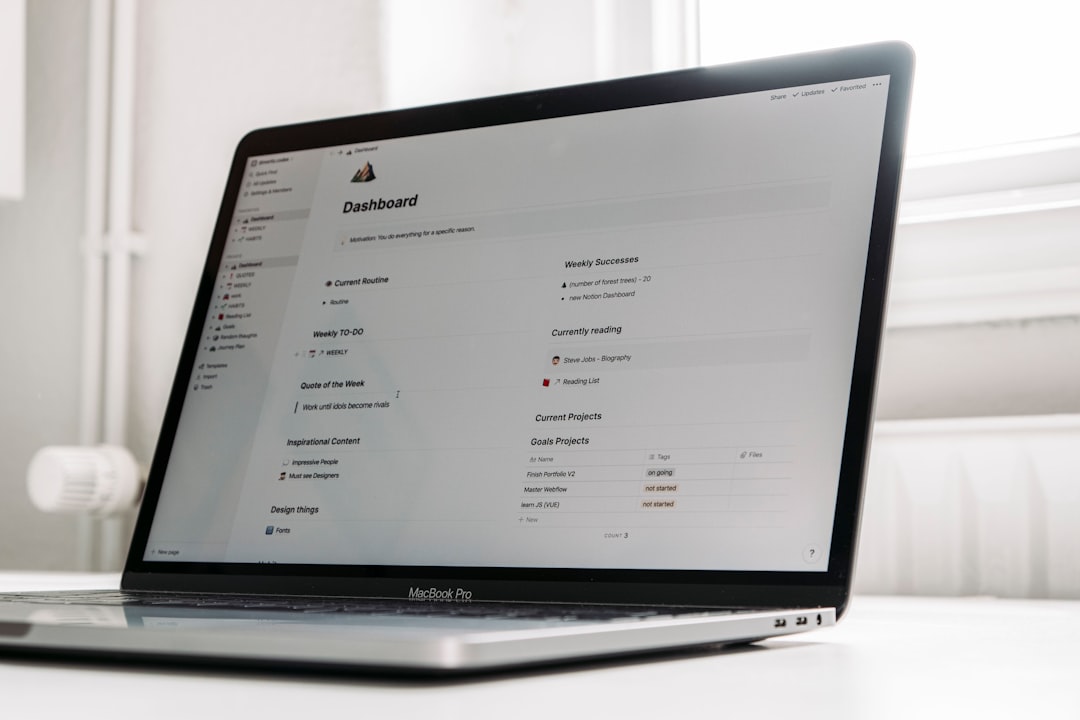
Try this:
- Close all background apps
- Free up space on your device
- Restart and give it a fresh start
Still No Luck?
Okay, now it’s time to go pro. Here’s what else you can try:
- Disable Browser Extensions: Especially any that block pop-ups or ads. They may also block your Robux transaction.
- Reinstall Roblox: Sometimes, a fresh install is all you need.
- Contact Roblox Support: If all else fails, reach out to the experts. They’ve seen it all.
Bonus Tip: Use the Roblox App
If you’re using a browser and running into this error, try switching to the official Roblox app. It’s built for smoother experiences and sometimes avoids these connection gremlins altogether.
So, What Have We Learned?
Let’s quickly review why Error Code 279 might crash your Robux moment:
- Your connection to Roblox servers is fuzzy
- Your firewall or browser settings are playing security guard
- Your Roblox app or device just needs a refresh
And remember: Robux isn’t the villain here. It’s just caught in the crossfire of tech hiccups.

Final Words: Next time Error 279 ruins your Robux purchase, don’t freak out. You’ve got tricks up your sleeve now! Whether it’s switching browsers, rebooting your app, or charming your Wi-Fi into working, you’re ready to tackle it.
Now go on—get those Robux and treat your avatar like the rock star it is!
