So you opened up Discord, clicked on someone’s profile, and… nothing. The banner just won’t load. It’s empty. A sad, blank rectangle where something cool should be. Don’t panic — you’re not alone! Many users have faced this mystery. But today, we’re going to break it down, step by step, in a fun and simple way.
What Is a Discord Profile Banner?
Before we go full detective mode, let’s back up. A profile banner is that fancy image at the top of someone’s Discord profile. It adds personality. It’s like a digital billboard that says, “Hey, this is ME.”
Banners can be colorful, animated, or completely wild. But sometimes, they just don’t show up.
Why the Banner Might Not Load
So why does this happen? Let’s look at the most common causes.
- 1. Internet Gremlins (a.k.a. Poor Connection)
A slow or unstable internet connection can prevent Discord from loading images like banners. - 2. Discord Server Issues
Sometimes, the problem is on Discord’s side. If their servers are having a bad day, banners might not show. - 3. You’re Using an Older App Version
If you haven’t updated Discord in centuries, it might not play well with profile banners. - 4. Cache Problems
Discord stores data on your device to load things faster. But sometimes, that cache gets messy and causes issues. - 5. Banner Doesn’t Exist
Here’s a twist: some users don’t have banners at all! You can only upload a custom banner if you have Discord Nitro. - 6. VPN or Firewall Interference
Some VPNs or security settings block parts of Discord from loading.
How to Fix the Banner Issue
Alright, now that we know what might be going wrong, let’s fix it. 💪
1. Give Your Internet a Quick Check
Make sure you’re connected. Try loading a website or streaming a video. If that’s slow, Discord won’t be happy either. Restart your router, if needed.
2. Check Discord’s Server Status
Go to discordstatus.com. If you see red or yellow bars, just sit tight. Discord’s probably fixing it.
3. Update the App
This one’s easy. On the desktop app, press Ctrl + R to refresh and check for updates. On mobile, go to your app store and update Discord manually.
4. Clear the Cache
Sometimes, your cache is like a messy junk drawer. It needs cleaning. Here’s how to do it:
- On Windows: Press Win + R, type
%appdata%/discord, and delete the Cache folder. - On Mac: Open Finder, go to
~/Library/Application Support/discord, and delete the Cache. - On Mobile: Go into your phone settings, find Discord, and tap on Clear Cache (Android only).
Restart Discord afterward to see if banners load correctly.
5. Turn Off VPN or Firewall (Just Temporarily!)
If you’re using a VPN, try disabling it for a bit. Some VPNs block Discord features. Same goes for overly protective firewalls.
6. Check Nitro Status
Want to see your own banner but can’t? You need to have Discord Nitro. Without it, your profile won’t show a fancy banner — only a colored strip.
You can check your Nitro status in User Settings → Subscriptions.
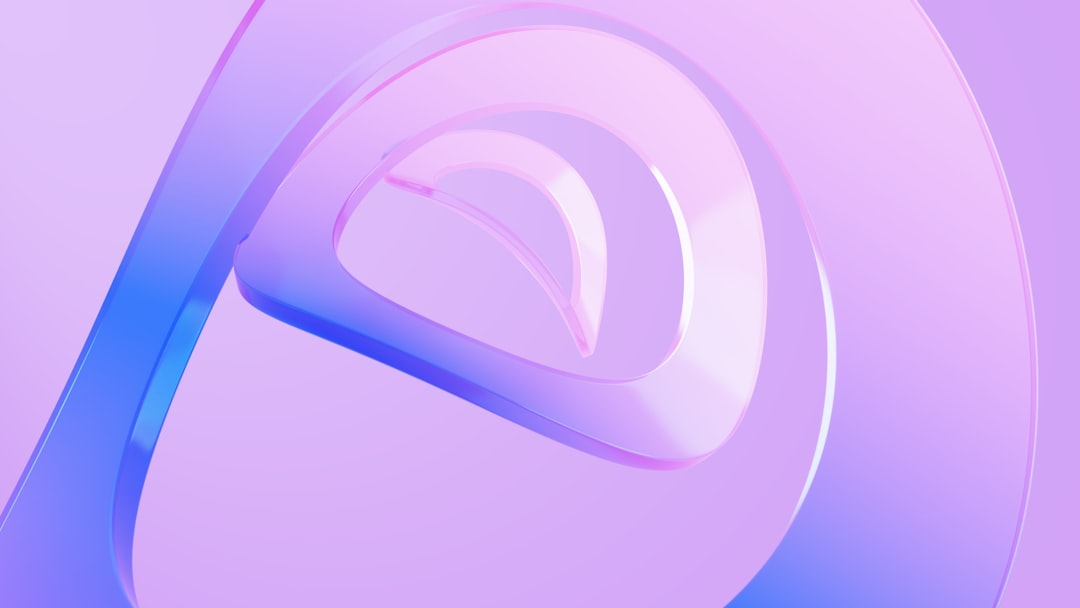
Bonus Tips
Here are some quick bonus fixes, just in case:
- Log Out and Back In: Sometimes a quick restart of your session helps.
- Try Another Device: Check the same profile on your phone or web browser. It can help rule out device-specific bugs.
- Use Incognito Mode on Browser: This loads Discord with fresh settings.
Still Not Working?
If nothing helps, you can contact Discord’s support team. They’re nice, we promise!
To do that, head over to support.discord.com and explain the issue. Attach screenshots if possible.
FYI: Not All Banners Look the Same
Depending on the person’s settings and Nitro level, their banner may:
- Be fully custom with images or GIFs
- Be a static color strip
- Not appear at all if they haven’t set one
This means that sometimes you’re not facing a bug — there’s just no banner there, to begin with.
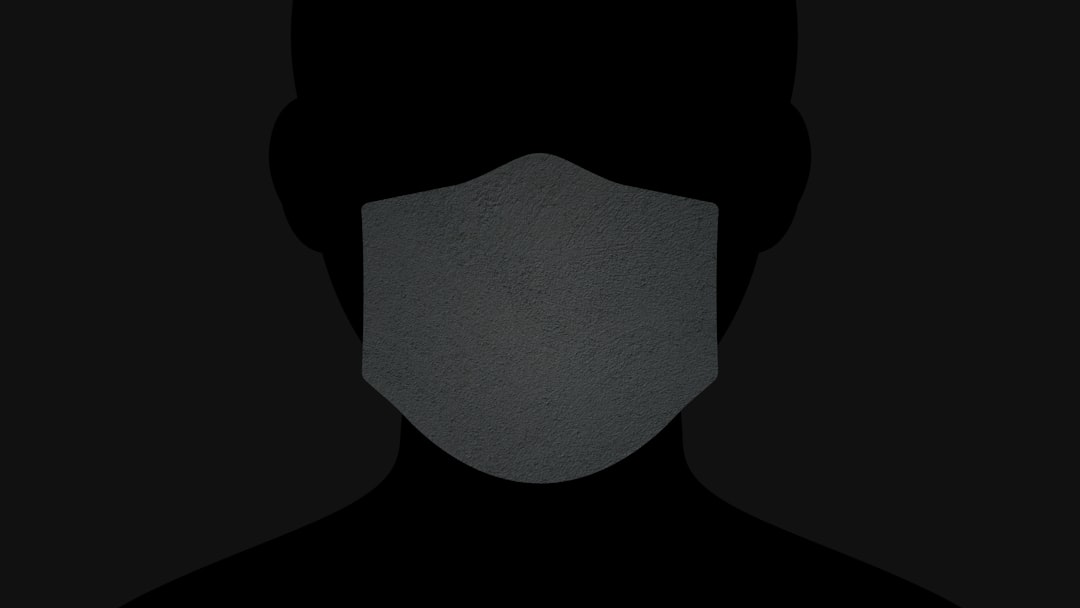
Quick FAQ
Q: Do I need Nitro to see other people’s banners?
A: Nope! You just need Nitro to upload your own. Everyone can see banners.
Q: Are banners visible on all platforms?
A: Yes. They work on desktop, mobile, and browser — as long as nothing’s broken.
Q: Can someone hide their banner?
A: Not really. If they haven’t added one, you’ll just see the default color bar.
Wrapping It Up
So the next time Discord throws a tantrum and won’t load your profile banner, don’t sweat it. It’s usually something simple like internet hiccups, cache chaos, or needing an update.
Now you know what to check and how to fix it. Give these tips a try, and you’ll be back to admiring awesome (and sometimes silly) Discord banners in no time.
Stay safe, refresh often, and may your cache always be clean! 🚀
